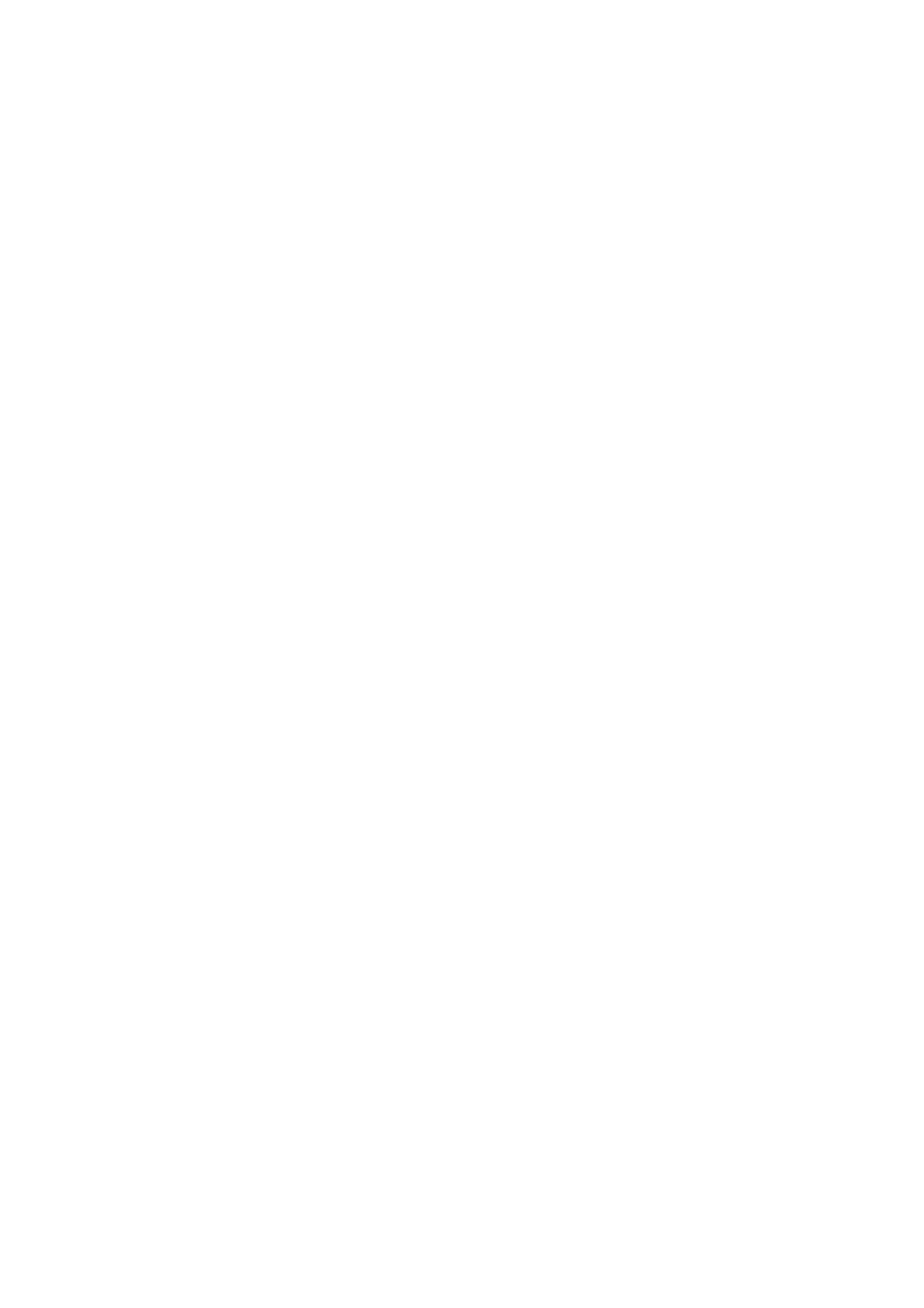& “Printing Basics - Mac OS X” on page 45
Edges of the Image are Cropped During Borderless Printing
During borderless printing, the image is slightly enlarged and the protruding area is cropped. Select a smaller
enlargement setting.
❏ Control panel
Change the Expansion setting.
❏ Wi n d o w s
Click Settings next to the Borderless checkbox on the printer driver's Main tab, and then change the settings.
❏ Mac OS X
Change the Expansion setting from the print dialog's Print Settings menu.
Related Information
& “Menu Options for Paper and Print Settings” on page 42
The Position, Size, or Margins of the Printout are Incorrect
❏ If there are partially printed characters on the paper, the paper width may not be recognized correctly and
printouts may not be correct.
❏ Load paper in the correct direction, and slide the edge guides against the edges of the paper.
❏ Select the appropriate paper size setting.
❏ Due to the printer's mechanism, printouts have a margin of 10 mm around the edges when you print on A5
sized paper.
❏ Adjust the margin setting in the application so that it falls within the printable area.
Related Information
& “Loading Paper in the Rear Paper Feed” on page 32
& “Printable Area” on page 125
Printed Characters Are Incorrect or Garbled
❏ Connect the USB cable securely to the printer and the computer.
❏ Cancel any paused print jobs.
❏ Do not put the computer manually into the Hibernate mode or the Sleep mode while printing. Pages of garbled
text may be printed next time you start the computer.
Related Information
& “Canceling Printing” on page 65
User's Guide
Solving Problems
121
