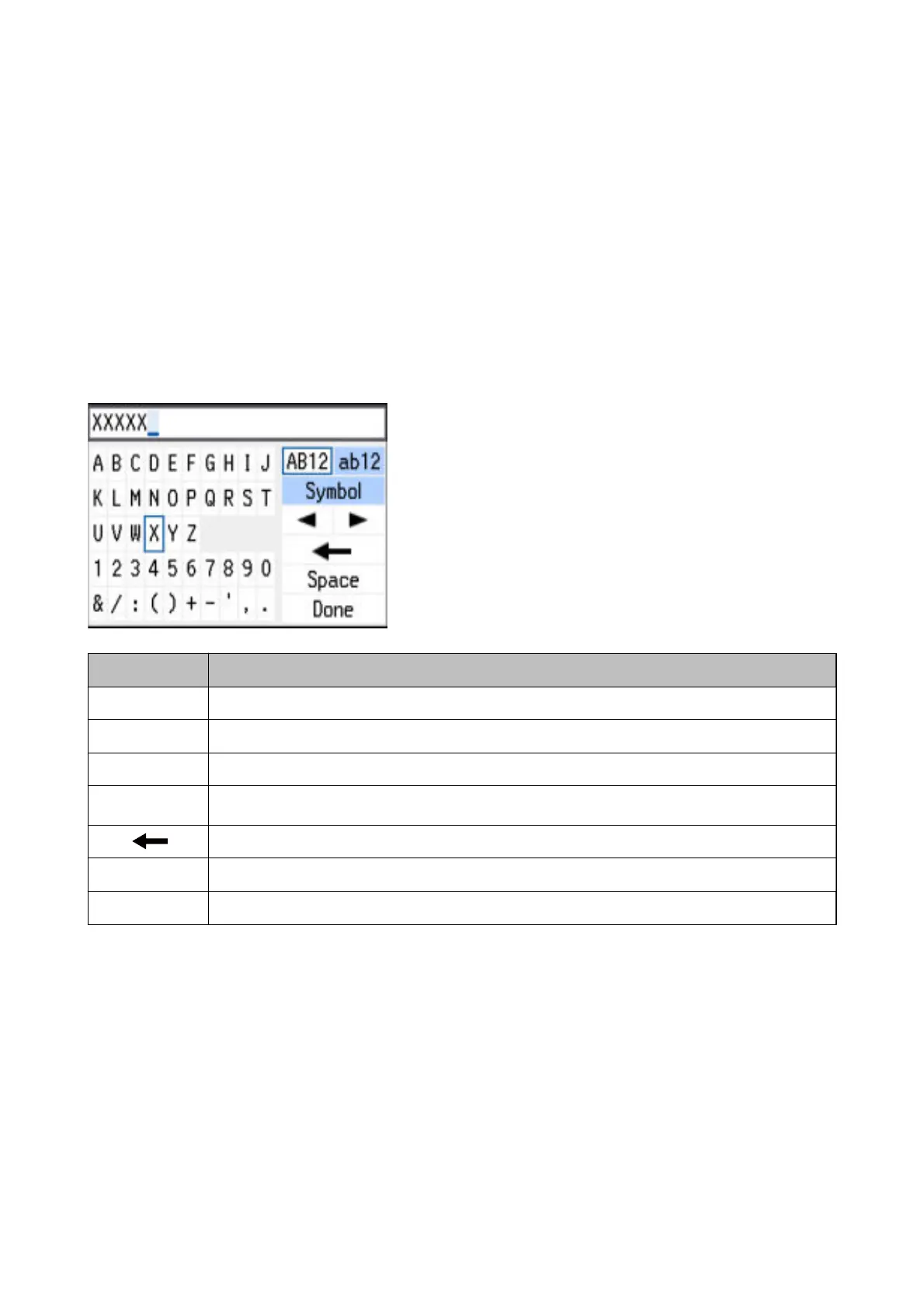& “Menu Options for Network Settings” on page 88
Entering Characters
To enter characters and symbols for network settings from the control panel, use the
u
,
d
,
l
, and
r
buttons and
the soware keyboard on the LCD screen. Press the
u
,
d
,
l
, or
r
button to highlight a character or function
button on the keyboard, and then press the OK button to conrm. When you have nished entering characters,
highlight Done, and then press the OK button.
e displayed screen varies depending on the settings items. e following is the screen for entering the password
for your Wi-Fi network.
Icons Descriptions
AB12 Changes letters to uppercase.
ab12 Changes letters to lowercase.
Symbol Displays symbols.
l
r
Moves the cursor to the left or right.
Deletes a character to the left (backspace).
Space Enters a space to the right of the cursor.
Done Closes the software keyboard screen and displays a conrmation screen, or moves to the next screen.
User's Guide
Printer Basics
16
