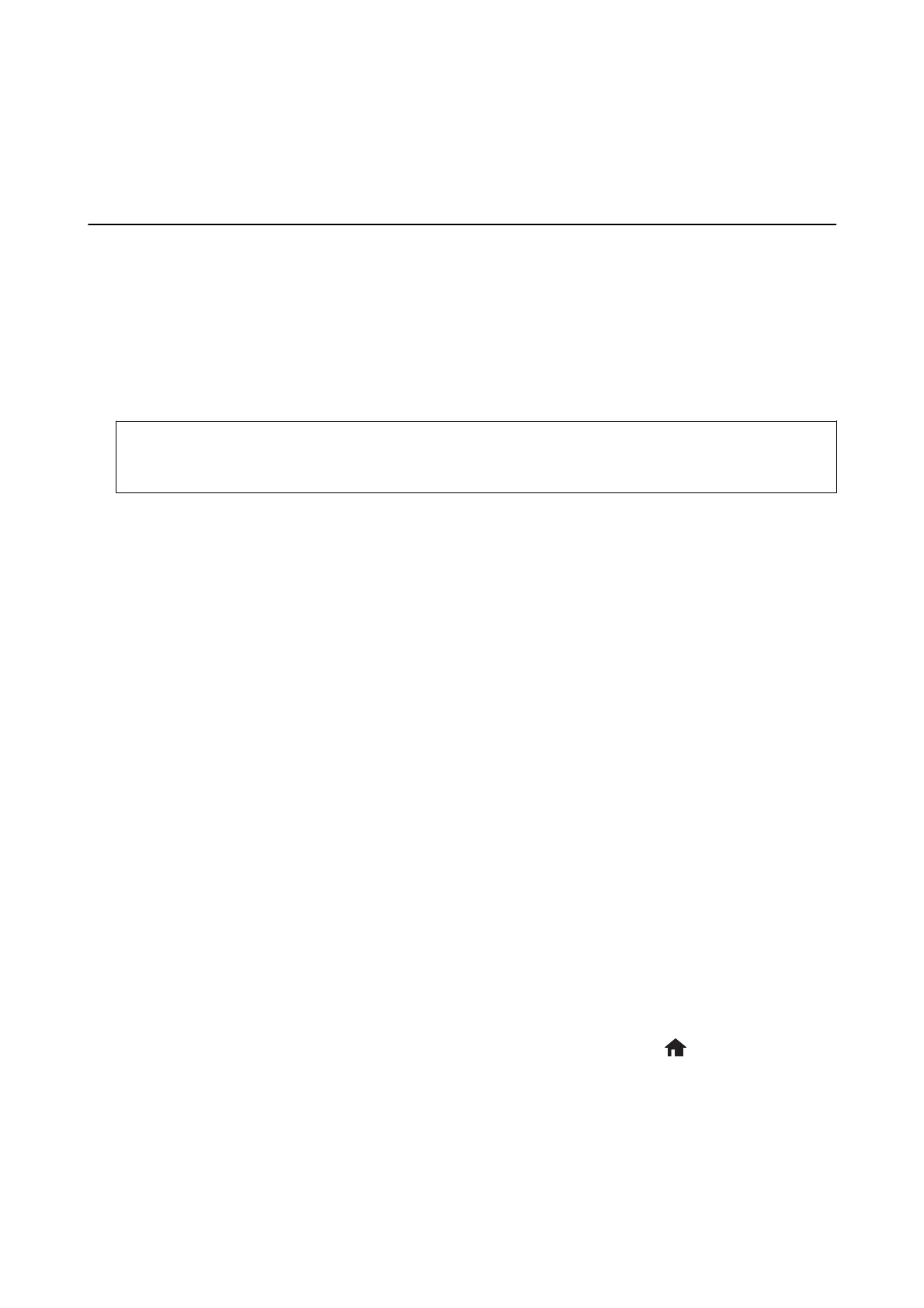Printing
Printing from the Control Panel
Printing Photos by Selecting from a Memory Card
1. Load paper in the printer.
2. Insert a memory card into the printer.
c
Important:
Do not remove the memory card until you have
nished
printing.
Note:
❏ Remove the memory card when printing from an external storage device such as a hard disk or USB ash memory.
❏ If you have 1000 or more photos on your memory card, photos are automatically divided into groups containing a
maximum of 999 photos and the Select Group screen is displayed. Select a group containing the photos you want to
print.
3. Enter Print Photos from the home screen using the
l
or
r
button, and then press the OK button.
4. Select Vi e w a n d P r i n t P h o t o s using the
u
or
d
button, and then press the OK button.
5.
Select a photo using the
l
or
r
button and set the number of copies using the – or + button. When printing
more than one photo, repeat this procedure.
Note:
e following menus, that are displayed by pressing the
d
button, help you select photos easily when you have many
photos on your memory card.
❏ Browse: Use the Browse by Date menu to sort photos by date, and then select all photos of the same date at the same
time.
❏ Display Options: Use the 9-up menu to display nine photos on a screen.
6. Press the
d
button to display the menu, select Print Settings using the
u
or
d
button, and then press the OK
button.
Note:
Select Crop/Zoom if you want to crop a part of a photo. Use the
u
,
d
,
l
, or
r
button to move the frame to the area
you want to crop, and then press the – or + button to change the size of the frame. Press the
button to rotate the
frame.
7. Use the
u
or
d
button to select setting items such as the paper size and the paper type, and change the
settings using the
l
or
r
button.
8. Press the
x
button.
User's Guide
Printing
38
