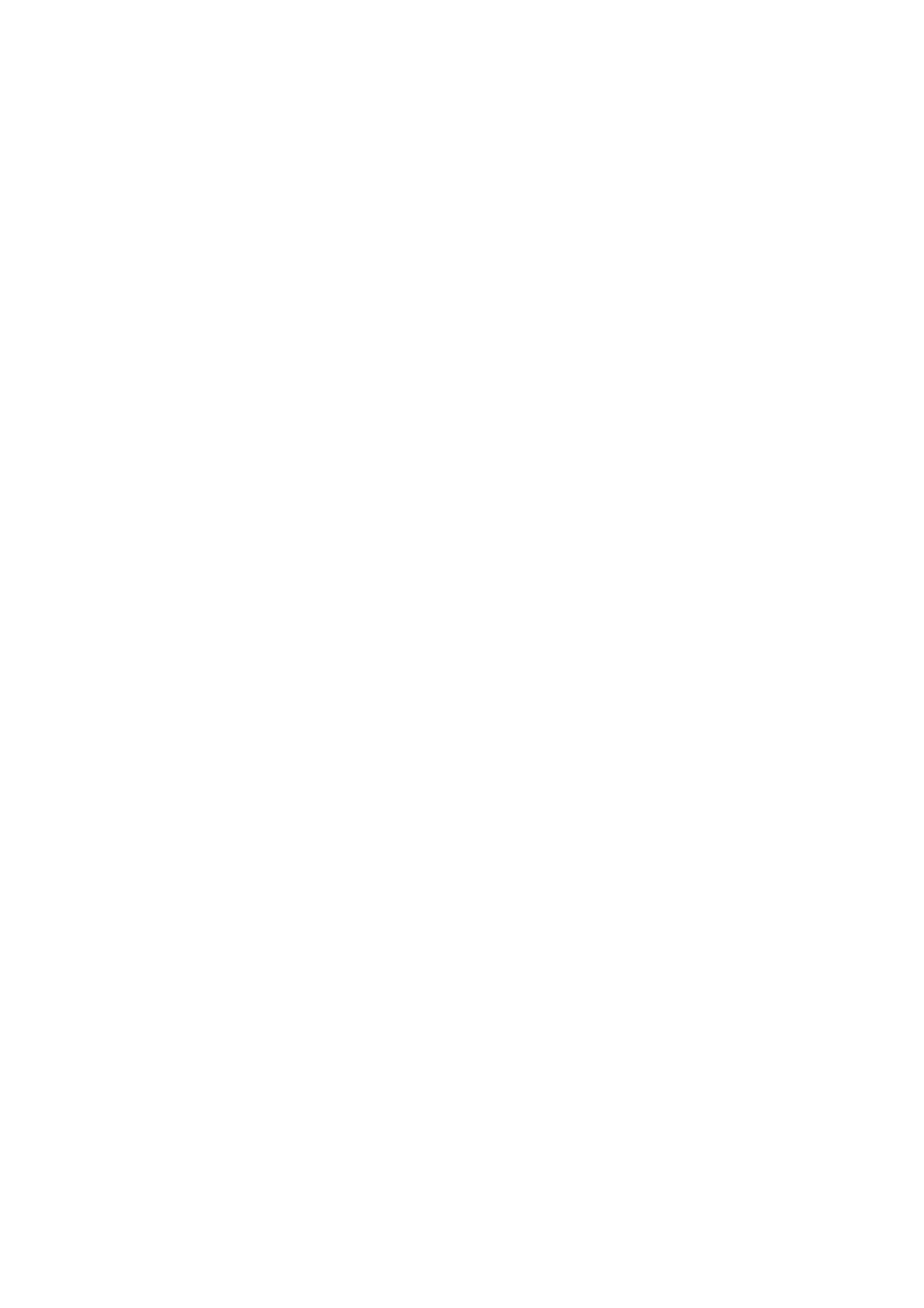Printed Photos are Sticky
You may be printing on the wrong side of the photo paper. Make sure you are printing on the printable side.
When printing on the wrong side of the photo paper, you need to clean the paper path.
Related Information
& “Cleaning the Paper Path” on page 83
Images or Photos are Printed in Unexpected Colors
When printing from the control panel or from the Windows printer driver, the Epson auto photo adjustment
setting is applied by default depending on the paper type. Try change the setting.
❏ Control panel
Change the Scene Detection setting from Automatic to any other option. If changing the setting does not work,
select any other option other than Photo Enhance as the Enhance setting.
❏ Windows printer driver
On the More Options tab, select Custom in Color Correction, and then click Advanced. Change the Scene
Correction setting from Auto Correct to any other option. If changing the setting does not work, use any color
correction method other than PhotoEnhance in Color Management.
Related Information
& “Menu Options for Photo Adjustment” on page 43
& “Adjusting the Print Color” on page 58
Colors Dier from What You See on the Display
❏ Display devices such as computer screens have their own display properties. If the display is unbalanced, the
image are not displayed with proper brightness and colors. Adjust the properties of the device.
❏ Light shining into the display has an
eect
on how the image is seen on the display. Avoid direct sunlight and
conrm the image where an appropriate illuminance is assured.
❏ Colors may dier from what you see on smart devices such as smart phones or tablets with high-resolution
displays.
❏ Colors on a display are not quite identical to those on paper because the display device and the printer have a
dierent process of producing colors.
Cannot Print Without Margins
Make borderless setting in the print settings. If you select a paper type that does not support borderless printing,
you cannot select Borderless. Select a paper type that supports borderless printing.
Related Information
& “Menu Options for Paper and Print Settings” on page 42
&
“Printing Basics - Windows” on page 44
User's Guide
Solving Problems
120
