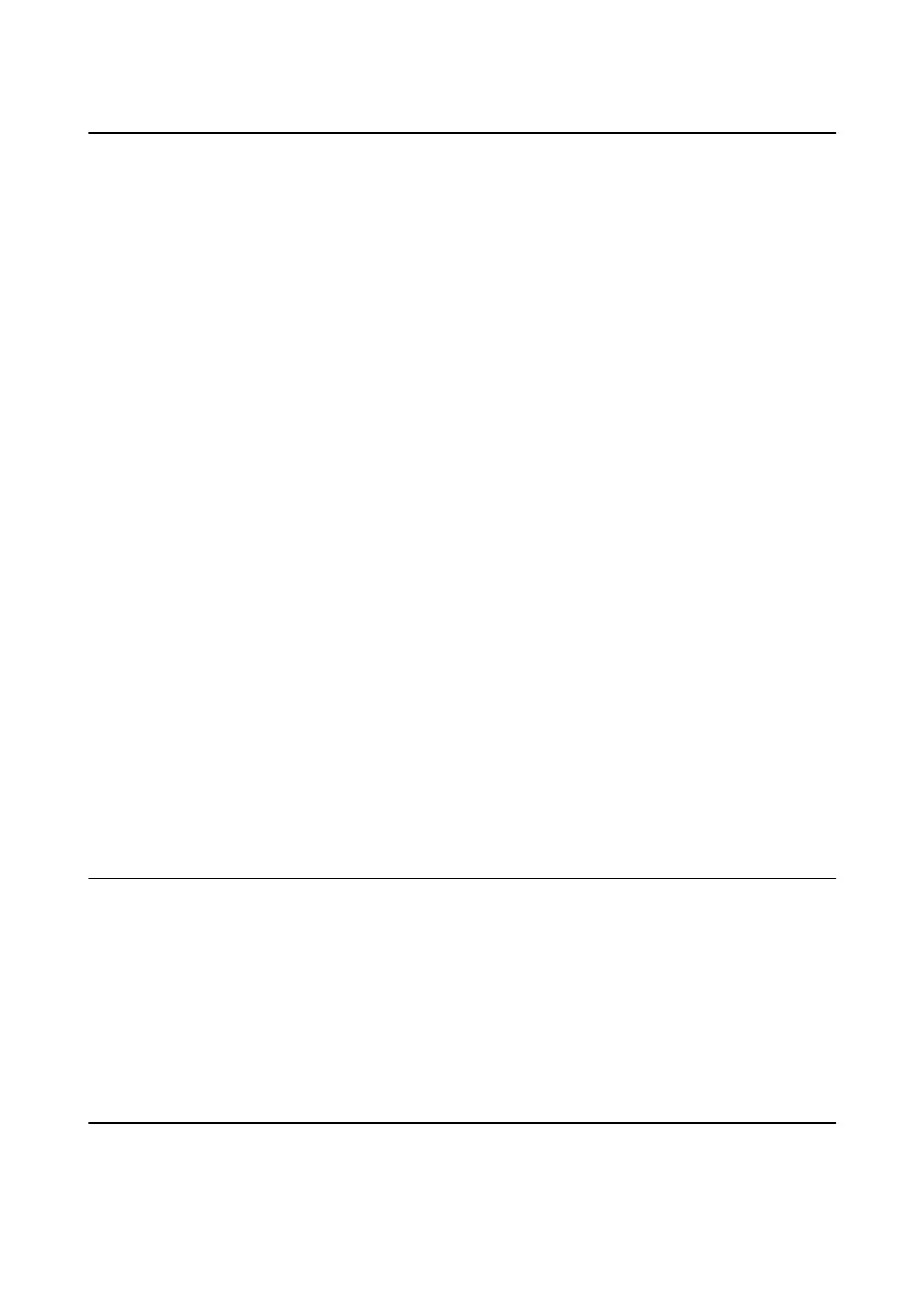Suddenly the Printer Cannot Print over a Network
Connection
❏ When you have changed your access point or provider, try making network settings for the printer again.
Connect the computer or smart device to the same SSID as the printer.
❏ Turn o the devices you want to connect to the network. Wait for about 10 seconds, and then turn on the
devices in the following order; access point, computer or smart device, and then printer. Move the printer and
computer or smart device closer to the access point to help with radio wave communication, and then try to
make network settings again.
❏ In Windows, click Print Queue on the printer driver's Maintenance tab, and then check the following.
❏ Check if there are any paused print jobs. Cancel printing if necessary.
❏ Make sure the printer is not oine or pending. If the printer is oine or pending, clear the oine or
pending setting from the Printer menu.
❏ Make sure the printer is selected as the default printer from the Printer menu (there should be a check mark
on the menu item).
If the printer is not selected as the default printer, set it as the default printer.
❏ Check if the selected port is correct in Printer Properties > Port
❏ Select Setup > Network Settings > Connection Check, and then print the network connection report. If the
report shows that the network connection failed, access the website from the QR code or URL on the network
connection report, and then solve the problem.
❏ Try accessing any website from your computer to make sure that your computer's network settings are correct.
If you cannot access any websites, there is a problem on the computer. See the manual provided with your
computer for more details.
Related Information
& “Checking the SSID Connected to the Printer” on page 113
& “Checking the SSID for the Computer” on page 114
& “Cannot Connect from Devices Even ough Network Settings are No Problems” on page 111
Suddenly the Printer Cannot Print Using a USB
Connection
❏ Disconnect the USB cable from the computer. Right-click on the printer icon displayed on the computer, and
then select Remove Device. Next, connect the USB cable to the computer and try a test print. If printing is
possible, the setup is complete.
❏ Re-set the USB connection following the steps in [Changing a Connection Method to a Computer] in this
manual.
Cannot Print from an iPhone or iPad
❏ Connect the iPhone or iPad to the same network (SSID) as the printer.
User's Guide
Solving Problems
115
