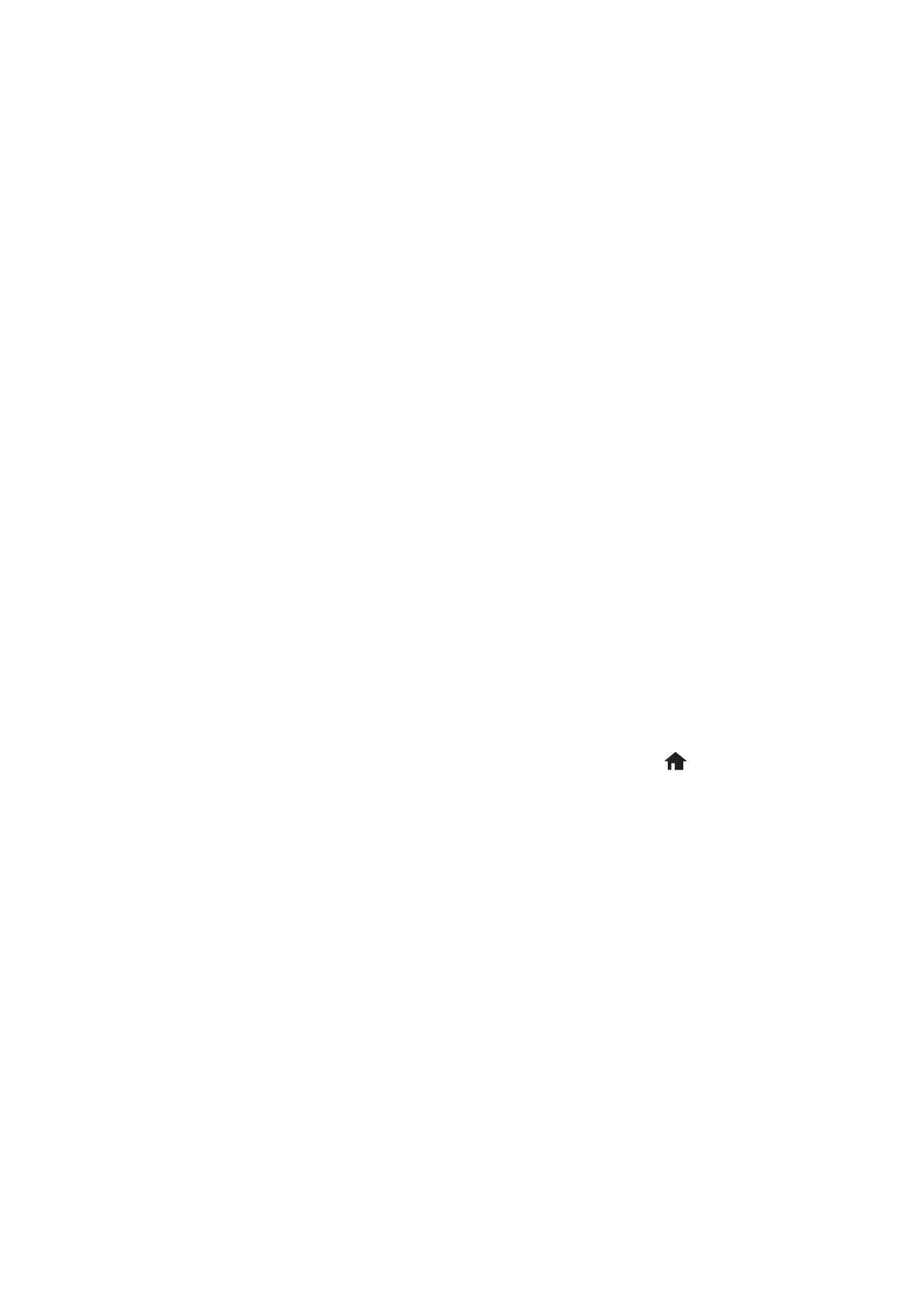❏ When placing the photos manually, select a photo using the
l
or
r
button, and then select Place is
Photo using the
u
or
d
button. If you want to leave a blank space, select Leave Blank using the
u
or
d
button.
9. Select a photo using the
l
or
r
button and set the number of copies using the – or + button. When printing
more than one photo, repeat this procedure.
❏ When you select Upper 1/2, Lower 1/2, custom size layout, or Automatic Layout in step 7, select the
photos you want to print using the
l
or
r
button, set the number of copies using the – or + button, and
then press the OK button.
❏ When you select Place Photos Manually in step 7, aer displaying the photo you want to print using the
l
or
r
button, select Place is Photo using the
u
or
d
button, and then press the OK button. If you want
to leave a blank space, select Leave Blank using the
u
or
d
button, and then press the OK button. When
you have nished selecting the photos, select Finished using the
u
or
d
button, and then press the OK
button.
Note:
e following menus help you select photos easily when you have many photos on your memory card. To use this menu,
press the
d
button in automatic layout or select Menu in manual layout.
❏ Browse: Use the Browse by Date menu to sort photos by date, and then select all photos of the same date at the same
time.
❏ Display Options: Use the 9-up menu to display nine photos on a screen.
10. Press the
d
button or select Menu, select Print Settings using the
u
or
d
button, and then press the OK
button.
Note:
Select Crop/Zoom if you want to crop a part of a photo. Use the
u
,
d
,
l
, or
r
button to move the frame to the area
you want to crop, and then press the – or + button to change the size of the frame. Press the
button to rotate the
frame.
11. Use the
u
or
d
button to select setting items such as the paper size and the paper type, and change the
settings using the
l
or
r
button.
12. Press the
x
button.
Related Information
& “Loading Paper in the Rear Paper Feed” on page 32
& “List of Paper Types” on page 32
& “Inserting and Removing a Memory Card” on page 36
& “Menu Options for Printing from the Control Panel” on page 42
User's Guide
Printing
40
