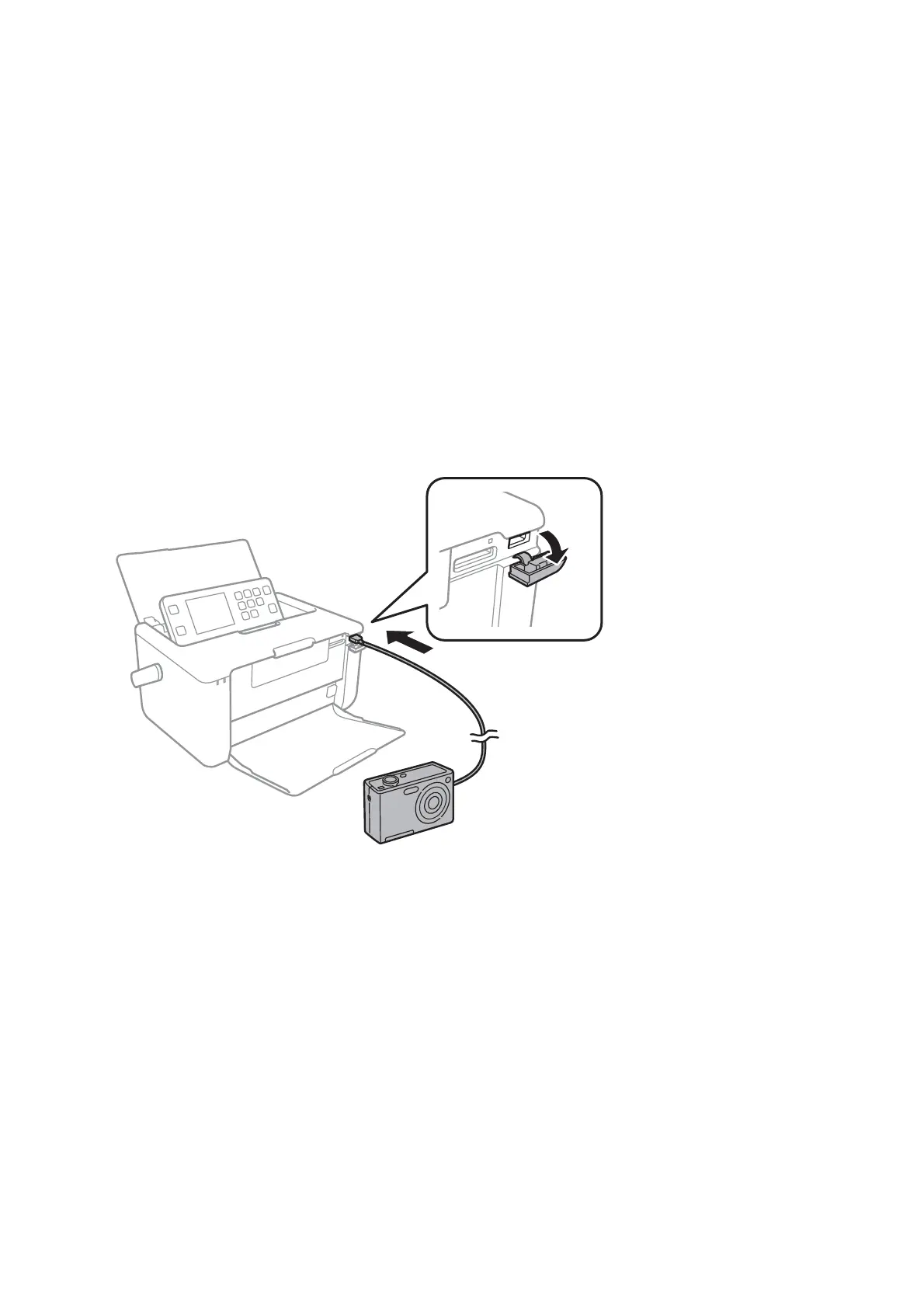Printing from a Digital Camera Connected by USB Cable
You can print photos directly from a digital camera connected by USB cable.
1. Remove a memory card from the printer.
2. Load paper in the printer.
3. Enter Setup from the home screen using the
l
or
r
button, and then press the OK button. Select External
Device Setup using the
u
or
d
button, and then press the OK button.
4. Select Print Settings or Photo Adjustments, press the OK button, and then change the settings if necessary.
Select the setting items using the
u
or
d
button and change settings using the
l
or
r
button.
5.
Turn on the digital camera, and then connect to the printer using a USB cable.
Note:
Use a USB cable that is shorter than two meters.
6.
Select the photos you want to print from the digital camera, make settings such as the number of copies, and
then start printing.
Related Information
&
“Loading Paper in the Rear Paper Feed” on page 32
&
“Menu Options for Paper and Print Settings” on page 42
&
“Menu Options for Photo Adjustment” on page 43
User's Guide
Printing
63
