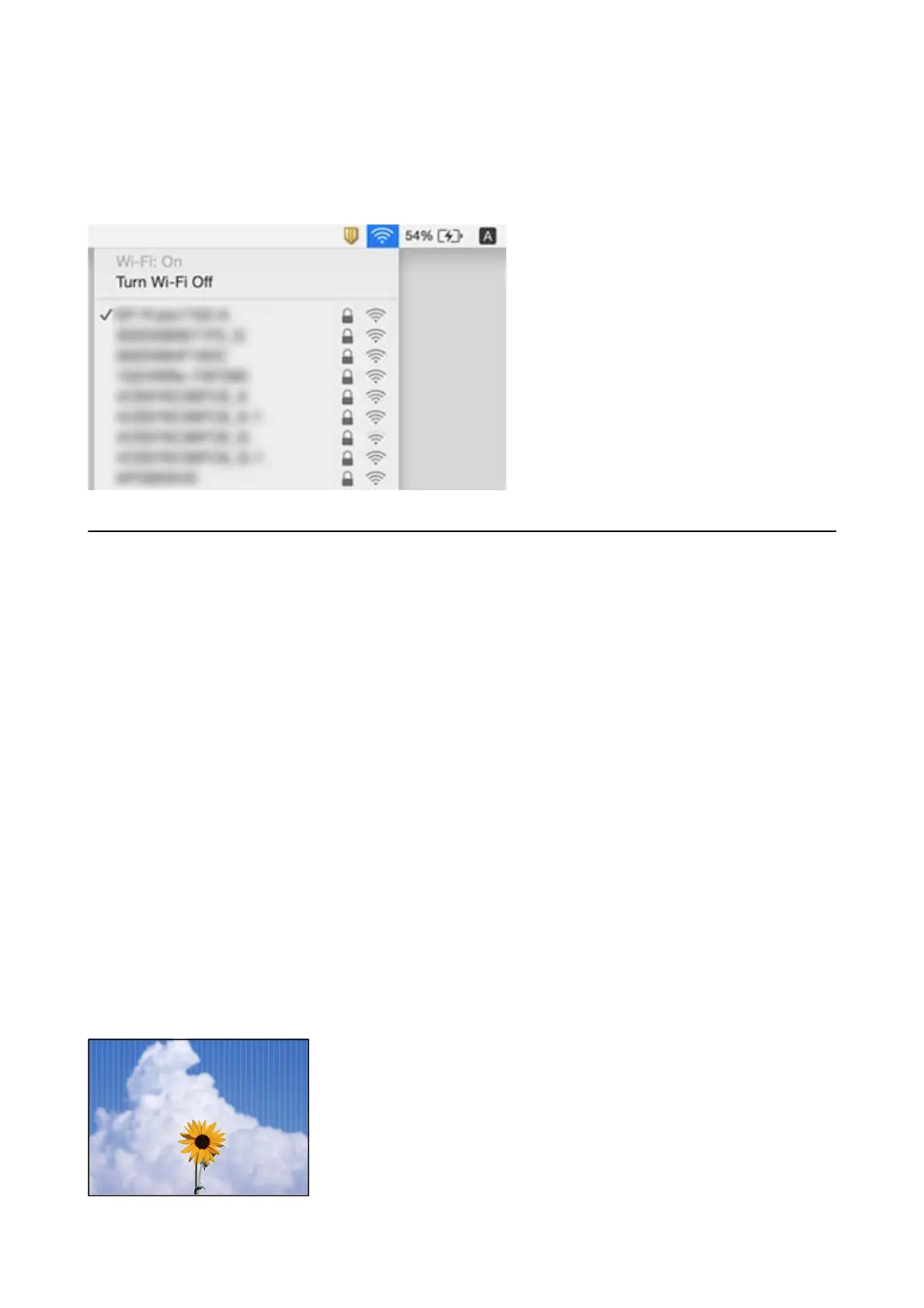Mac OS
Click the Wi-Fi icon at the top of the computer screen. A list of SSIDs is displayed and the connected SSID is
indicated with a check mark.
Printout Problems
Printout is Scued or Color is Missing
❏ If you have not used the printer for a long time, the print head nozzles may be clogged and ink drops may not
be discharged. Perform a nozzle check, and then clean the print head if any of the print head nozzles are
clogged.
❏ If you printed when the ink levels were too low to be seen in the ink tank windows, rell the ink tanks to the
upper lines and then use the Power Cleaning utility to replace the ink inside the ink tubes.
Aer
you use the
utility, perform a nozzle check to see if print quality has improved.
Related Information
& “Checking and Cleaning the Print Head” on page 78
& “Relling the Ink Tanks” on page 71
& “Running Power Cleaning” on page 79
Light Banding Appears in Darker Painted Areas Even After Cleaning
the Print Head
User's Guide
Solving Problems
109
