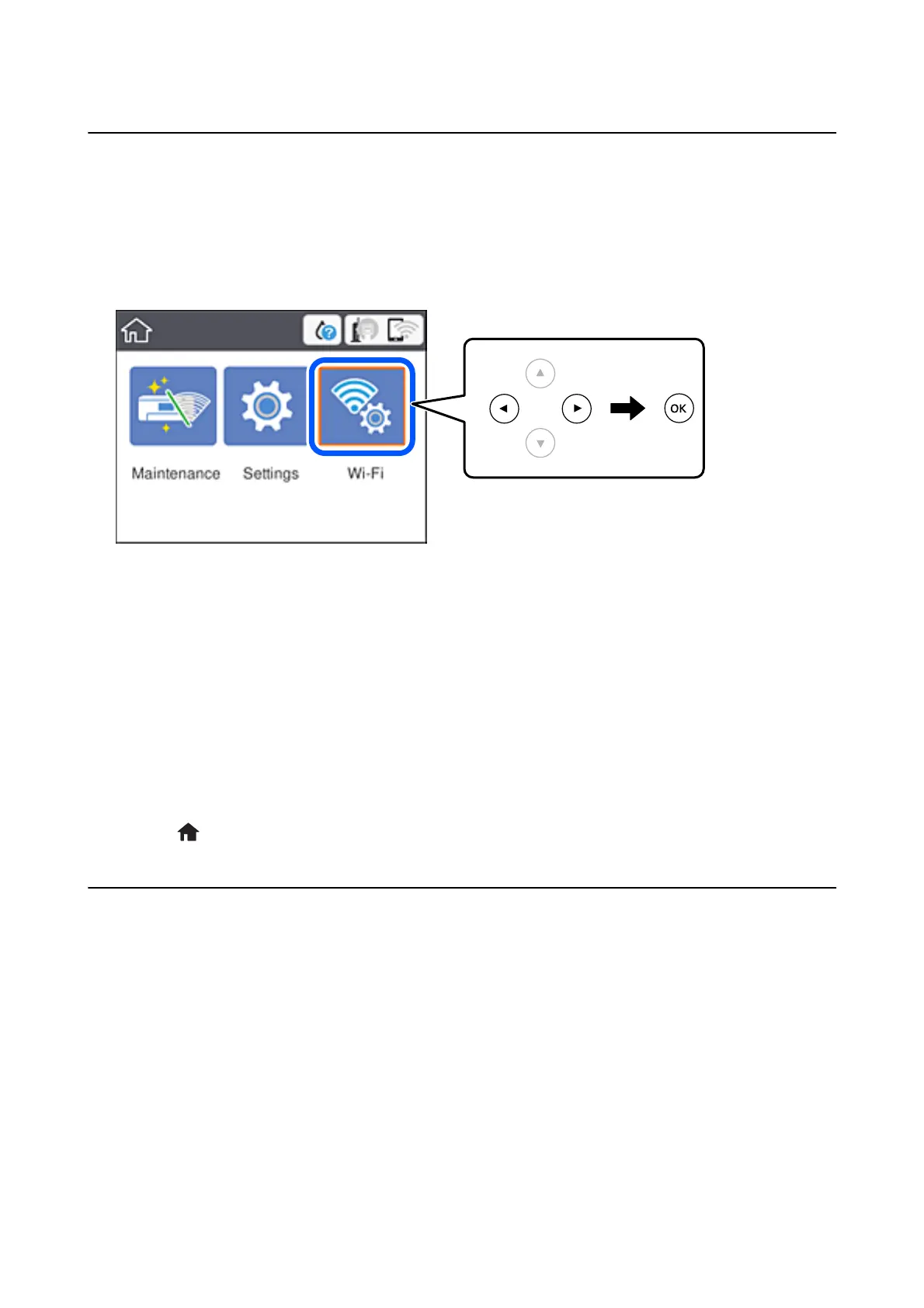Disabling Wi-Fi from the Control Panel
When Wi-Fi is disabled, the Wi-Fi connection is disconnected.
1. Select Wi - F i on the home screen.
To select an item, use the
u
d
l
r
buttons, and then press the OK button.
2. Select Wi-Fi (Recommended).
e
network status is displayed.
3. Select Change Settings.
4. Select Others > Disable Wi-Fi.
5.
Check the message, and then start setup.
6. When a completion message is displayed, close the screen.
e screen automatically closes aer a specic length of time.
7. Press the
button.
Disconnecting Wi-Fi Direct (Simple AP) Connection
from the Control Panel
Note:
When Wi-Fi Direct (Simple AP) connection disabled, all computers and smart devices connected to the printer in Wi-Fi
Direct (Simple AP) connection are disconnected. If you want to disconnect a specic device, disconnect from the device
instead of the printer.
User's Guide
Network Settings
38
