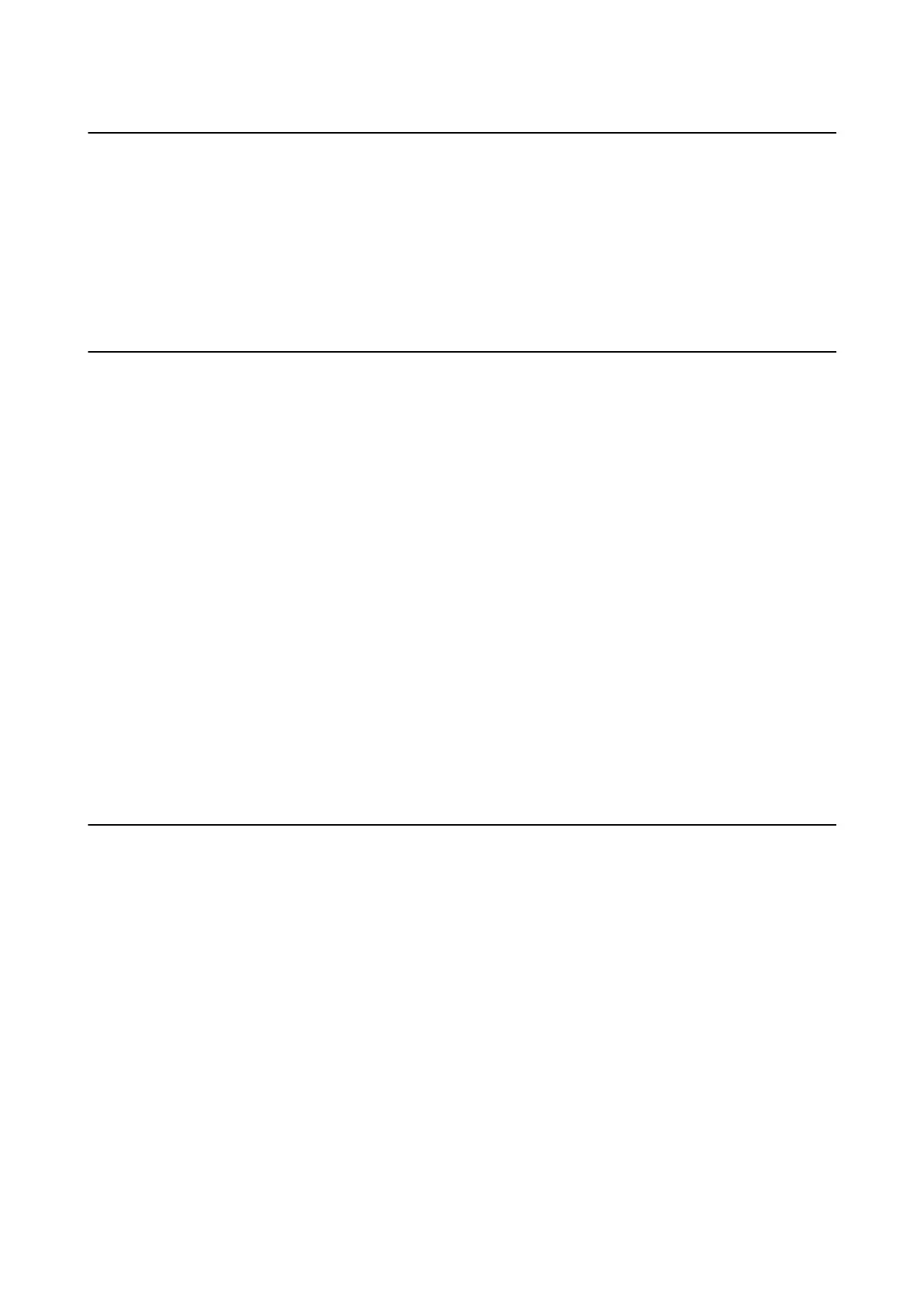Replacing or Adding New Wireless Routers
If the SSID changes due to the replacement of a wireless router, or a wireless router is added and a new network
environment is established, re-set the Wi-Fi settings.
Related Information
& “Changing the Connection Method to a Computer” on page 37
Changing the Connection Method to a Computer
Run the installer again and choose a
dierent
connection method.
❏ Setting up from the website
Access the following website, and then enter the product name. Go to Setup, and then start setting up.
http://epson.sn
North America and Latin America
Access the following website, select your country, then search for your product to download the latest version of
your product's soware installer:
http://support.epson.net/
To view and download soware options, visit:
www.epson.com/support/scf170 (U.S.)
www.epson.ca/support/scf170 (Canada)
www.latin.epson.com/support/scf170 (Latin America)
❏ Setting up using the soware disc (only for the models that come with a soware disc and users with Windows
computers with disc drives.)
Insert the soware disc into the computer, and then follow the on-screen instructions.
Changing the Network Connection to Ethernet from
the Control Panel
Follow the steps below to change the network connection to Ethernet from Wi-Fi using the control panel.
1. Select Settings on the home screen.
To select an item, use the
u
d
l
r
buttons, and then press the OK button.
2. Select General Settings > Network Settings > Wi re d L A N S et u p .
3. Press the OK button.
4. Connect the printer to a router using an Ethernet cable.
User's Guide
Network Settings
37
