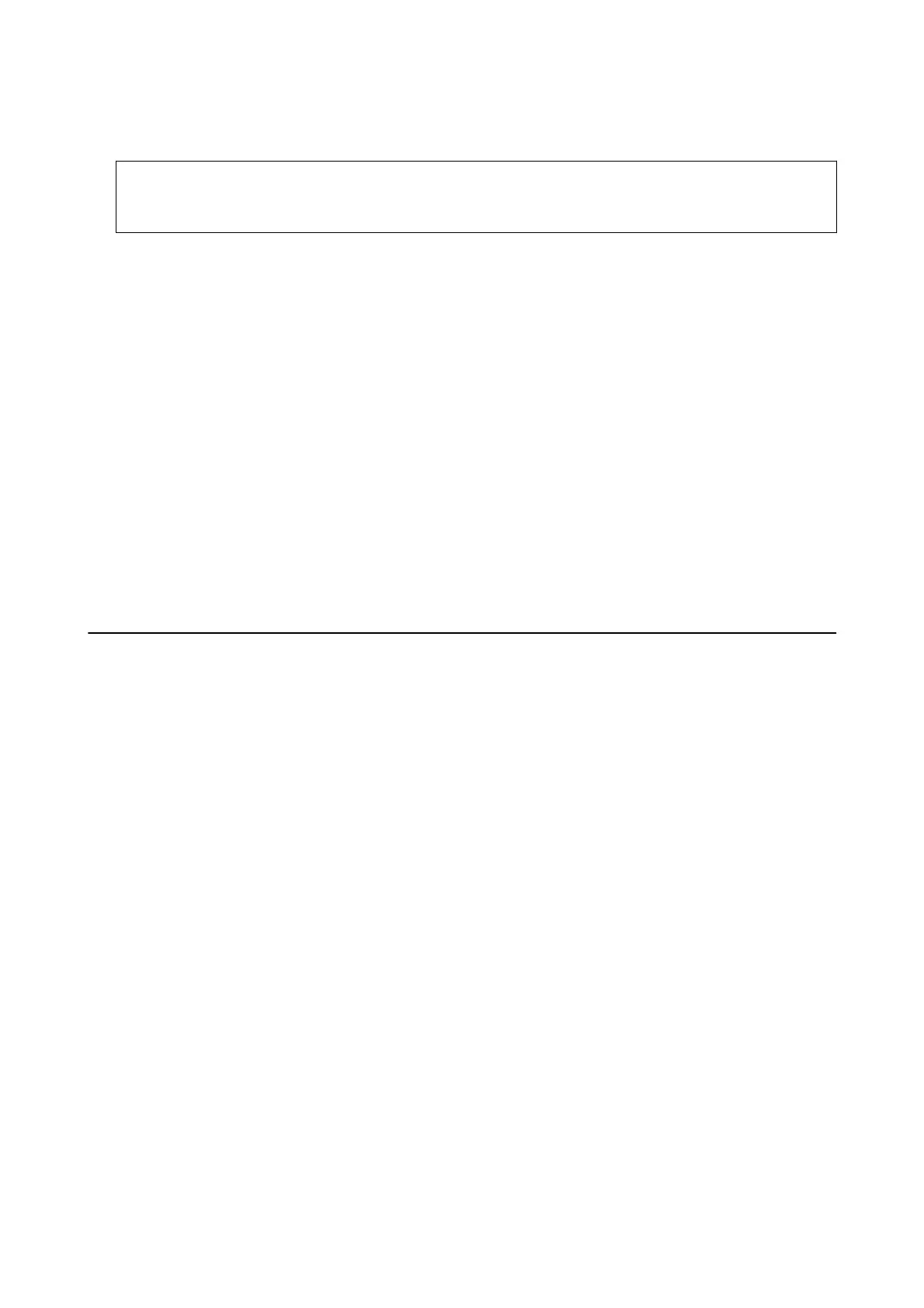4. Select the items you want to install or update, and then click the install button.
c
Important:
Do not turn
o
or unplug the printer until the update is complete; otherwise, the printer may malfunction.
Note:
❏ You can download the latest applications from the Epson website.
http://www.epson.com
North America and Latin America
To view and download
soware
options, visit:
www.epson.com/support/scf170 (U.S.)
www.epson.ca/support/scf170 (Canada)
www.latin.epson.com/support/scf170 (Latin America)
❏ If you use Windows Server operating systems, you cannot use EPSON
Soware
Updater. Download the latest
applications from the Epson website.
Related Information
& “Application for Updating Soware and Firmware (EPSON Soware Updater)” on page 91
& “Uninstalling Applications” on page 94
Updating the Printer's Firmware using the Control
Panel
If the printer is connected to the Internet, you can update the printer's rmware using the control panel. You can
also set the printer to regularly check for rmware updates and notify you if any are available.
1.
Select Settings on the home screen.
To select an item, use the
u
d
l
r
buttons, and then press the OK button.
2. Select Firmware Update > Update.
Note:
Enable Notication to set the printer to regularly check for available rmware updates.
3. Check the message displayed on the screen and press Start Checking to start searching for available updates.
User's Guide
Software Information
93
