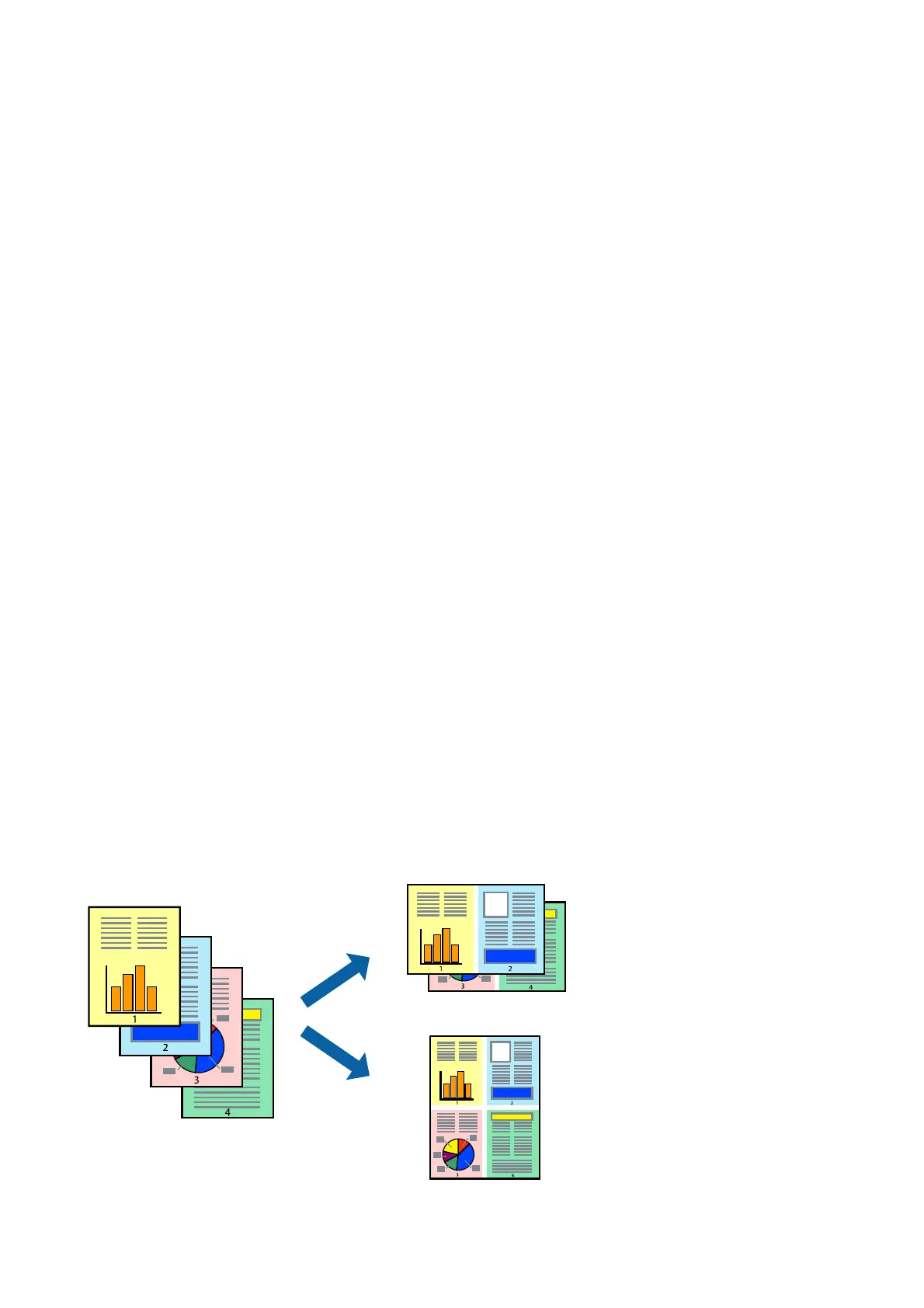Note:
If the Print Settings menu is not displayed on macOS Catalina (10.15) or later, macOS High Sierra (10.13), macOS
Sierra (10.12), OS X El Capitan (10.11), OS X Yosemite (10.10), OS X Mavericks (10.9), OS X Mountain Lion (10.8),
the Epson printer driver has not been installed correctly. Enable it from the following menu.
Select System Preferences from the Apple menu > Printers & Scanners (or Print & Scan, Print & Fax), remove the
printer, and then add the printer again. See the following to add a printer.
http://epson.sn
North America and Latin America
To view and download
soware
options, visit:
www.epson.com/support/scf170 (U.S.)
www.epson.ca/support/scf170 (Canada)
www.latin.epson.com/support/scf170 (Latin America)
macOS Mojave (10.14) cannot access Print Settings in applications made by Apple such as TextEdit.
5. Change the settings as necessary.
See the menu options for the printer driver for details.
6. Click Print.
Note:
Even if nothing is set in the printer driver, the print data is reversed (mirrored) and printed. Printing is not reversed if
you clear Mirror Image.
Related Information
& “Available Paper and Capacities” on page 40
& “Loading Paper in the Paper Cassette” on page 41
& “Menu Options for Print Settings” on page 67
Printing Several Pages on One Sheet
You can print several pages of data on a single sheet of paper.
User's Guide
Printing
63
