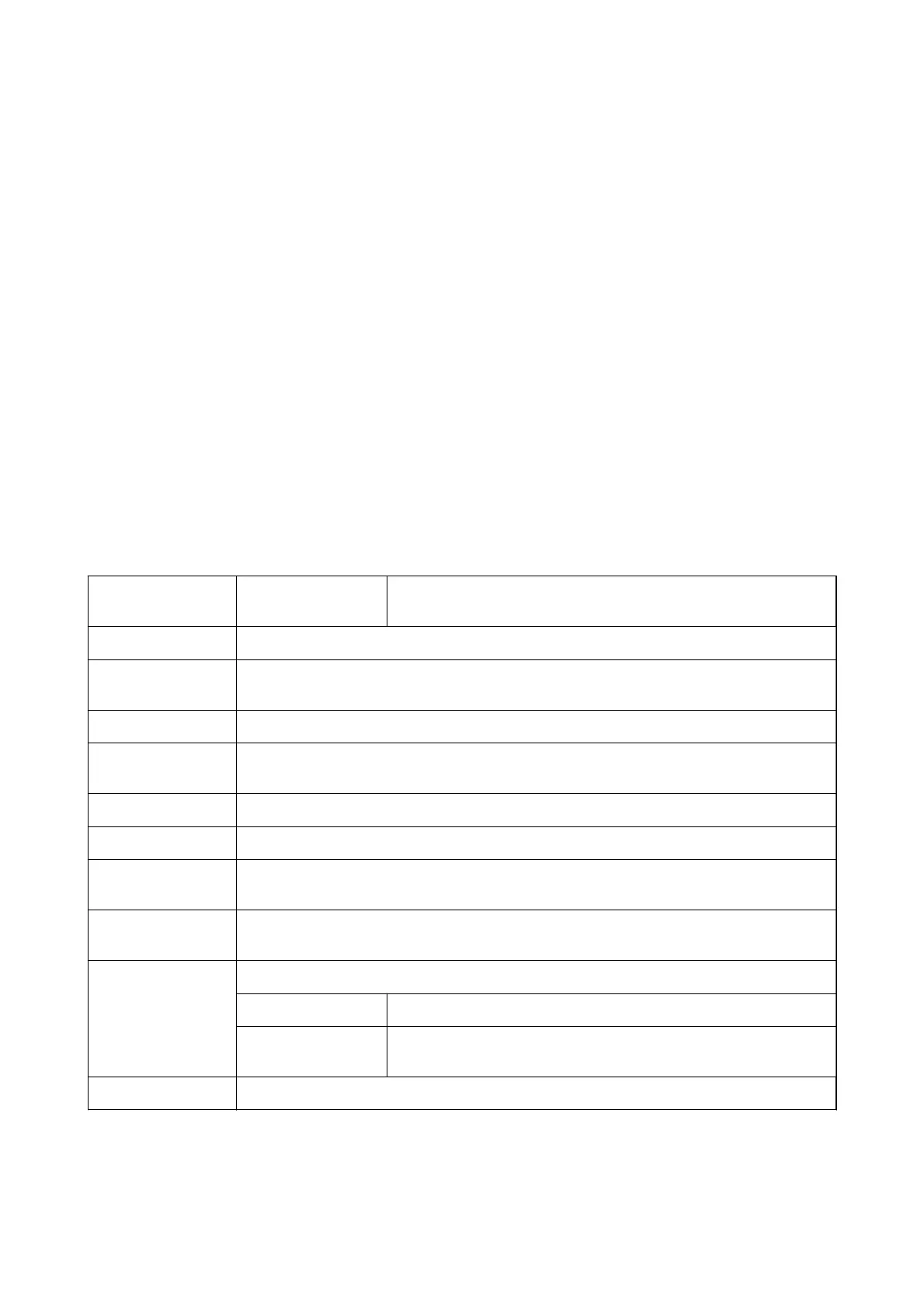Canceling Printing
You can cancel a print job from the computer. However, you cannot cancel a print job from the computer once it
has been completely sent to the printer. In this case, cancel the print job by using the printer's control panel.
Canceling
On your computer, right-click on your printer in Devices and Printers, Printer, or in Printers and Faxes. Click
See what's printing, right-click on the job you want to cancel, and then select Cancel.
Menu Options for the Printer Driver
Open the print window in an application, select the printer, and then access the printer driver window.
Note:
Menus vary depending on the option you selected.
Main Tab
Printing Presets Add/Remove Presets You can add or remove your own presets for frequently used print
settings. Select the preset you want to use from the list.
Show Settings
Displays a list of items currently set on the Main and More Options tabs.
Reset Defaults
Return all settings to their factory default values. The settings on the More Options tab are also
reset to their defaults.
Ink Levels Displays the approximate ink levels.
Document Size
Select the paper size on which you want to print. If you select User-Dened, enter the paper width
and height. Supported "User-Dened" sizes are 89 x 127 to 215.9 x 1200 mm.
Orientation Select the orientation you want to use to print.
Paper Type Select the type of paper on which you print.
Quality Select the print quality you want to use for printing. Available settings depend on the paper type
you select.
Multi-Page
Allows you to print several pages on one sheet or perform poster printing. Click Layout Order to
specify the order in which pages are printed.
Copies Set the number of copies you want to print.
Collate Prints multi-page documents collated in order and sorted into sets.
Reverse Order Allows you to print from the last page so that the pages are stacked in the
correct order after printing.
Print Preview Displays a preview of your document before printing.
User's Guide
Printing
60
