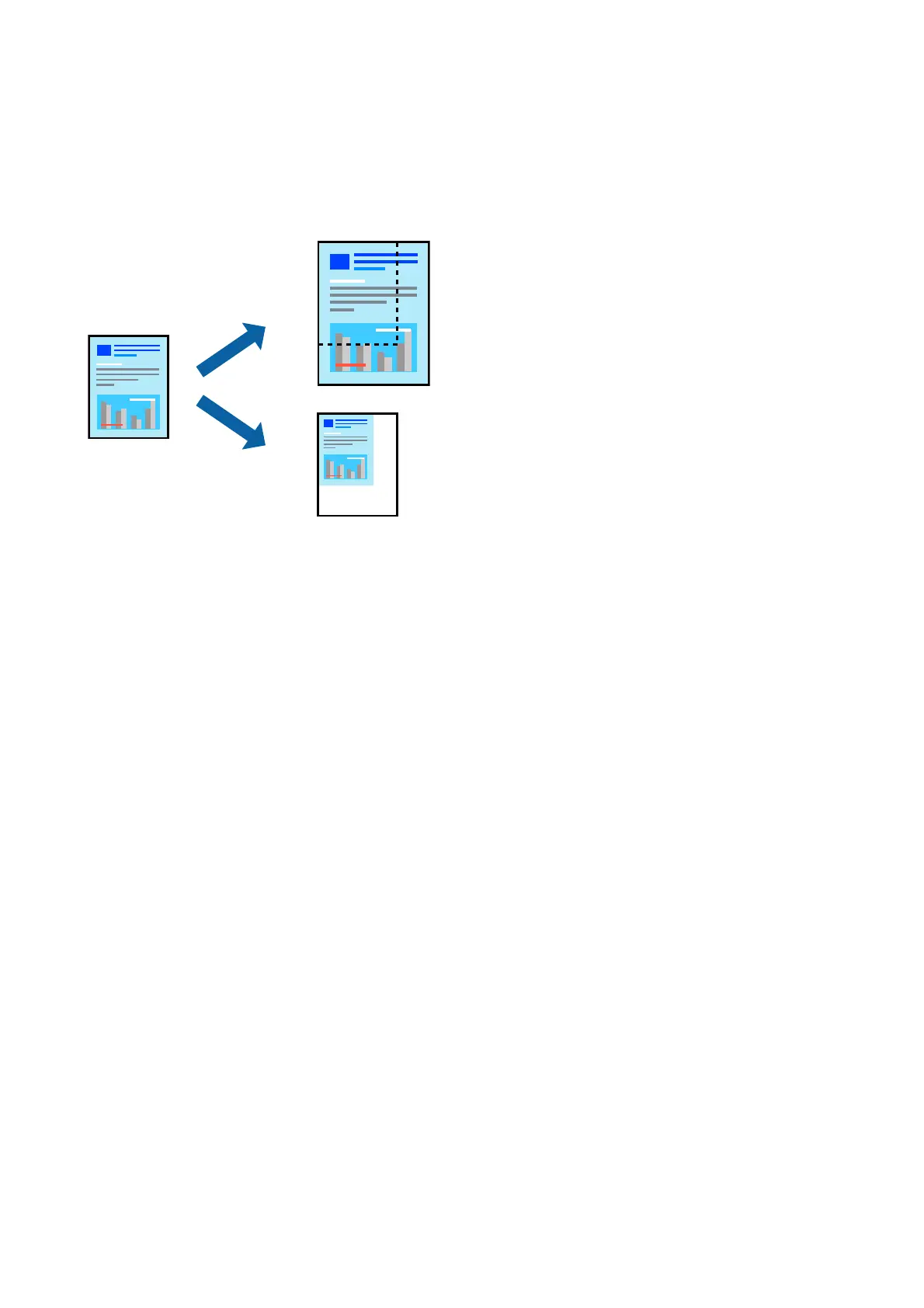Printing a Reduced or Enlarged Document
You can reduce or enlarge the size of a document by a specic percentage or to t the paper size you loaded in the
printer.
Print Settings
When printing to t to the paper size, select Paper Handling from the pop-up menu, and then select Scale to t
paper size. Select the paper size you loaded in the printer in Destination Paper Size. When reducing the size of
the document, select Scale down only.
When printing at a
specic
percentage, do one of the following.
❏ Select Print from the File menu of the application. Select Printer, enter a percentage in Scale, and then click
Print.
❏ Select Page Setup from the File menu of the application. Select your printer in Format For, enter a percentage
in Scale, and then click OK.
Note:
Select the paper size you set in the application as the Paper Size setting.
Related Information
& “Printing Basics” on page 62
& “Menu Options for Paper Handling” on page 66
Canceling Printing
You can cancel a print job from the computer. However, you cannot cancel a print job from the computer once it
has been completely sent to the printer. In this case, cancel the print job by using the printer's control panel.
Canceling
Click the printer icon in the Dock. Select the job you want to cancel, and then do one of the following.
User's Guide
Printing
65
