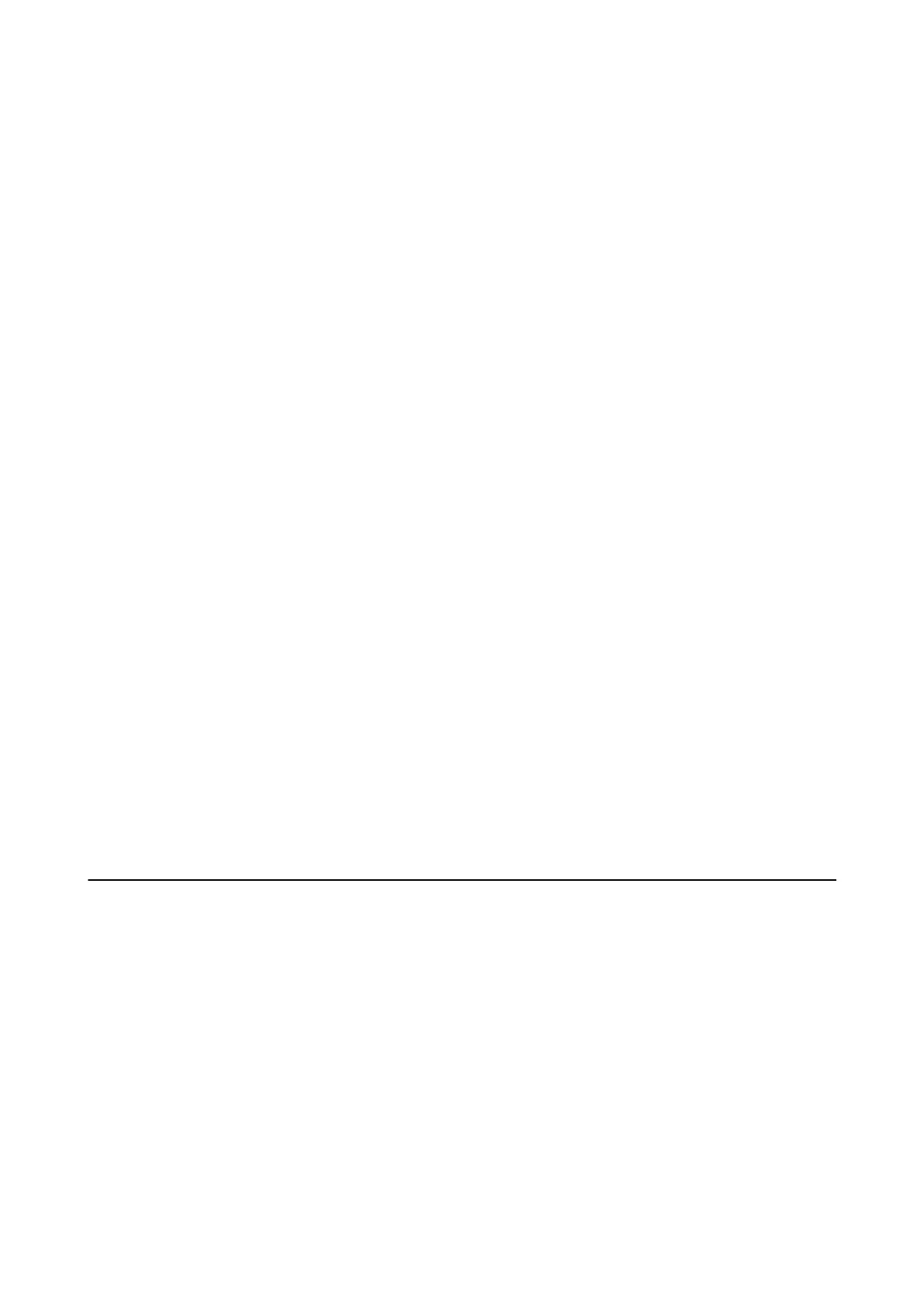Running Web Cong on Windows
When connecting a computer to the printer using WSD, follow the steps below to run Web Cong.
1. Open the printer list on the computer.
❏ Wi n d ow s 10
Click on the start button, and then select Windows System > Control Panel > Vie w d e v i c e s a n d p ri n te r s in
Hardware and Sound.
❏ Windows 8.1/Windows 8
Select Desktop > Settings > Control Panel > Vi e w d e v i c es an d pr i nte r s in Hardware and Sound (or
Hardware).
❏ Wi n d ow s 7
Click the start button, and select Control Panel > Vie w d e v ic e s a n d pr i nte r s in Hardware and Sound.
❏ Wi n d ow s Vis t a
Click the start button, and select Control Panel > Printers in Hardware and Sound.
2. Right-click on your printer and select Properties.
3. Select the Web S er vice tab and click the URL.
Since the printer uses a self-signed certicate when accessing HTTPS, a warning is displayed on the browser
when you start Web Cong; this does not indicate a problem and can be safely ignored.
Running Web Cong on Mac OS
1. Select System Preferences from the Apple menu > Printers & Scanners (or Print & Scan, Print & Fax), and
then select the printer.
2. Click Options & Supplies> Show Printer Webpage.
Since the printer uses a self-signed certicate when accessing HTTPS, a warning is displayed on the browser
when you start Web Cong; this does not indicate a problem and can be safely ignored.
Application for Updating Software and Firmware
(EPSON Software Updater)
EPSON Soware Updater is an application that installs new soware, and updates rmware over the Internet. If
you want to check for update information regularly, you can set the interval for checking for updates in EPSON
Soware Updater's Auto Update Settings.
Note:
Windows Server operating systems are not supported.
Starting on Windows
❏ Win d o w s 1 0
Click the start button, and then select Epson Soware > EPSON Soware Updater.
User's Guide
Software Information
91
