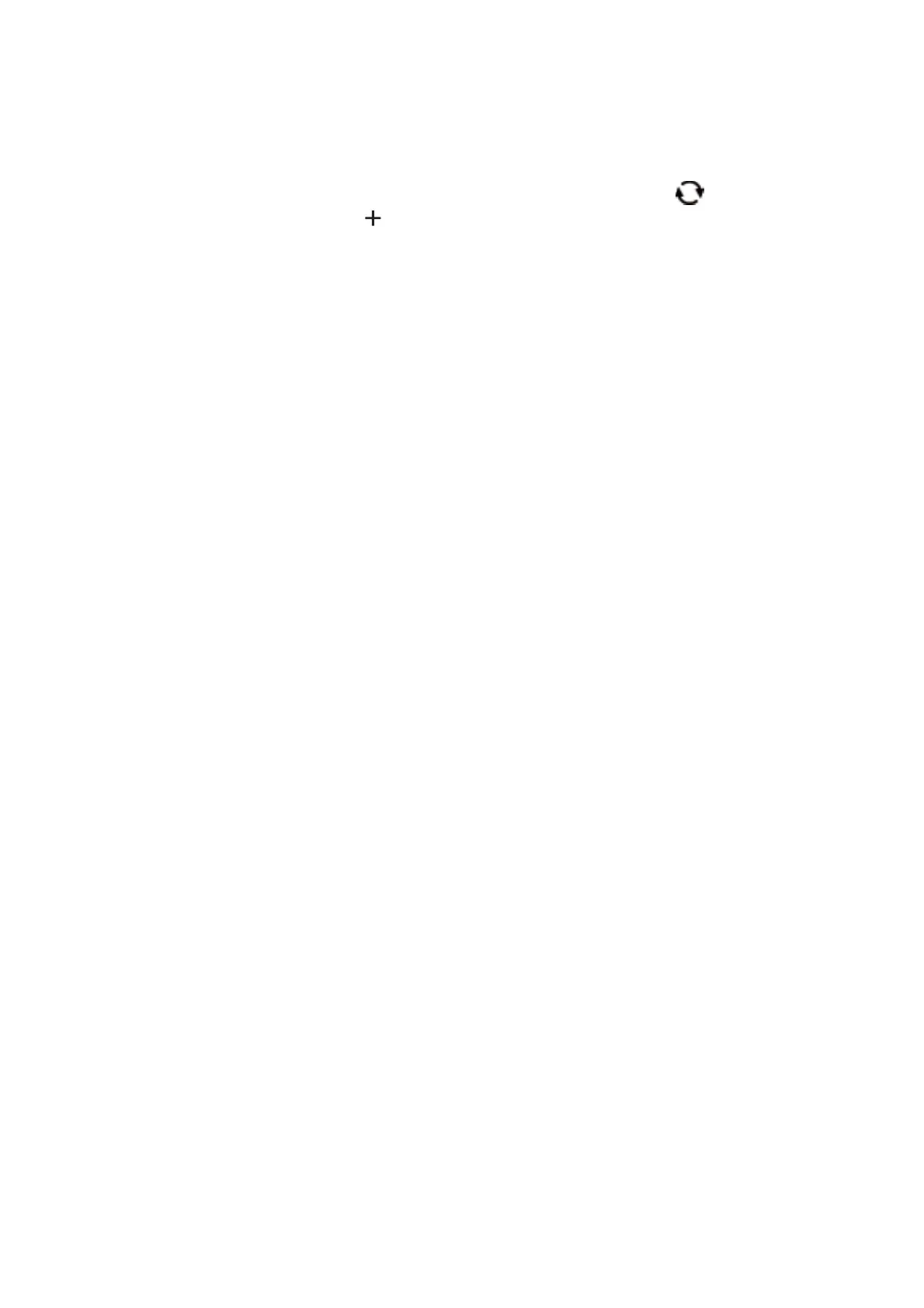5. Select the SSID for the wireless router.
Note:
❏ If the SSID you want to connect to is not displayed on the printer's control panel, press the
button to update the
list. If it is still not displayed, press the
button, and then enter the SSID directly.
❏ If you do not know the network name (SSID) check if the information is written on the label of the wireless router. If
you are using the wireless router with its default settings, use the SSID on the label. If you cannot nd any
information, see the documentation provided with the wireless router.
6. Enter the password.
Note:
❏ e password is case-sensitive.
❏ If you do not know the password, check if the information is written on the label of the wireless router. On the label,
the password may be written "Network Key", "Wireless Password", and so on. If you are using the wireless router
with its default settings, use the password written on the label.
7.
When you have setup nished, select Start Setup.
8. Select Dismiss to
nish.
Note:
If you fail to connect, load A4- or Letter-size plain paper, and then select Print Check Report to print a connection
report.
9. Close the network connection settings screen.
Related Information
& “Basic Operations” on page 15
& “Entering Characters” on page 17
& “Checking the Network Connection Status” on page 28
& “When You Cannot Make Network Settings” on page 106
Making Wi-Fi Settings by Push Button Setup (WPS)
You can automatically set up a Wi-Fi network by pressing a button on the access point. If the following conditions
are met, you can set up by using this method.
❏ e access point is compatible with WPS (Wi-Fi Protected Setup).
❏ e current Wi-Fi connection was established by pressing a button on the access point.
Note:
If you cannot nd the button or you are setting up using the soware, see the documentation provided with the access point.
1. Select Wi - F i on the home screen.
To select an item, use the
u
d
l
r
buttons, and then press the OK button.
2.
Select Wi-Fi (Recommended).
If the printer has already been connected by Ethernet, select Router.
User's Guide
Network Settings
23
