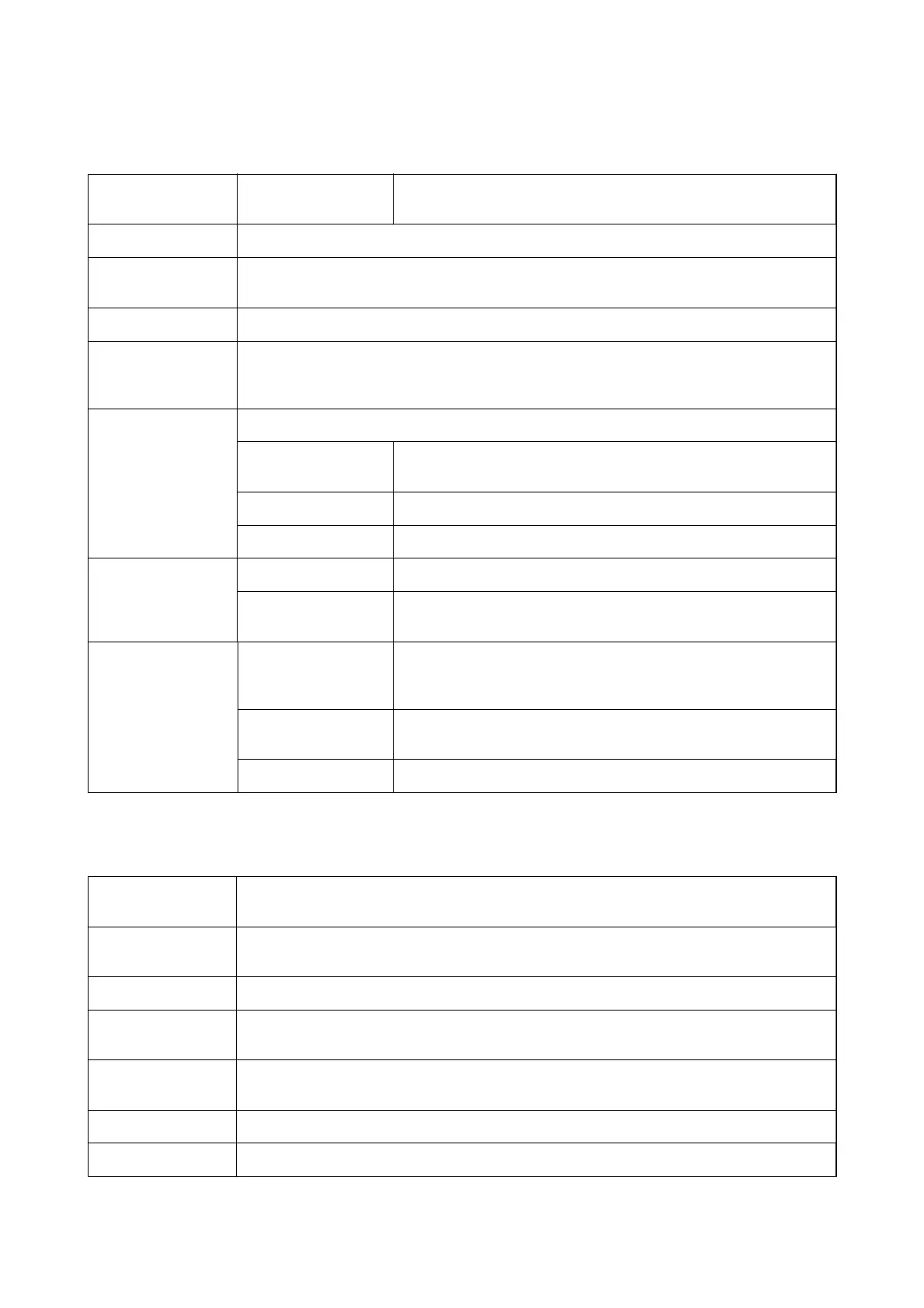More Options Tab
Printing Presets Add/Remove Presets You can add or remove your own presets for frequently used print
settings. Select the preset you want to use from the list.
Show Settings
Displays a list of items currently set on the Main and More Options tabs.
Reset Defaults
Return all settings to their factory default values. The settings on the Main tab are also reset to their
defaults.
Document Size Select the size of your document.
Output Paper
Select the paper size on which you want to print. If the Output Paper diers from the Document
Size, Reduce/Enlarge Document is selected automatically. You do not have to select it when
printing without reducing or enlarging the size of a document.
Reduce/Enlarge
Document
Allows you to reduce or enlarge the size of a document.
Fit to Page Automatically reduce or enlarge the document to t to the paper size
selected in Output Paper.
Zoom to Prints with a specic percentage.
Center Prints images in the center of the paper.
Color Correction Automatic Adjusts the colors of images automatically.
Custom
Allows you to perform manual color correction. Click Advanced for
further settings.
Additional Settings Rotate 180° Rotates pages 180 degrees before printing. This feature is helpful when
printing on paper such as envelopes that are loaded in
xed
direction in
the printer.
Bidirectional Printing Prints when the print head moves in both directions. The print speed is
faster, but the quality may decline.
Mirror Image Inverts an image to print as it would appear in a mirror.
Maintenance Tab
Print Head Nozzle
Check
Prints a nozzle check pattern to check if the print head nozzles are clogged.
Print Head Cleaning Cleans the clogged nozzles in the print head. Because this feature uses some ink, clean the print
head only if the nozzles are clogged.
Power Cleaning Replaces all of the ink inside the ink tubes to improve the print quality.
EPSON Status
Monitor 3
Opens the EPSON Status Monitor 3 window. Here you can conrm the status of the printer and the
consumables.
Monitoring
Preferences
Allows you to make settings for items on the EPSON Status Monitor 3 window.
Extended Settings Allows you to make a variety of settings. Right-click each item to view the Help for more details.
Print Queue Displays the jobs waiting to be printed. You can check, pause, or resume print jobs.
User's Guide
Printing
61
