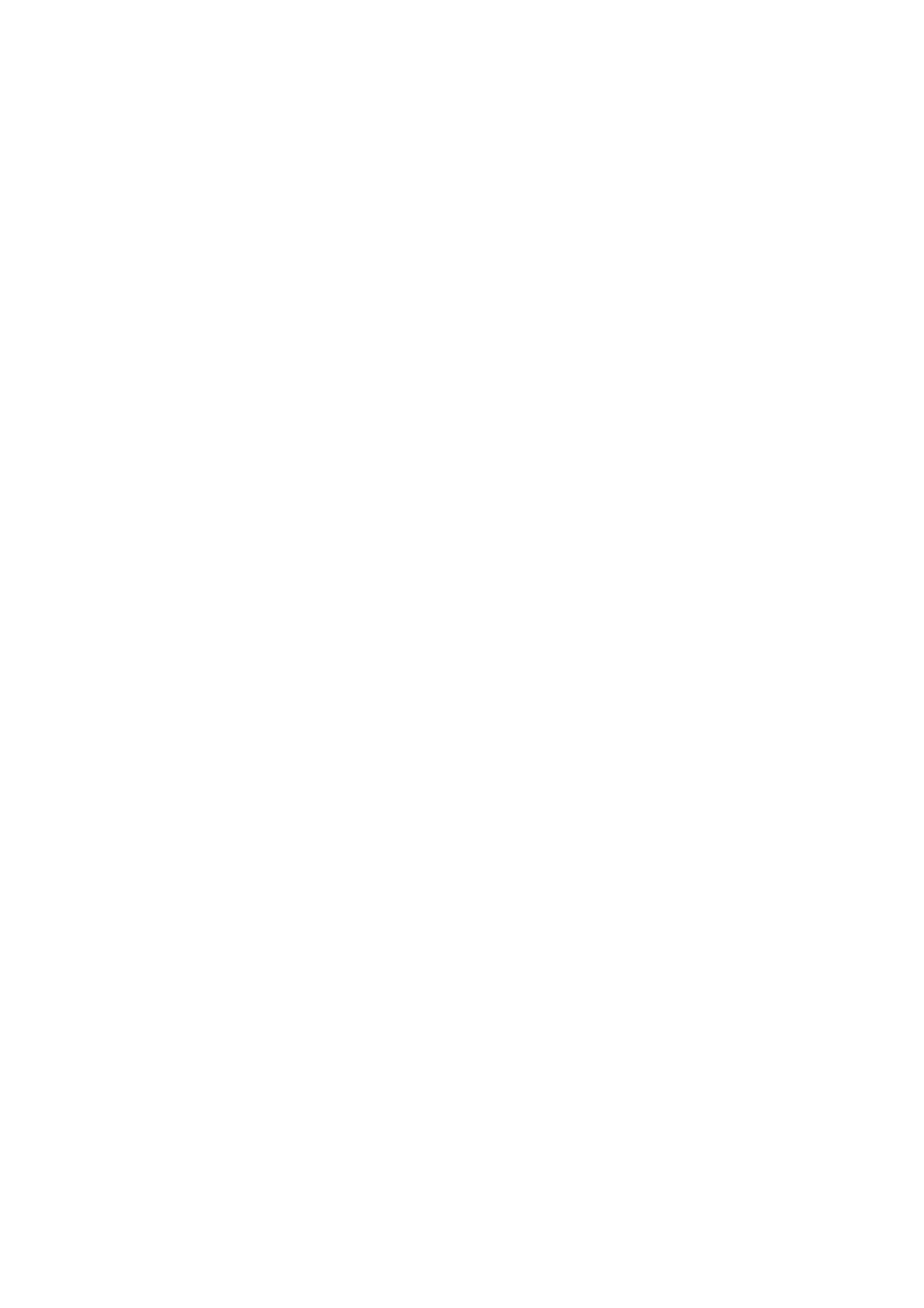Related Information
& “Saving Power - Control Panel” on page 48
& “Entering Characters” on page 17
Printer Settings
Select the menus on the control panel as described below.
Settings > General Settings > Printer Settings
Universal Print Settings:
ese print settings are applied when you print by an external device without using the printer driver.
e oset settings are applied when you print using the printer driver.
Top
Oset
:
Adjust the top margin of the paper.
Left Oset:
Adjust the le margin of the paper.
Check Paper Width:
Select On to check the paper width before printing. is prevents printing beyond the edges of
the paper when the paper size setting is incorrect, but this may lower the print speed.
Skip Blank Page:
Skips blank pages in the print data automatically.
PC Connection via USB:
Select Enable to allow a computer to access the printer when connected by USB. When Disable is
selected, printing that is not sent over a network connection is restricted.
Network Settings
Select the menus on the control panel as described below.
Settings > General Settings > Network Settings
Wi-Fi Setup:
Set up or change wireless network settings. Choose the connection method from the following and then
follow the instructions on the LCD panel.
❏ Wi-Fi (Recommended)
❏ Wi- F i Di r e c t
Wired LAN Setup:
Set up or change a network connection that uses a LAN cable and router. When this is being used, Wi-
Fi connections are disabled.
User's Guide
Preparing the Printer
45
