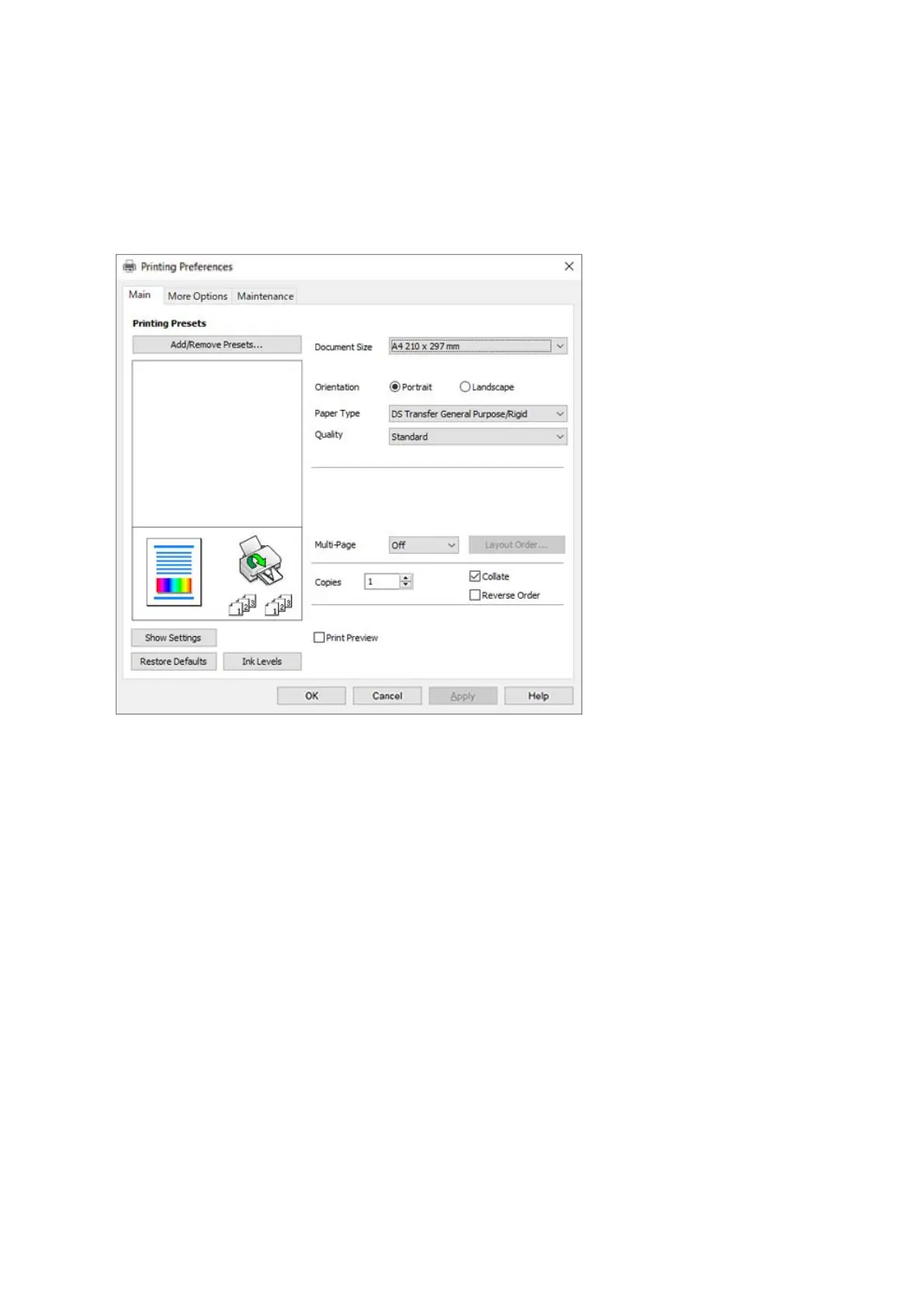2. Select Print or Page Setup from the File menu.
3. Select your printer.
4. Select Preferences or Properties to access the printer driver window.
5. Change the settings as necessary.
See the menu options for the printer driver for details.
Note:
❏ You can also see the online help for explanations of the setting items. Right-clicking an item displays Help.
❏ When you select Print Preview, you can see a preview of your document before printing.
❏ Even if nothing is set in the printer driver, the print data is reversed (mirrored) and printed. On the More Options
tab, printing is not reversed if you clear Mirror Image.
6. Click OK to close the printer driver window.
7. Click Print.
Note:
When you select Print Preview, a preview window is displayed. To change the settings, click Cancel, and then repeat
the procedure from step 2.
Related Information
& “Available Paper and Capacities” on page 40
& “Loading Paper in the Paper Cassette” on page 41
& “Main Tab” on page 60
User's Guide
Printing
51
