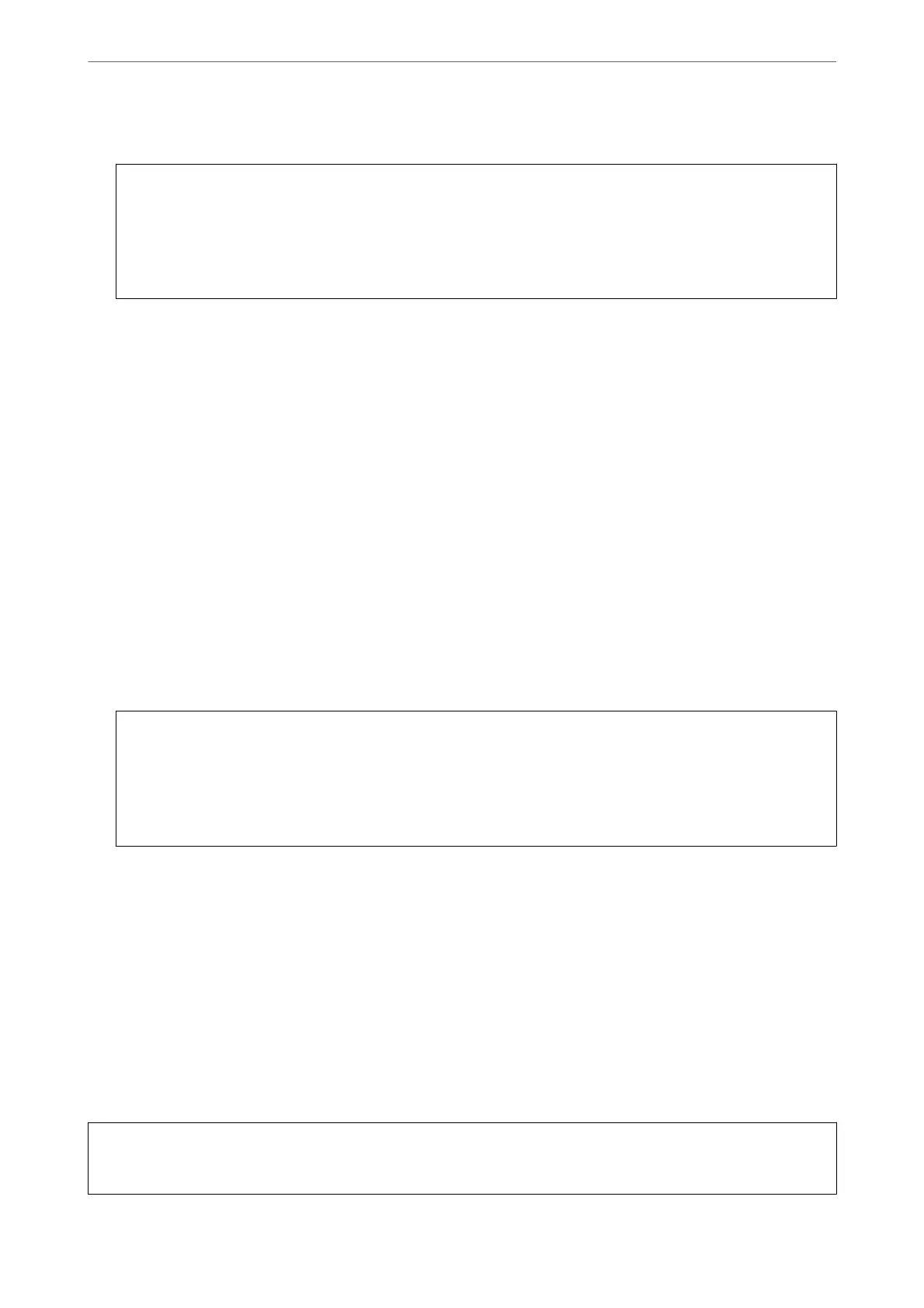4.
Follow the on-screen instructions.
c
Important:
If print quality has not improved aer repeating nozzle check and head cleaning 3 times, wait for at least 6
hours without printing, and then run the nozzle check again and repeat the head cleaning if necessary. We
recommend turning
o
the printer using the
P
button. If print quality has still not improved, run Power
Cleaning.
Related Information
& “Running Power Cleaning” on page 103
Checking and Cleaning the Print Head (Mac OS)
1.
Load A4 -size plain paper in the printer.
“Loading Paper in the Rear Paper Feeder” on page 29
2.
Select System Preferences from the Apple menu > Printers & Scanners (or Print & Scan, Print & Fax), and
then select the printer.
3.
Click Option & Supplies > Utility > Open Printer Utility.
4.
Click Print Head Nozzle Check.
5.
Follow the on-screen instructions.
c
Important:
If print quality has not improved
aer
repeating nozzle check and head cleaning 3 times, wait for at least 6
hours without printing, and then run the nozzle check again and repeat the head cleaning if necessary. We
recommend turning o the printer using the
P
button. If print quality has still not improved, run Power
Cleaning.
Related Information
& “Running Power Cleaning” on page 103
Running Power Cleaning
e Power Cleaning feature may improve print quality in the following cases.
❏ When most nozzles are clogged.
❏ When you have performed a nozzle check and head cleaning 3 times and waited for at least 6 hours without
printing, but print quality still did not improve.
c
Important:
e
Power Cleaning uses more ink than the print head cleaning.
Maintaining the Printer
>
Improving Print Quality
>
Running Power Cleaning
103
