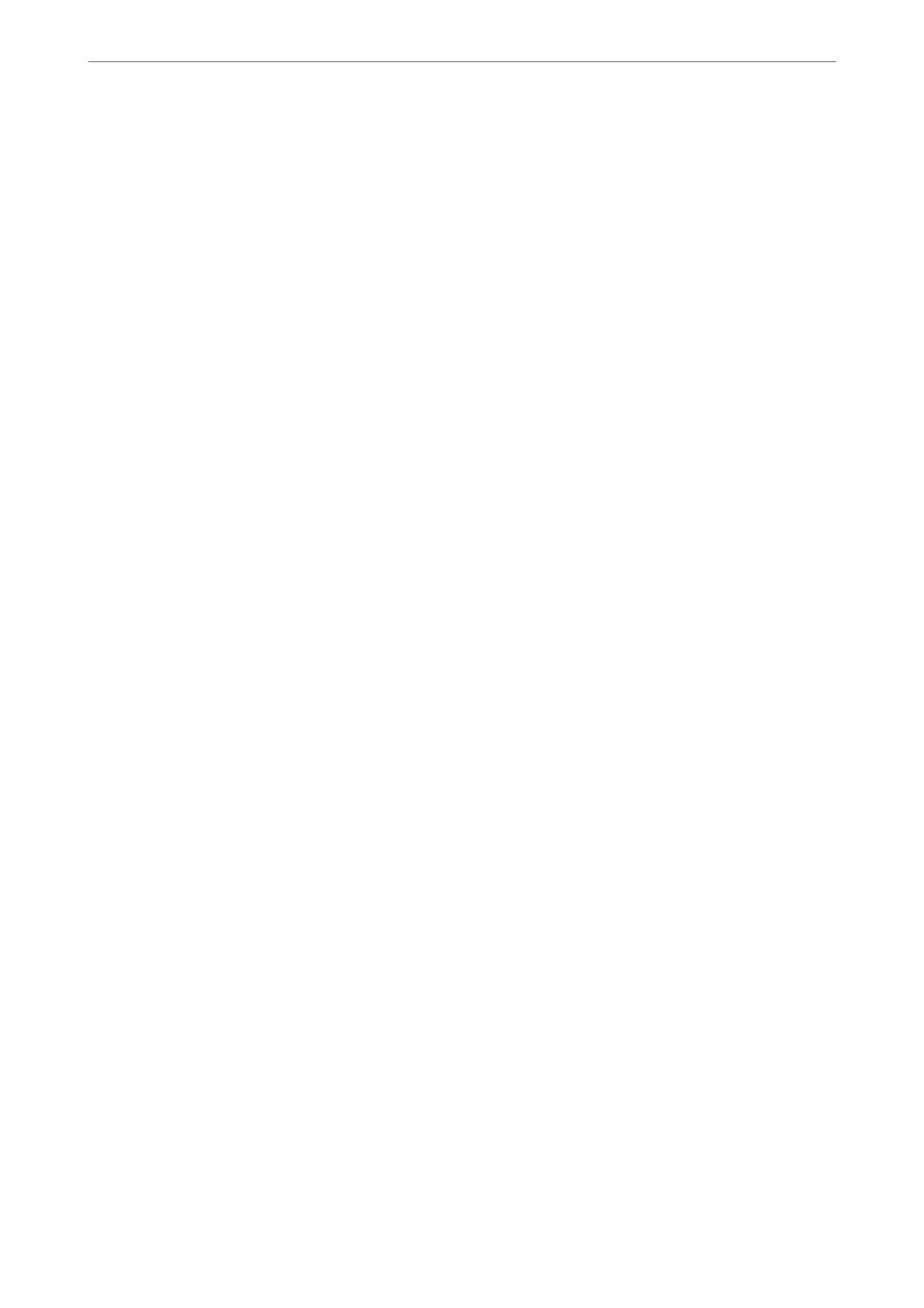❏ Windows 7
Click the start button, and select Control Panel > View devices and printers in Hardware and Sound.
2.
Right-click on your printer and select Properties.
3.
Select the Web Ser vice tab and click the URL.
Since the printer uses a self-signed certicate when accessing HTTPS, a warning is displayed on the browser
when you start Web Cong; this does not indicate a problem and can be safely ignored.
Running Web
Cong
on Mac OS
1.
Select System Preferences from the Apple menu > Printers & Scanners (or Print & Scan, Print & Fax), and
then select the printer.
2.
Click Options & Supplies> Show Printer Webpage.
Since the printer uses a self-signed certicate when accessing HTTPS, a warning is displayed on the browser
when you start Web Cong; this does not indicate a problem and can be safely ignored.
Software for Updating
Application for Updating Software and Firmware (EPSON Software Updater)
EPSON
Soware
Updater is an application that installs new
soware,
and updates
rmware
and manuals over the
Internet. If you want to check for update information regularly, you can set the interval for checking for updates in
EPSON Soware Updater's Auto Update Settings.
Starting on Windows
❏ Windows 10
Click the start button, and then select Epson Soware > EPSON Soware Updater.
❏ Windows 8.1/Windows 8
Enter the application name in the search charm, and then select the displayed icon.
❏ Windows 7
Click the start button, and then select All Programs (or Programs) > Epson Soware > EPSON Soware
Updater.
Note:
You can also start EPSON Soware Updater by clicking the printer icon on the task bar on the desktop, and then selecting
Soware Update.
Starting on Mac OS
Select Go > Applications > Epson
Soware
> EPSON
Soware
Updater.
Related Information
& “Installing the Applications Separately” on page 107
Product Information
>
Software Information
>
Software for Updating
205
