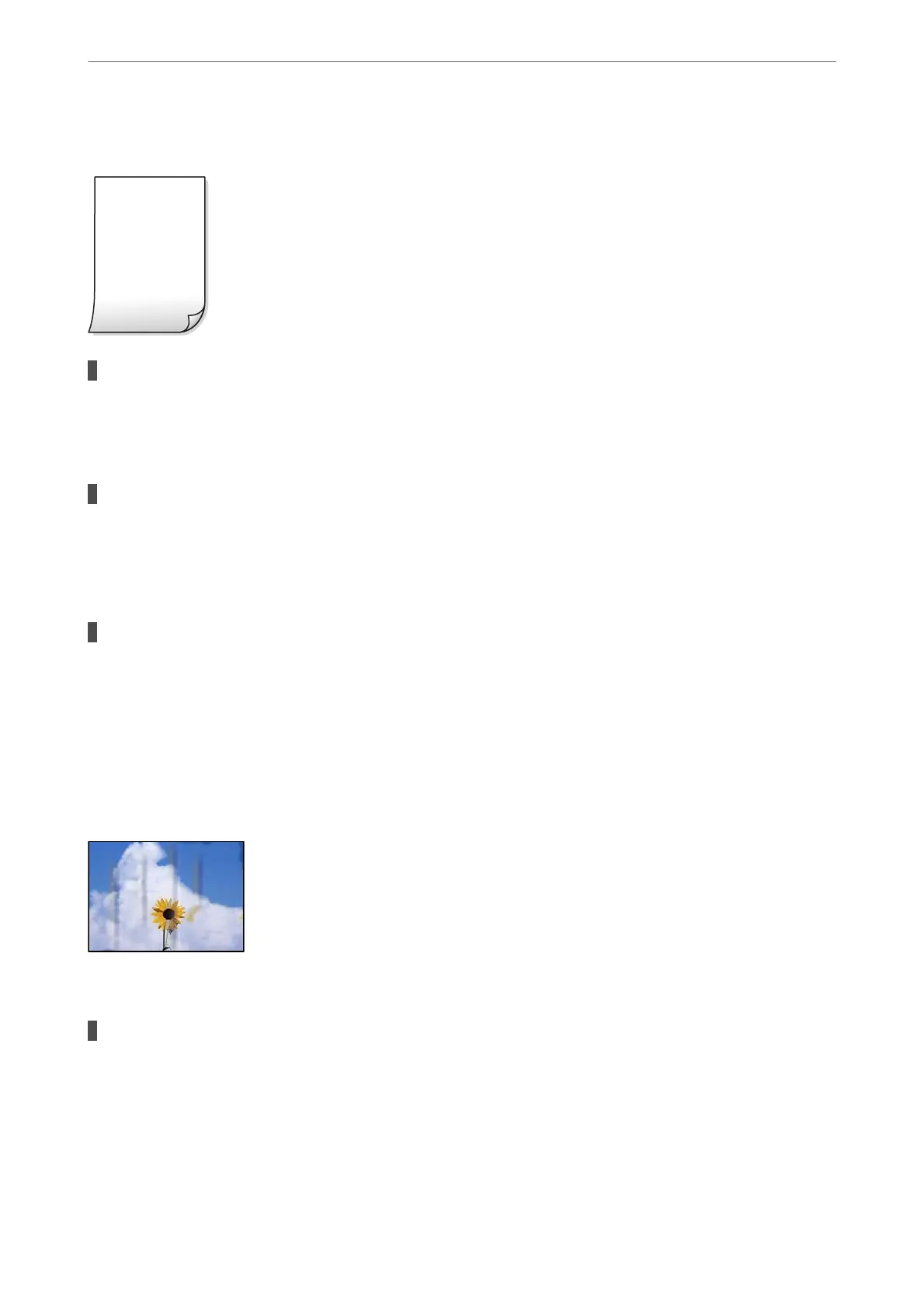Printout Comes Out as a Blank Sheet
The print settings and the paper size loaded in the printer are dierent.
Solutions
Change the print settings according to the paper size loaded in the printer. Load paper in the printer that
matches the print settings.
Multiple sheets of paper are fed into the printer at the same time.
Solutions
See the following to prevent multiple sheets of paper being fed into the printer at the same time.
& “Several Sheets of Paper are Fed at a Time” on page 118
The print head nozzles may be clogged.
Solutions
Perform the nozzle check, and then run the head cleaning or Power Cleaning if the print head nozzles are
clogged.
& “Checking and Cleaning the Print Head” on page 101
Paper Is Smeared or Scued
e following causes can be considered.
Paper is loaded incorrectly.
Solutions
When horizontal banding (perpendicular to the printing direction) appears, or the top or bottom of the
paper is smeared, load paper in the correct direction and slide the edge guides to the edges of the paper.
& “Loading Paper” on page 26
Solving Problems
>
Print Quality is Poor
146
