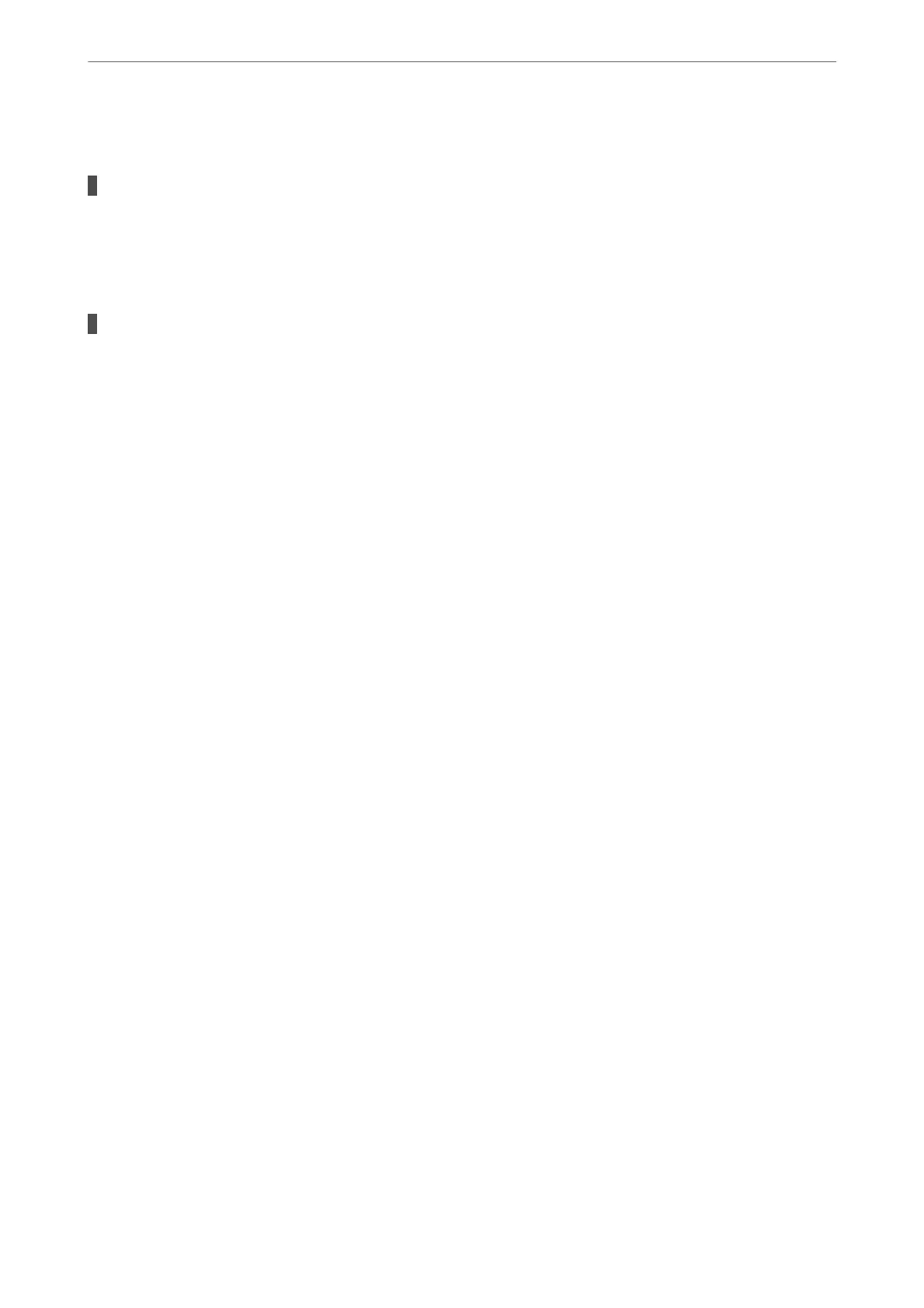CD/DVD Tray is Ejected when You Try to Load It
The disc has not been placed properly.
Solutions
Place the disc again properly.
& “Loading a CD/DVD” on page 36
The CD/DVD tray was inserted before the printer was ready.
Solutions
Do not insert the CD/DVD tray until you are instructed to do so. Otherwise, an error occurs and the tray
is ejected.
Cannot Print
Cannot Print from Windows
Make sure the computer and the printer are connected correctly.
e cause and solution to the problem dier depending on whether or not they are connected.
Checking the Connection Status
Use EPSON Status Monitor 3 to check the connection status for the computer and the printer.
1.
Access the printer driver.
❏ Windows 10
Click on the start button, and then select Windows System > Control Panel > View devices and printers
in Hardware and Sound. Right-click on your printer, or press and hold it and then select Printing
preferences
❏ Windows 8.1/Windows 8
Select Desktop > Settings > Control Panel > View devices and printers in Hardware and Sound. Right-
click on your printer, or press and hold it and then select Printing preferences
❏ Windows 7
Click the start button, and select Control Panel > View devices and printers in Hardware and Sound.
Right-click on your printer and select Printing preferences.
2.
Click the Utility tab.
3.
Click EPSON Status Monitor 3.
If EPSON Status Monitor 3 is disabled, click Speed and Progress on the Utility tab, and then clear Disable
EPSON Status Monitor 3.
When the remaining ink levels are displayed, a connection has been successfully established between the computer
and the printer.
Check the following if a connection has not been established.
Solving Problems
>
The Printer Does Not Work as Expected
>
Cannot Print
120
