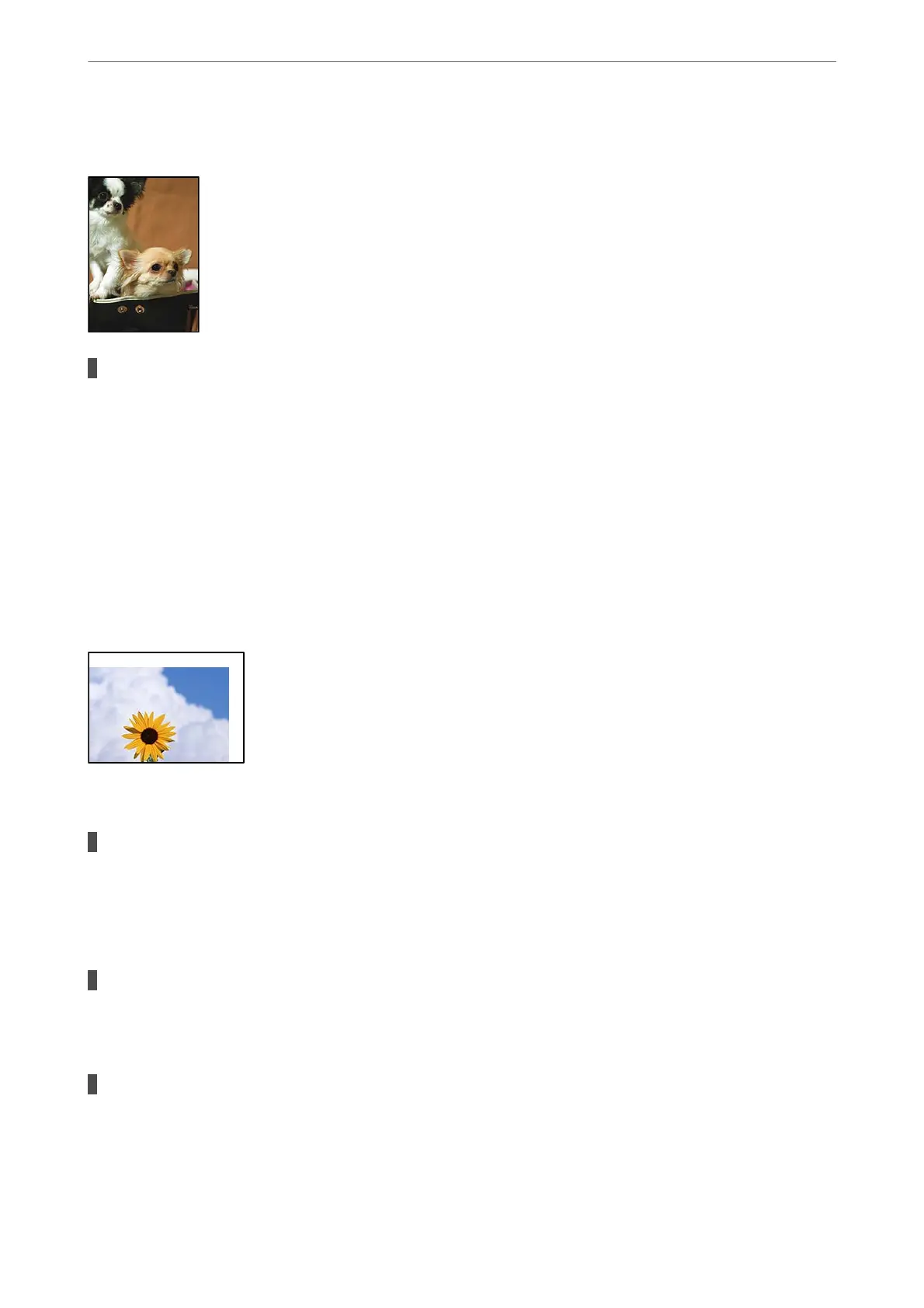Edges of the Image are Cropped During Borderless Printing
Because the image is slightly enlarged, the protruding area is cropped.
Solutions
Select a smaller enlargement setting.
❏ Windows
Click Expansion next to the Borderless checkbox on the printer driver's Main tab, and then change
the settings.
❏ Mac OS
Change the Expansion setting from the print dialog's Page Layout Settings menu.
The Position, Size, or Margins of the Printout Are Incorrect
e following causes can be considered.
The paper is loaded incorrectly.
Solutions
Load paper in the correct direction, and slide the edge guide against the edge of the paper.
& “Loading Paper” on page 26
The size of the paper is set incorrectly.
Solutions
Select the appropriate paper size setting.
The margin setting in the application software is not within the print area.
Solutions
Adjust the margin setting in the application so that it falls within the printable area.
& “Printable Area” on page 212
Solving Problems
>
Print Quality is Poor
150
