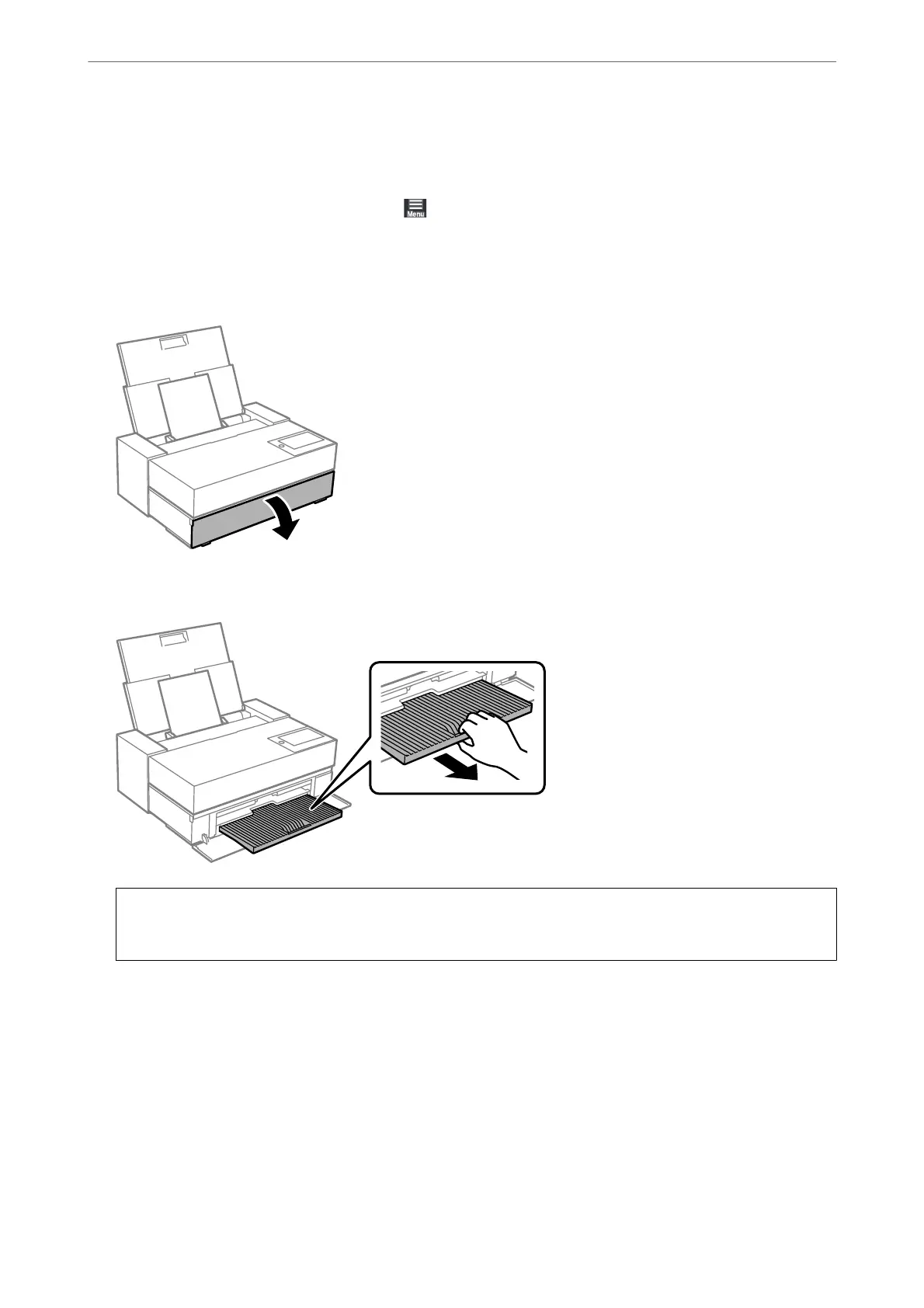Note:
If you have registered paper information to your printer, the printer informs you if the registered information and the
print settings
dier.
is
prevents you from making the misprints.
If you have not used the register function, select
> General Settings > Printer Settings, and then disable the Paper
Setup Auto Display setting. If you disable this setting, some functions will be unavailable. See Related Information for
more details.
6.
Open the front cover.
7.
Slide out the output tray to its maximum position.
c
Important:
To avoid paper jams, make sure you open the front paper feeder and extend the output tray before printing.
Related Information
& “Paper Setup Auto Display:” on page 206
& “Available Paper and Capacities” on page 182
& “Paper Size and Type Settings” on page 27
Loading Paper in the Front Paper Feeder
You can load paper into the front paper feeder by referring to the animations displayed on the printer's control
panel.
Loading Papers and CD/DVDs
>
Loading Paper
>
Loading Paper in the Front Paper Feeder
31
