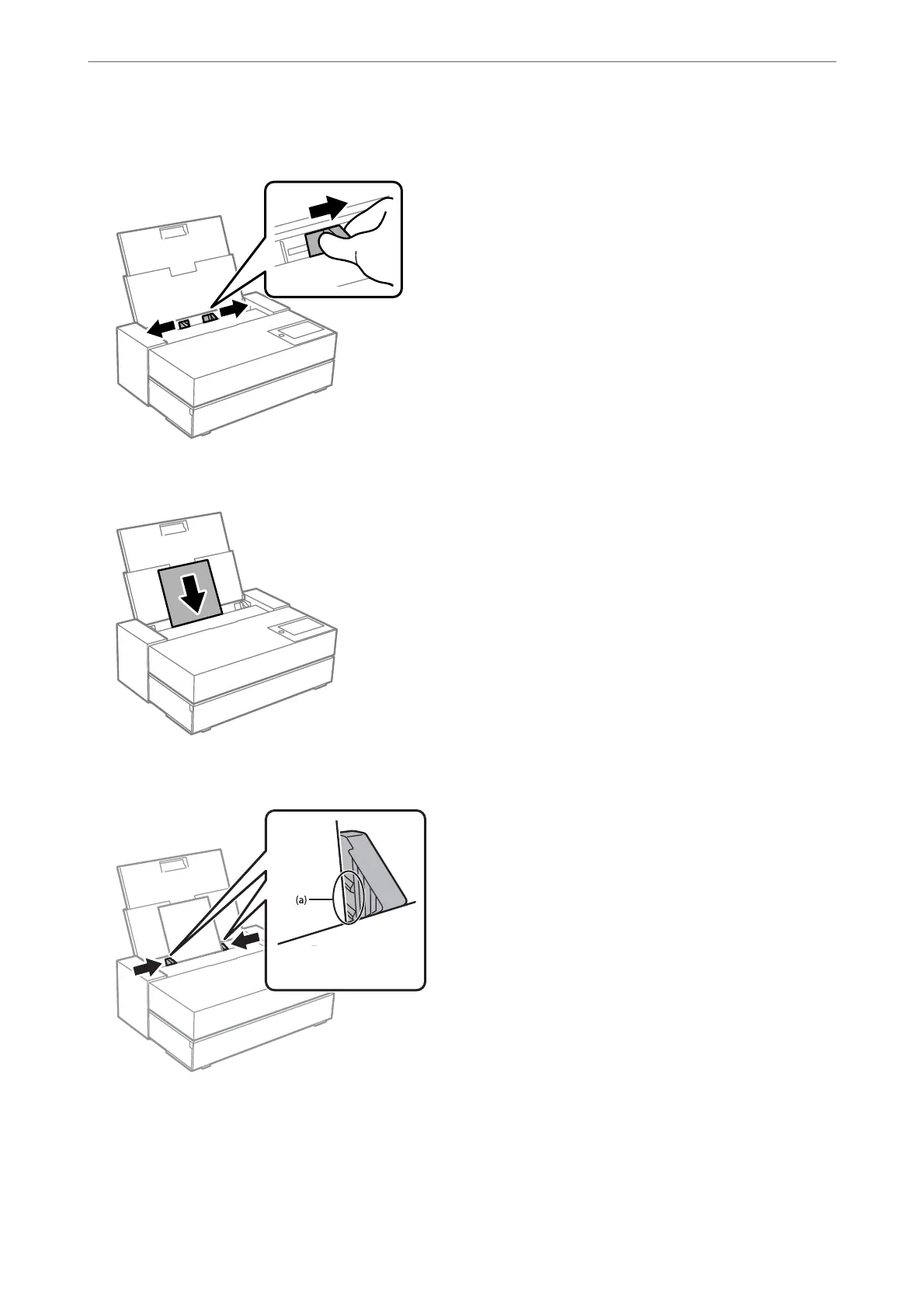2.
Slide out the edge guides.
3.
Load paper with the printable side facing up.
4.
Slide the parts of the edge guides indicated by (a) to the edges of the paper.
5.
e paper setting screen is displayed on the printer's control panel.
Select the paper size and paper type and then select OK. When using commercially available paper other than
genuine Epson paper, select the paper type that closest to that paper.
Loading Papers and CD/DVDs
>
Loading Paper
>
Loading Paper in the Rear Paper Feeder
30
