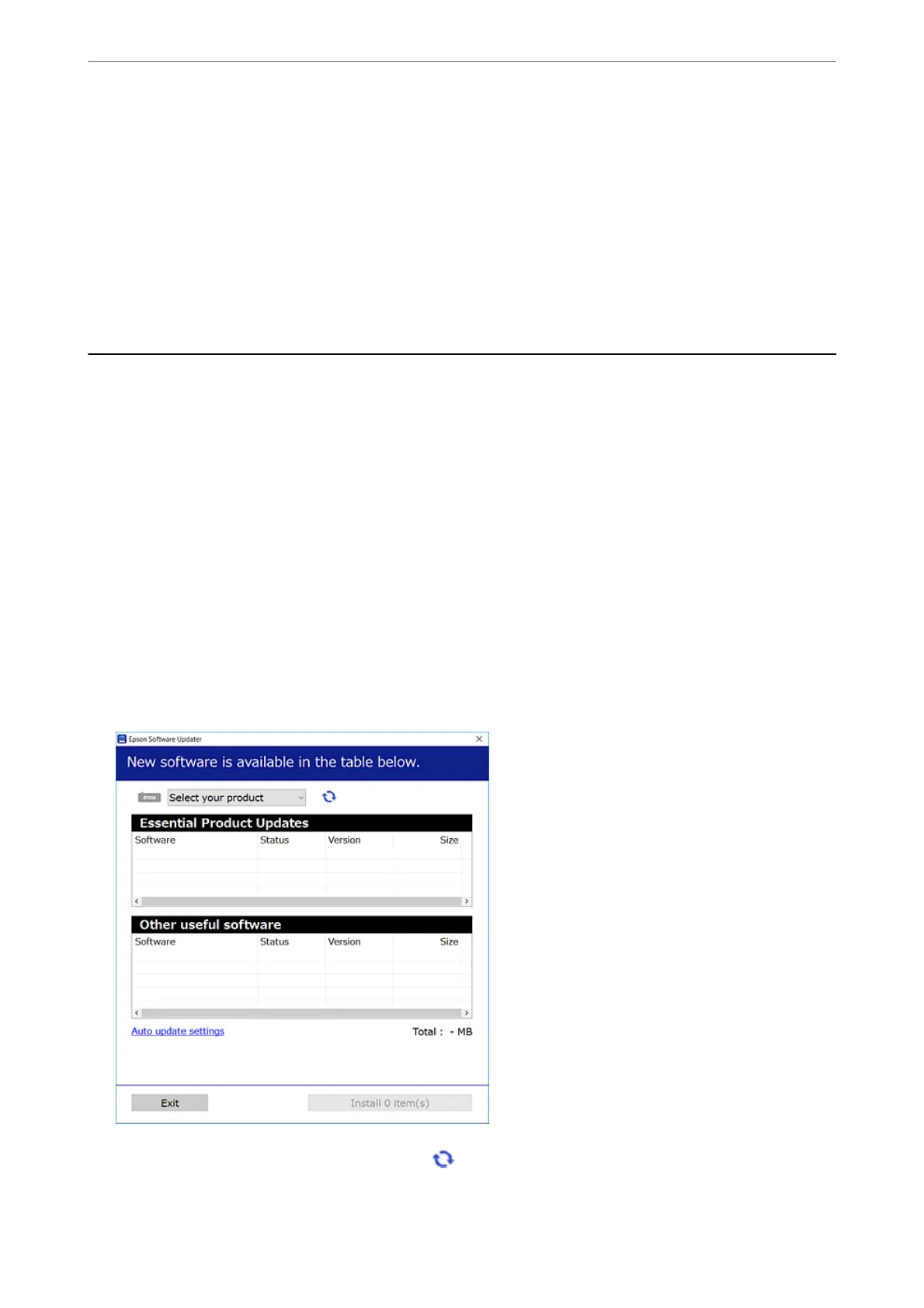4.
Do one of the following.
Note:
Your produc t may have the Power O Settings or Power O Timer feature depending on the location of purchase.
❏ Select Sleep Timer or Power O Settings > Power O If Inactive or Power O If Disconnected.
❏ Select Sleep Timer or Power O Timer.
5.
Select the setting.
Installing or Uninstalling Applications Separately
Connect your computer to the network and install the latest version of applications from the website. Log in to
your computer as an administrator. Enter the administrator password if the computer prompts you.
Installing the Applications Separately
Note:
When reinstalling an application, you need to uninstall it rst.
1.
Make sure the printer and the computer are available for communication, and the printer is connected to the
Internet.
2.
Start EPSON Soware Updater.
e
screenshot is an example on Windows.
3.
For Windows, select your printer, and then click
to check for the latest available applications.
Maintaining the Printer
>
Installing or Uninstalling Applications Separately
>
Installing the Applications Separ
…
107
