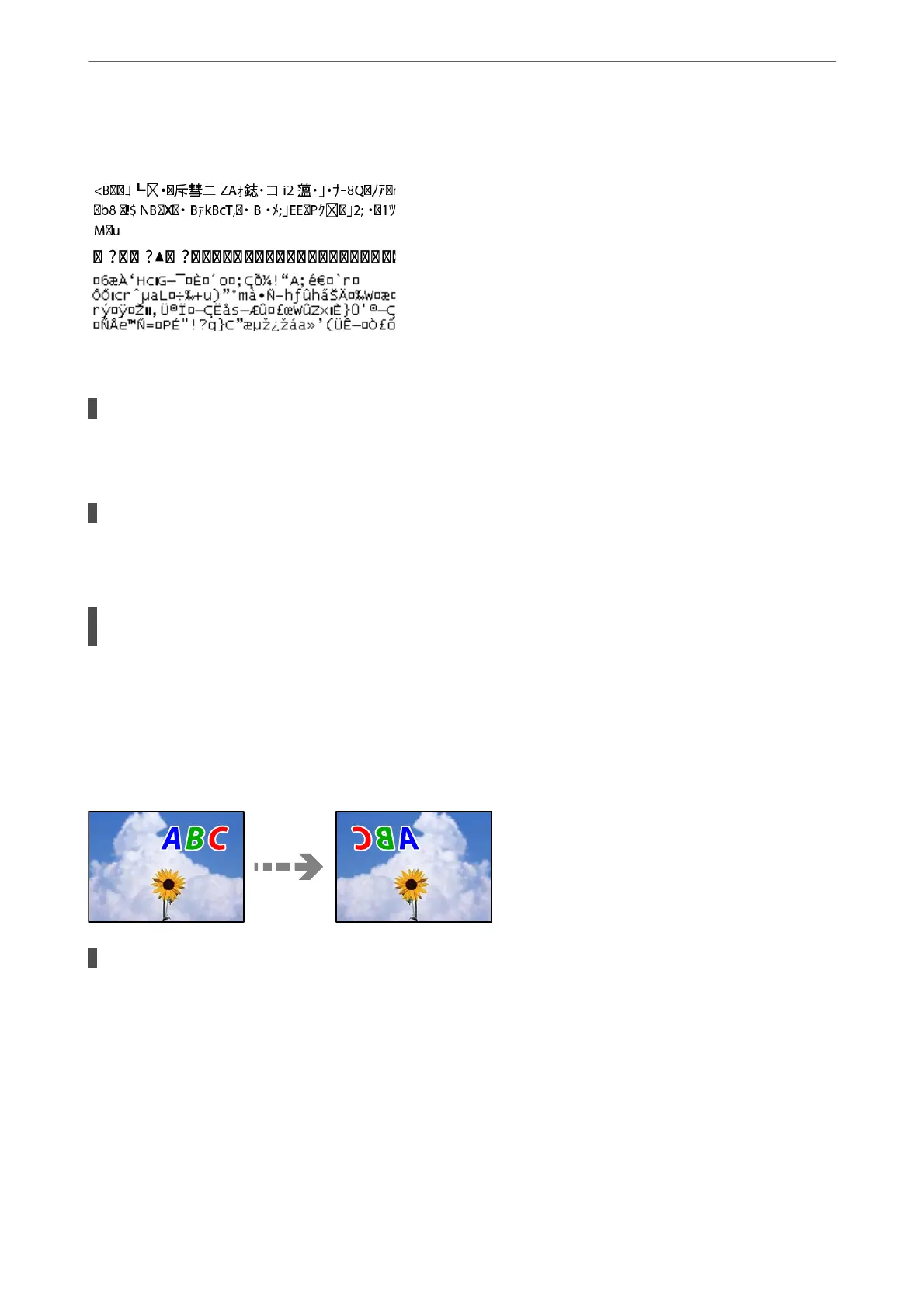Printed Characters Are Incorrect or Garbled
e following causes can be considered.
The USB cable is not connected correctly.
Solutions
Connect the USB cable securely to the printer and the computer.
There is a job waiting to be printed.
Solutions
Cancel any paused print jobs.
The computer has been manually put into the Hibernate mode or the Sleep mode while
printing.
Solutions
Do not put the computer manually into the Hibernate mode or the Sleep mode while printing. Pages of
garbled text may be printed next time you start the computer.
The Printed Image Is Inverted
The image is set to invert horizontally in the print settings.
Solutions
Clear any mirror image settings in the printer driver or the application.
❏ Windows
Clear Mirror Image on the printer driver’s Layout tab.
❏ Mac OS
Clear Flip Horizontal from the print dialog's Layout menu.
Solving Problems
>
Print Quality is Poor
151
