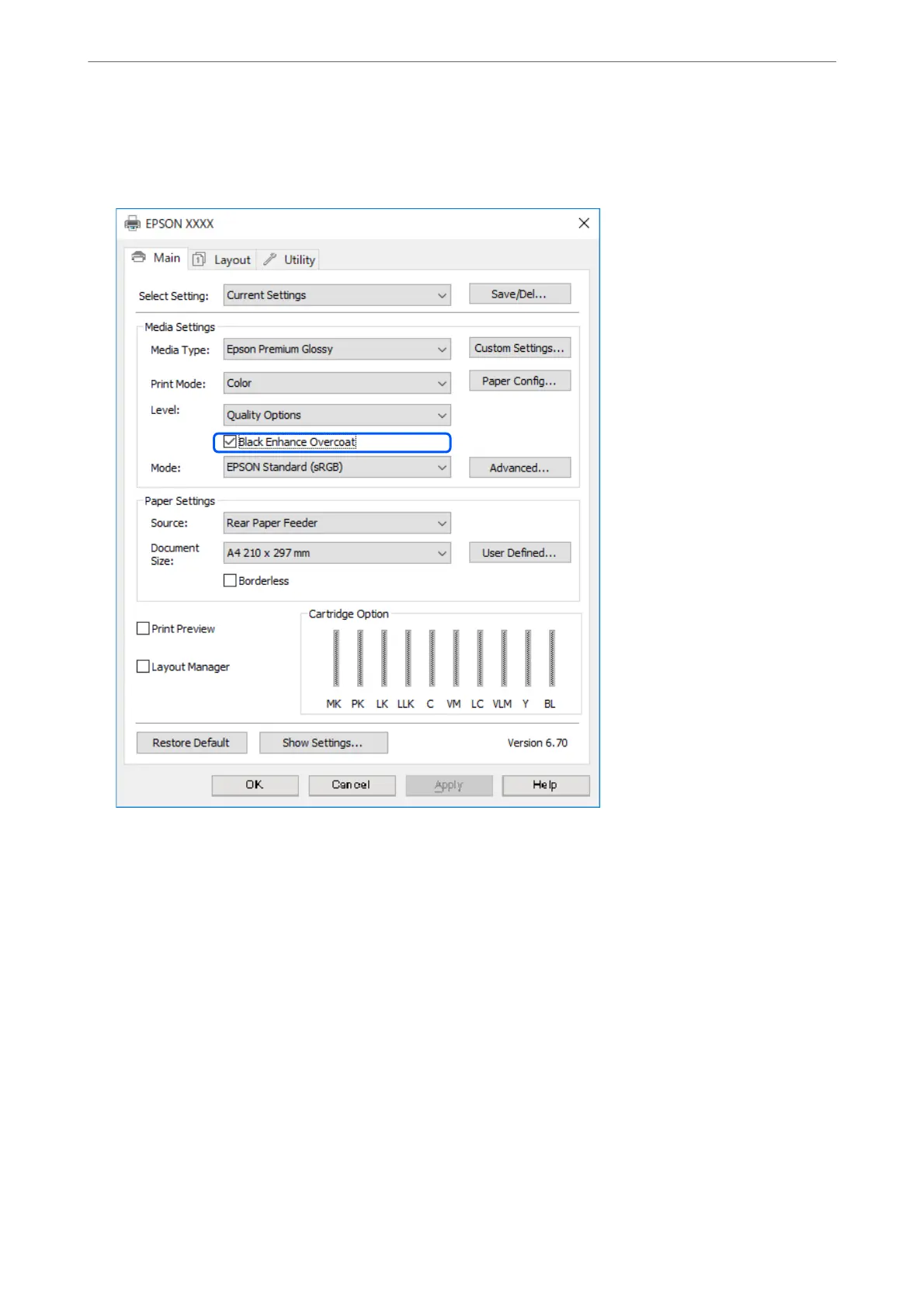2.
Make sure that Black Enhance Overcoat is selected as the Level on the printer driver's Main tab.
Black Enhance Overcoat is automatically enabled when anything other than Standard is selected as the Level.
3.
If you want to further increase black density, select Max Quality (Carbon Black) as the Level.
4.
Check other settings, and then start printing.
Printing Varieties (Mac OS)
Printing Black and White Photos
You can print black and white photos with rich gradation by adjusting the image data color by the printer driver.
e original data is not aected.
You can correct image data when printing without processing the data from applications.
Note:
It is recommended that you use images with a color space of sRGB.
Printing
>
Printing Photos
>
Printing Varieties (Mac OS)
58
