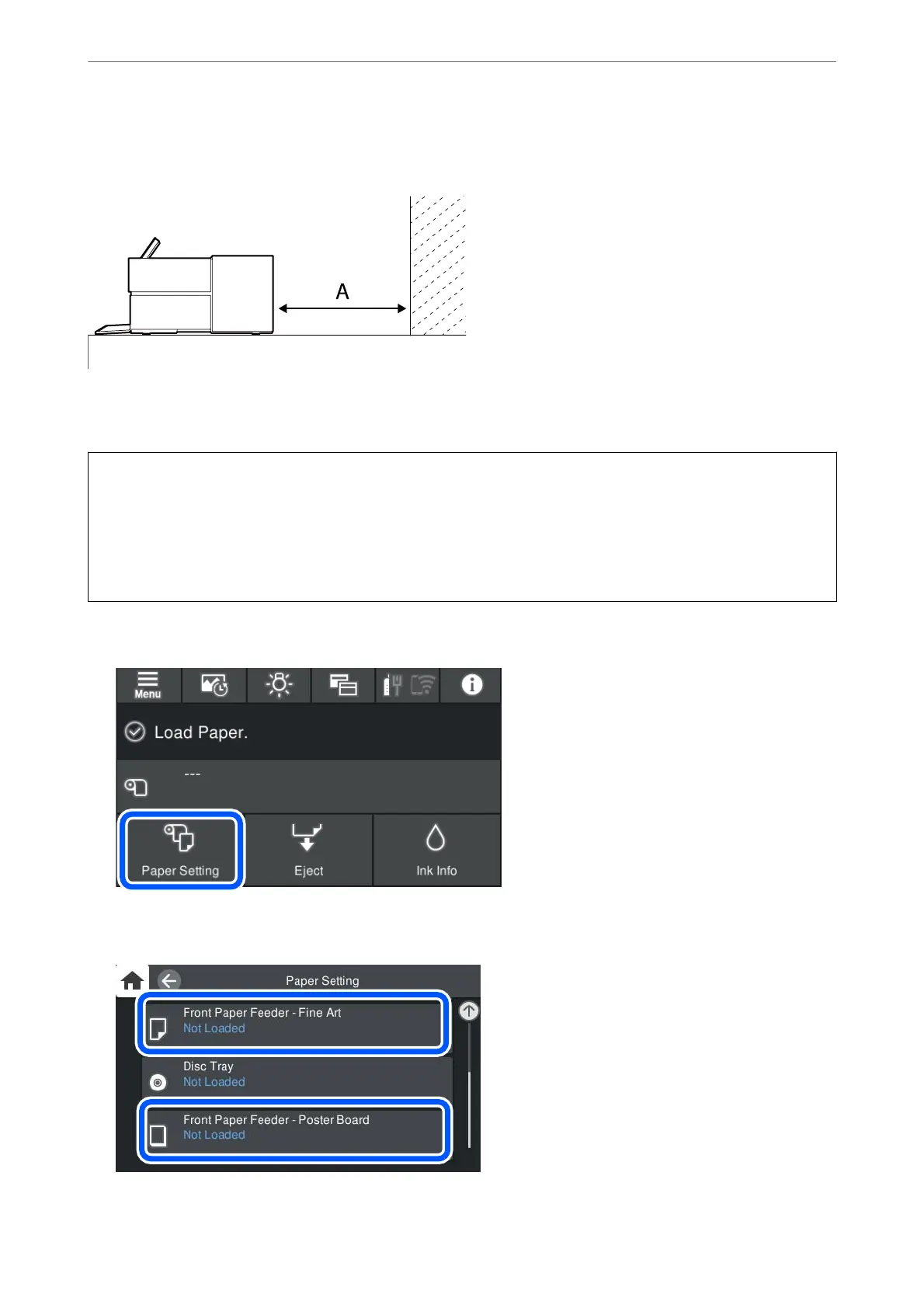Paper sticks out from the rear of the printer when it is loaded from the front paper feeder. Leave a space (A)
between the rear of the printer and the nearest wall as shown in the
gure.
SC-P900 Series: 405 mm or above
SC-P700 Series: 330 mm or above
c
Important:
❏ An error may occur if you perform the following operations during initialization movement.
- Extend the front paper feeder.
- Load poster board.
❏ Inserting paper from the rear may cause a malfunction or error.
1.
Select Paper Setting on the printer's control panel.
2.
Select Front Paper Feeder - Fine Art or Front Paper Feeder - Poster Board.
Loading Papers and CD/DVDs
>
Loading Paper
>
Loading Paper in the Front Paper Feeder
32
