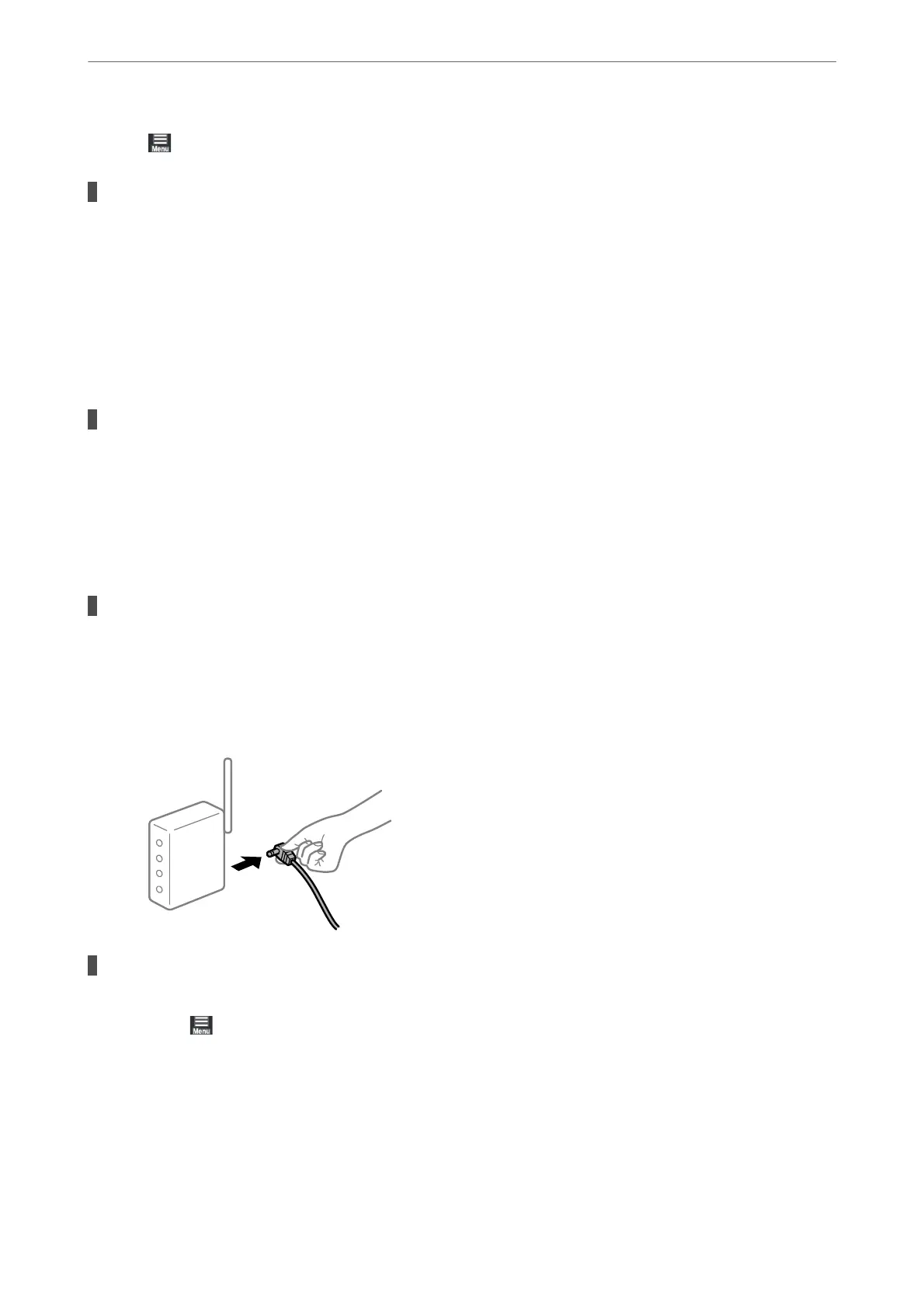> General Settings > Printer Settings > Paper Setup Auto Display
AirPrint is disabled.
Solutions
Enable the AirPrint setting on Web Cong.
& “Application for Conguring Printer Operations (Web Cong)” on page 204
Suddenly the Printer Cannot Print over a Network Connection
e problem could be one of the following issues.
The network environment has been changed.
Solutions
When you have changed the network environment, such as the wireless router or provider, try making
network settings for the printer again.
Connect the computer or smart device to the same SSID as the printer.
& “Re-setting the Network Connection” on page 157
Something is wrong with the network devices for Wi-Fi connection.
Solutions
Turn o the devices you want to connect to the network. Wait for about 10 seconds, and then turn on the
devices in the following order; wireless router, computer or smart device, and then printer. Move the
printer and computer or smart device closer to the wireless router to help with radio wave
communication, and then try to make network settings again.
The printer is not connected to the network.
Solutions
Select
> General Settings > Network Settings > Connection Check, and then print the network
connection report. If the report shows that the network connection failed, check the network connection
report and then follow the printed solutions.
& “Printing a Network Connection Report” on page 174
Solving Problems
>
The Printer Does Not Work as Expected
>
Cannot Print
136
