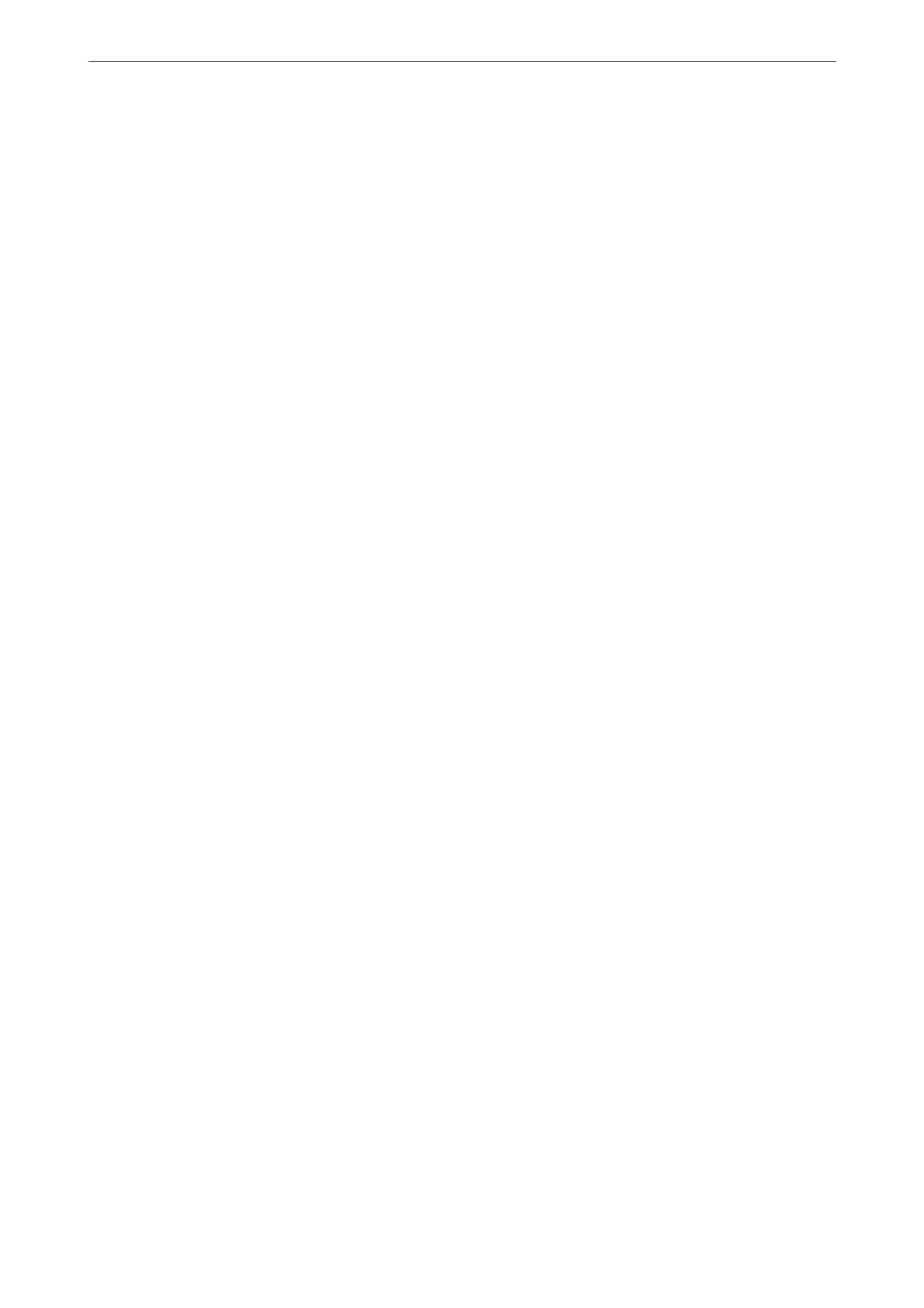❏ Do not drop or knock it against hard objects; otherwise, the ink may leak.
Handling precautions for replacing ink cartridges
❏ Do not touch the IC chip in the ink cartridge. Otherwise, you may not be able to perform operations or print
properly.
❏ Install all ink cartridges; otherwise you cannot print.
❏ Do not turn
o
the printer during ink charging. If the ink charging is incomplete, you may not be able to print.
❏ Removed ink cartridges may have ink around the ink supply port, so be careful not to get any ink on the
surrounding area when removing the cartridges.
❏ is printer uses ink cartridges equipped with a green chip that monitors information such as the amount of
remaining ink for each cartridge.
is
means that even if the cartridge is removed from the printer before it is
expended, you can still use the cartridge aer reinserting it back into the printer.
❏ To ensure you receive premium print quality and to help protect your print head, a variable ink safety reserve
remains in the cartridge when your printer indicates to replace the cartridge. e yields quoted for you do not
include this reserve.
❏ Do not disassemble or remodel the ink cartridge, otherwise you may not be able to print normally.
❏ Do not move the print head by hand; otherwise, the printer may be damaged.
❏ While cartridges are in storage, keep the ink supply ports free of dust. e ink supply port has a valve in it so it
does not need to be capped.
❏ Do not allow foreign objects to fall into the cartridge installation section.
❏ When the printer is powered o with the
P
(power) button, the print head is automatically capped to prevent
the ink from drying. Do not pull out the power plug or turn o the breaker while the power is on.
❏ If one of the installed ink cartridges is expended, printing cannot be performed.
❏ If an ink cartridge is expended while printing, you can continue printing aer replacing the ink cartridge.
❏ If you continue to use ink cartridges that are running low, you may need to replace the ink cartridge while
printing. If you replace the ink cartridge while printing, colors may look dierent depending on how the ink
dries. If you want to avoid issues such as this, we recommend replacing the cartridge before printing.
❏ You can still use the removed ink cartridge in the future until the ink cartridge is expended.
Consumption of ink
❏ All colors of ink are used during head cleaning and other non-printing maintenance operations to ensure that
the print heads remain in good condition.
❏ Even for monochrome printing, all the ink colors are used in an operation designed to maintain the printing
and print head quality.
❏ Depending on the paper type and print quality settings, colored inks may also be used for high-density blacks in
monochrome or grayscale printing.
❏ e ink in the ink cartridges supplied with your printer is partly used during initial setup. In order to produce
high quality printouts, the print head in your printer will be fully charged with ink.
is
one-o
process
consumes a quantity of ink and therefore these cartridges may print fewer pages compared to subsequent ink
cartridges.
❏ Quoted yields may vary depending on the images that you are printing, the paper type that you are using, the
frequency of your prints and environmental conditions such as temperature.
Solving Problems
>
It is Time to Replace the Ink Cartridges
>
Ink Cartridge Handling Precautions
142
