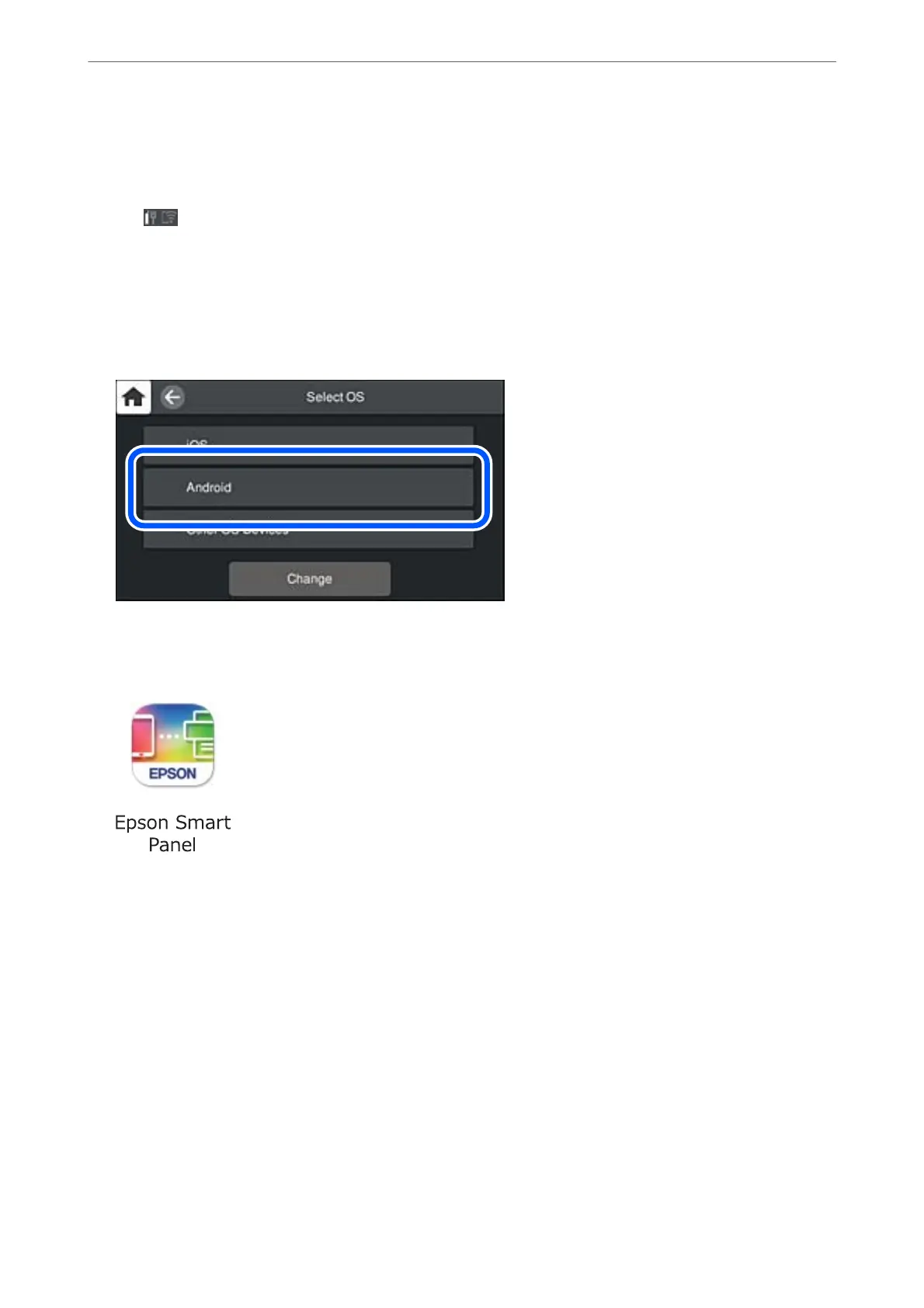Note:
You only need to make these settings for the printer and the smart device that you want to connect to once. Unless you
disable Wi-Fi Direct or restore the network settings to their defaults, you do not need to make these settings again.
1.
Tap
on the home screen.
2.
Tap Wi-Fi Direct.
3.
Tap Start Setup.
4.
Tap Android.
5.
On the smart device, start Epson printing app.
Examples of Epson printing apps
6.
On the Epson printing app screen, tap Printer is not selected..
On the Epson Smart Panel, the smart device automatically connects to the printer when it starts.
Adding or Replacing the Computer or Devices
>
Connecting a Smart Device and Printer Directly (Wi
…
168
