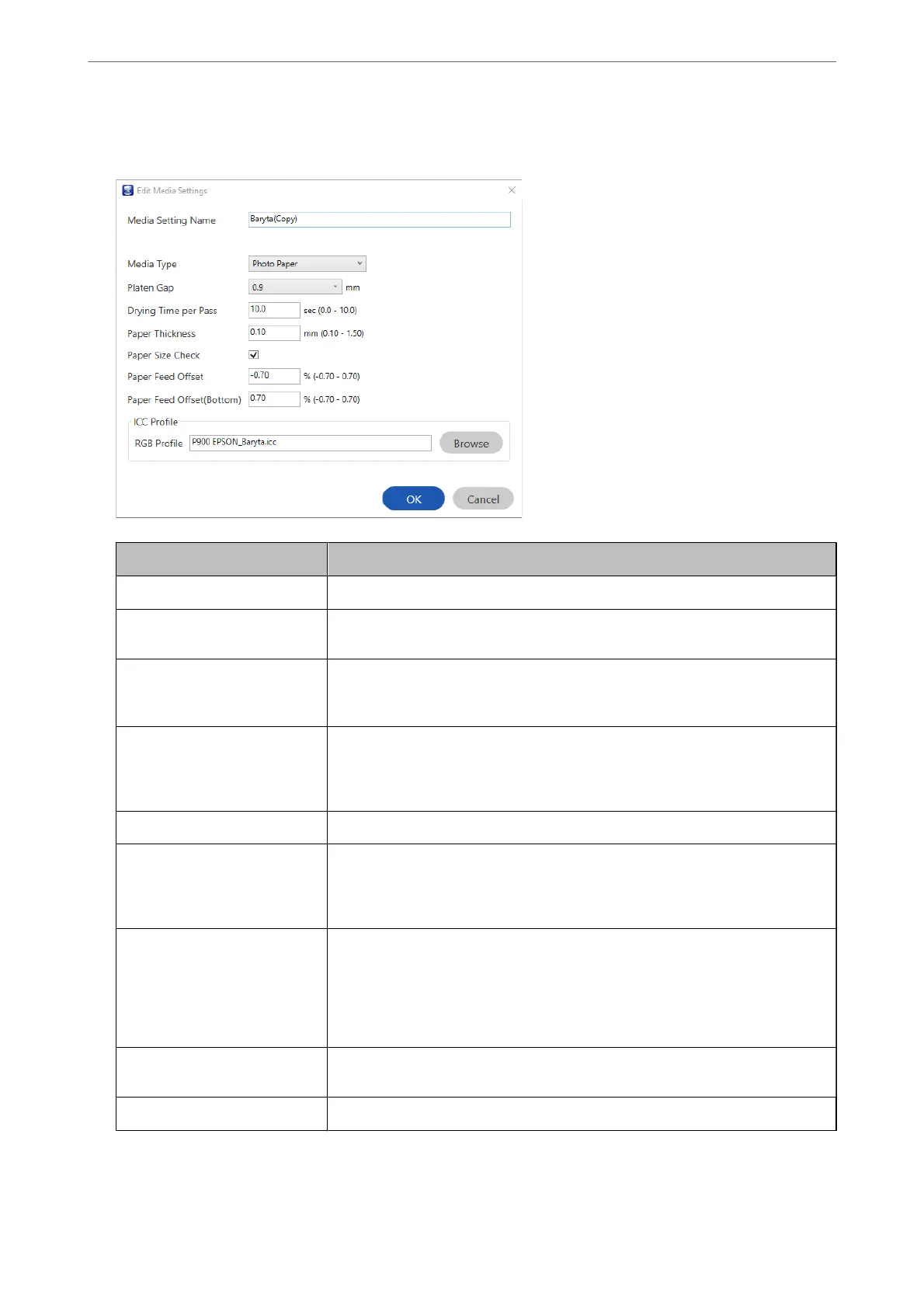3.
Specify each setting on the editing screen, and then select OK.
Items Setting Explanation
Media Setting Name Specify a name for the media settings.
Media Type Set the category name for the paper. This is displayed to the paper type display in
the printer driver or on the printer's control panel.
Platen Gap Specify the interval (platen gap) of the print head and the paper. If the paper is
smeared, increase the value. If running Print Head Alignment on the printer does
not improve graininess or blurring in the print outs, decrease the value.
Drying Time per Pass Specify the length of time to stop the print head after each pass to help the ink dry.
Depending on the paper, the ink may not dry easily. Specify a longer drying time
when ink dripping or bleeding occurs in the print outs. Note that setting a longer
drying time will increase the overall print time.
Paper Thickness Specify the paper thickness.
Paper Size Check We recommend selecting this setting. Clear this checkbox if a paper error is
displayed even if you have loaded the paper correctly. Note that if you clear this
checkbox, printing may be performed beyond the edges of the paper and the
inside of the printer may be stained with ink.
Paper Feed Oset Specify this setting when banding (horizontal band-like patterns or uneven colors)
cannot be resolved even after checking and cleaning the print head or performing
Print Head Alignment on the printer. If the speed of the paper feed is too slow,
dark banding will occur. In this situation, adjust the paper feed in the positive (+)
direction. If the paper feed is too fast, white banding will occur. In this situation,
adjust the paper feed in the negative (-) direction..
Paper Feed Oset(Bottom) Specify the value for paper feed oset for the printing area up to approximately 39
mm from the end of cut paper.
ICC Prole Allows you to specify the ICC prole for other paper types.
4.
Select the edited paper from paper type in Epson Print Layout or the printer driver, and then print.
Product Information
>
Paper Information
>
Printing to Paper Types Other than Genuine Paper
195
