
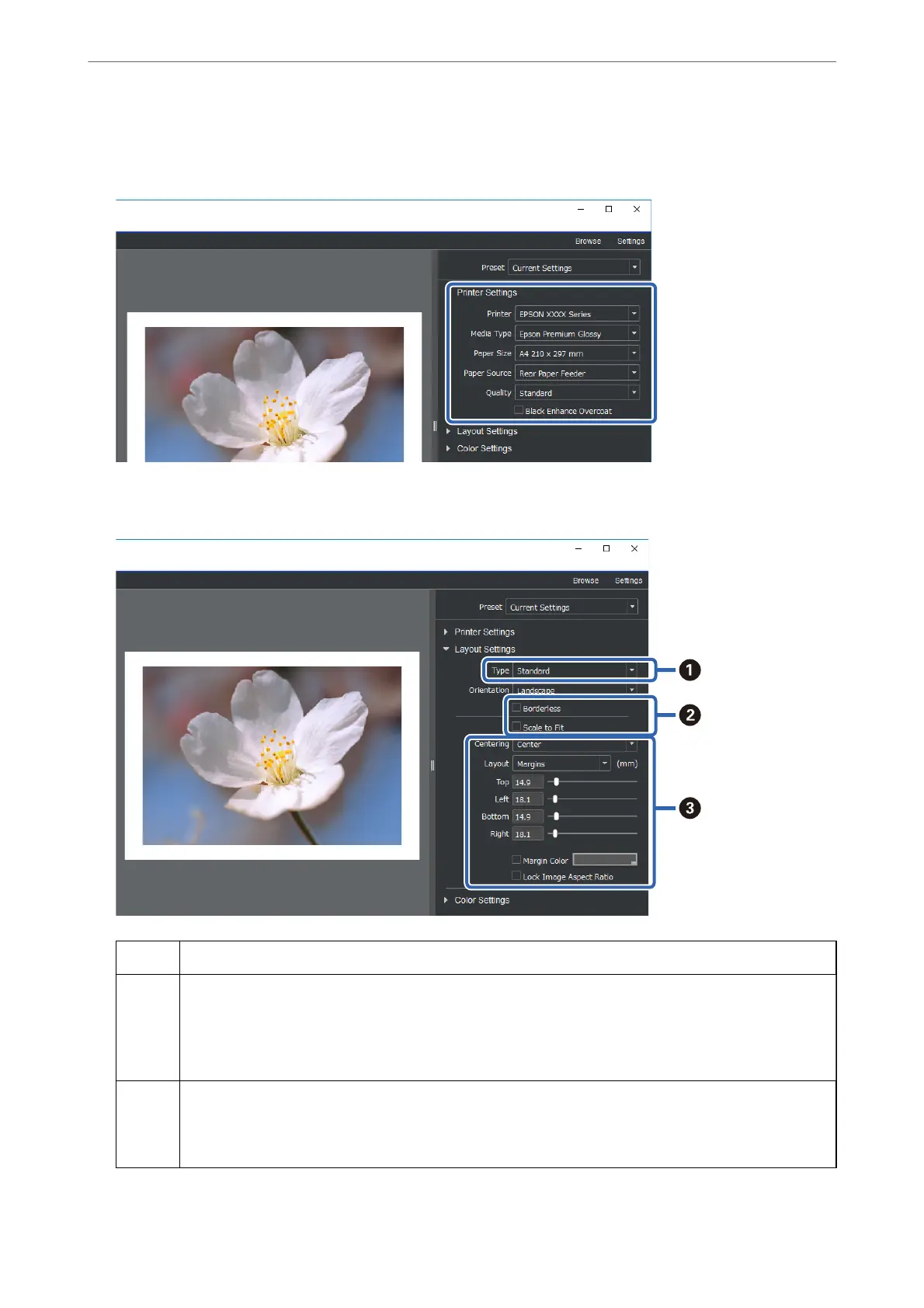 Loading...
Loading...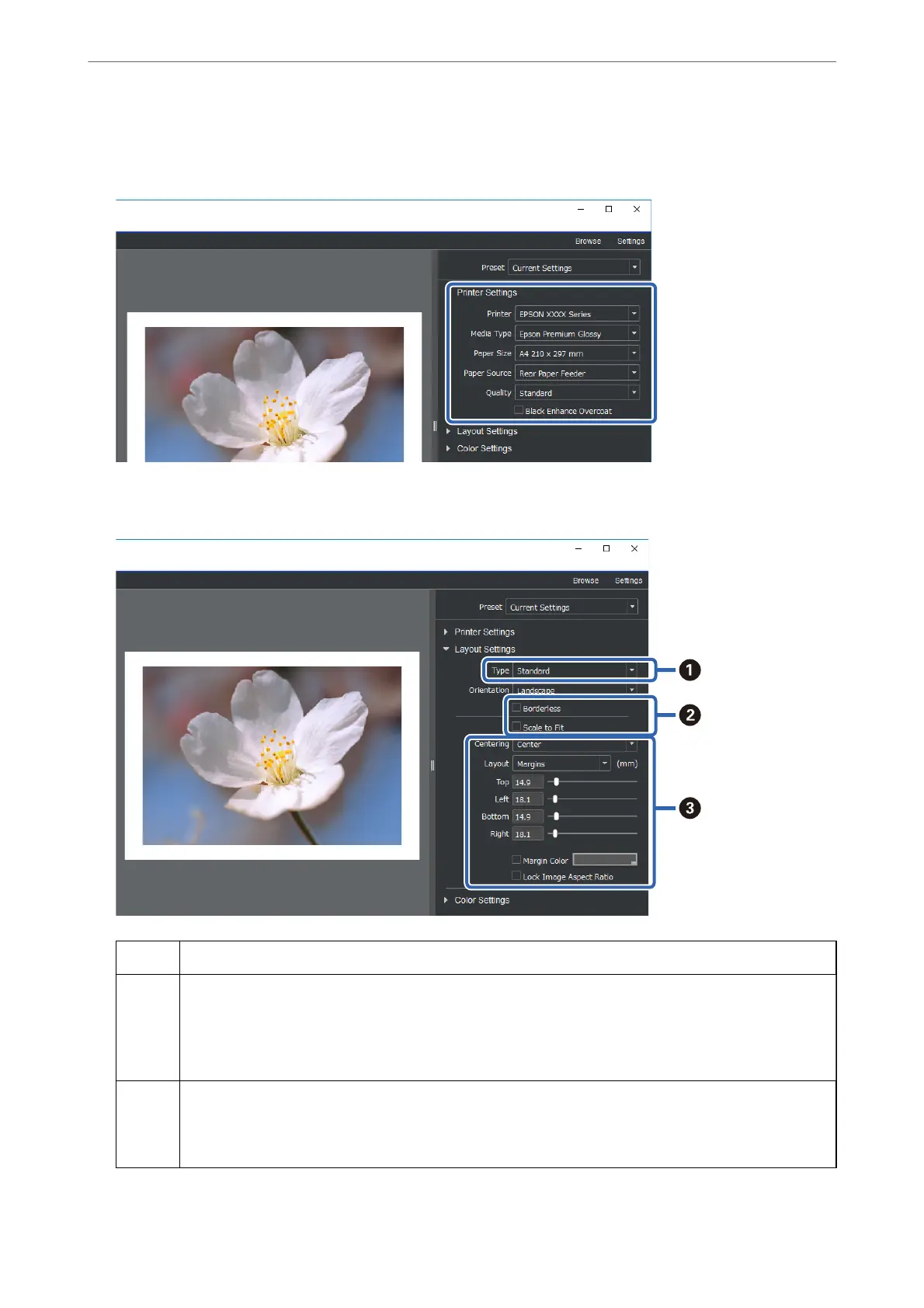
Do you have a question about the Epson SC-P900 Series and is the answer not in the manual?
| Maximum Print Resolution | 5760 x 1440 dpi |
|---|---|
| Ink Type | UltraChrome PRO10 pigment ink |
| Number of Ink Colors | 10 |
| Borderless Printing | Yes |
| Print Technology | Piezo electric inkjet |
| Connectivity | USB 3.0, Ethernet, Wi-Fi |
| Display | 4.3-inch color LCD |
| Minimum Ink Droplet Size | 1.5 picoliters |
| Paper Handling | Auto Sheet Feeder, Roll Paper |
| Media Sizes | A2, A3, A4, Letter, Legal |
| Media Types | Photo paper, fine art paper, roll paper |











