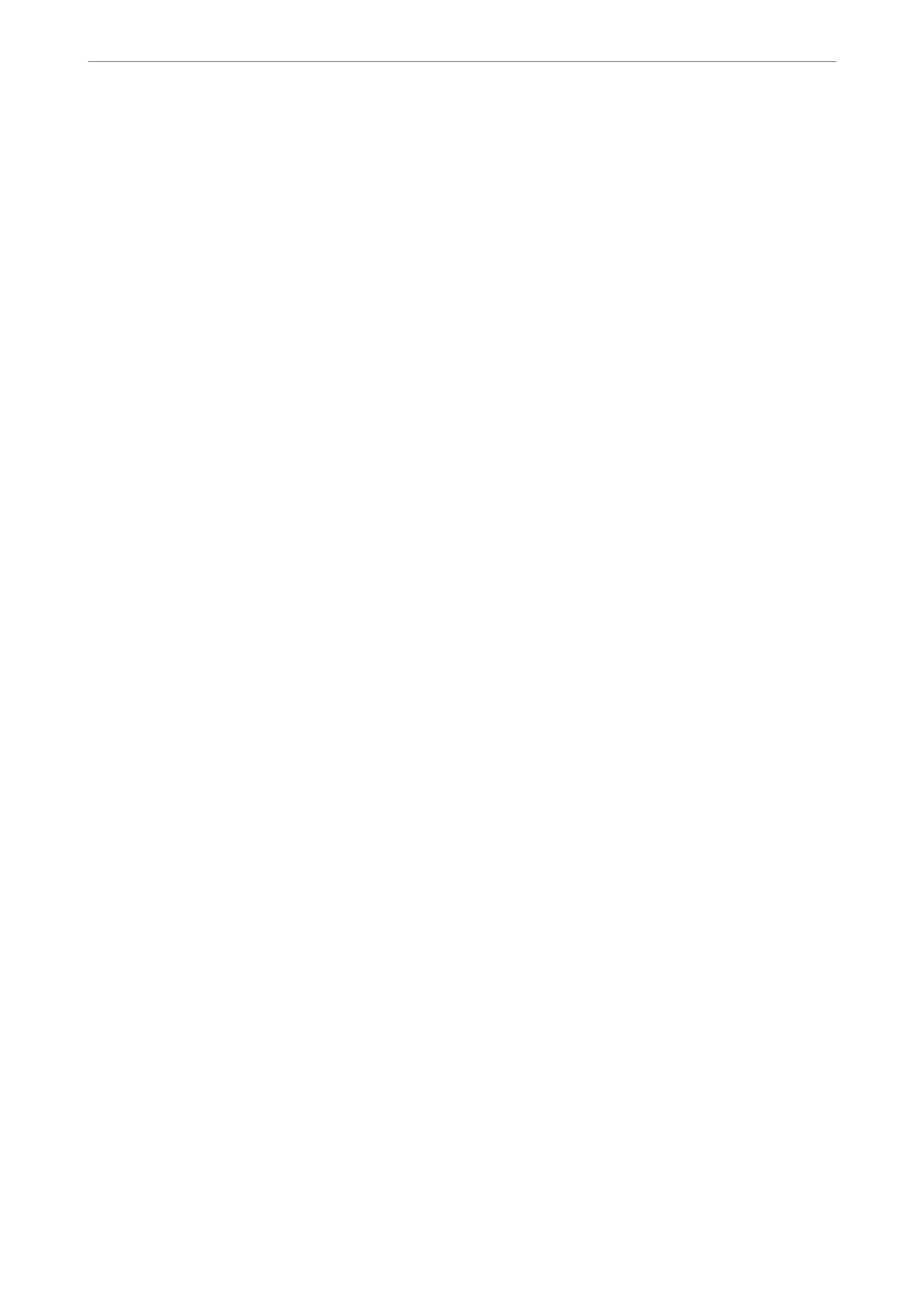Paper Size:
Select the size of the print
le
set in the application.
Output Size:
Select the paper size on which you want to print. If the Paper Size
diers
from the Output Size,
Reduce/Enlarge is selected automatically. You do not have to select it when printing without
reducing or enlarging the size of a document.
Reduce/Enlarge:
Allows you to reduce or enlarge the size of a document.
Fit to Output Size:
Automatically reduce or enlarge the document to
t
to the paper size selected in Output Size.
Fit to Roll Paper WidthFit to Output Size:
Automatically reduce or enlarge the document to
t
to the roll paper size selected in Output
Size. is option is available when Roll Paper is selected as the Source.
Specify Size:
Prints with a specic percentage.
Page Layout:
Allows you to print several pages on one sheet or perform poster printing. Click Settings to specify
the order in which pages are printed.
2-sided printing:
Allows you to perform 2-sided printing.
Margins:
You can specify the binding edge and the binding margins.
Folded Booklet:
Select this check box if you wish to print a single-fold booklet.
Optimize Enlargement:
Select this check box to optimize an enlargement to achieve long poster or panoramic printing
without using a particular application. Clear this check box if text or graphics are distorted; however,
output length may be limited depending on the application.
Print Bckg Color:
Select this check box to print a background color. Click Color Settings to select a background color.
Job Settings:
Select this check box to print the settings items. Click Details to open the Job Settings dialog box to
select the setting items to print.
Reset Defaults:
Return all settings to their factory default values. e settings on the Main tab are also reset to their
defaults.
Printing
>
Printing Documents
>
Printing from a Computer - Windows
71
