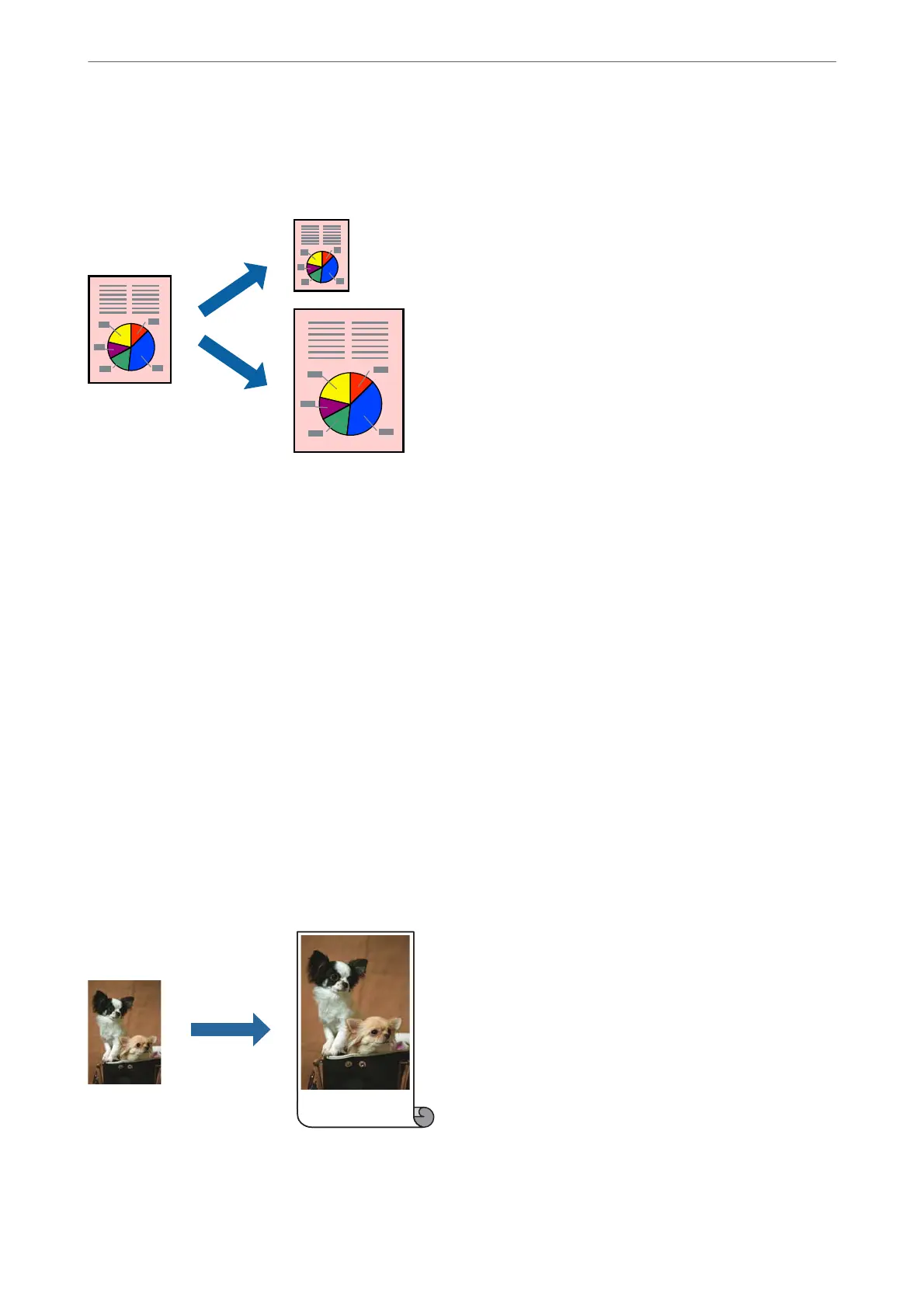Printing to Fit the Paper Size
Select the paper size you loaded in the printer as the Output Size setting.
1.
On the printer driver's Layout tab, make the following settings.
❏ Paper Size: Select the size of the print
le
set in the application.
❏ Output Size: Select the paper size you loaded in the printer.
Fit to Output Size is automatically selected.
2.
Set the other items on the Main and Layout tabs as necessary, and then click OK.
“Main Tab” on page 69
“Layout Tab” on page 70
3.
Click Print.
Related Information
& “Printing Using Easy Settings” on page 67
Printing to Fit to Roll Paper Width
You can print according to the width of the roll paper loaded in the printer.
1.
On the printer driver's Main tab, select Roll Paper from Source.
2.
Select the Layout tab, and then select a paper size from Page Size that matches the document size.
Printing
>
Printing Documents
>
Printing from a Computer - Windows
77
