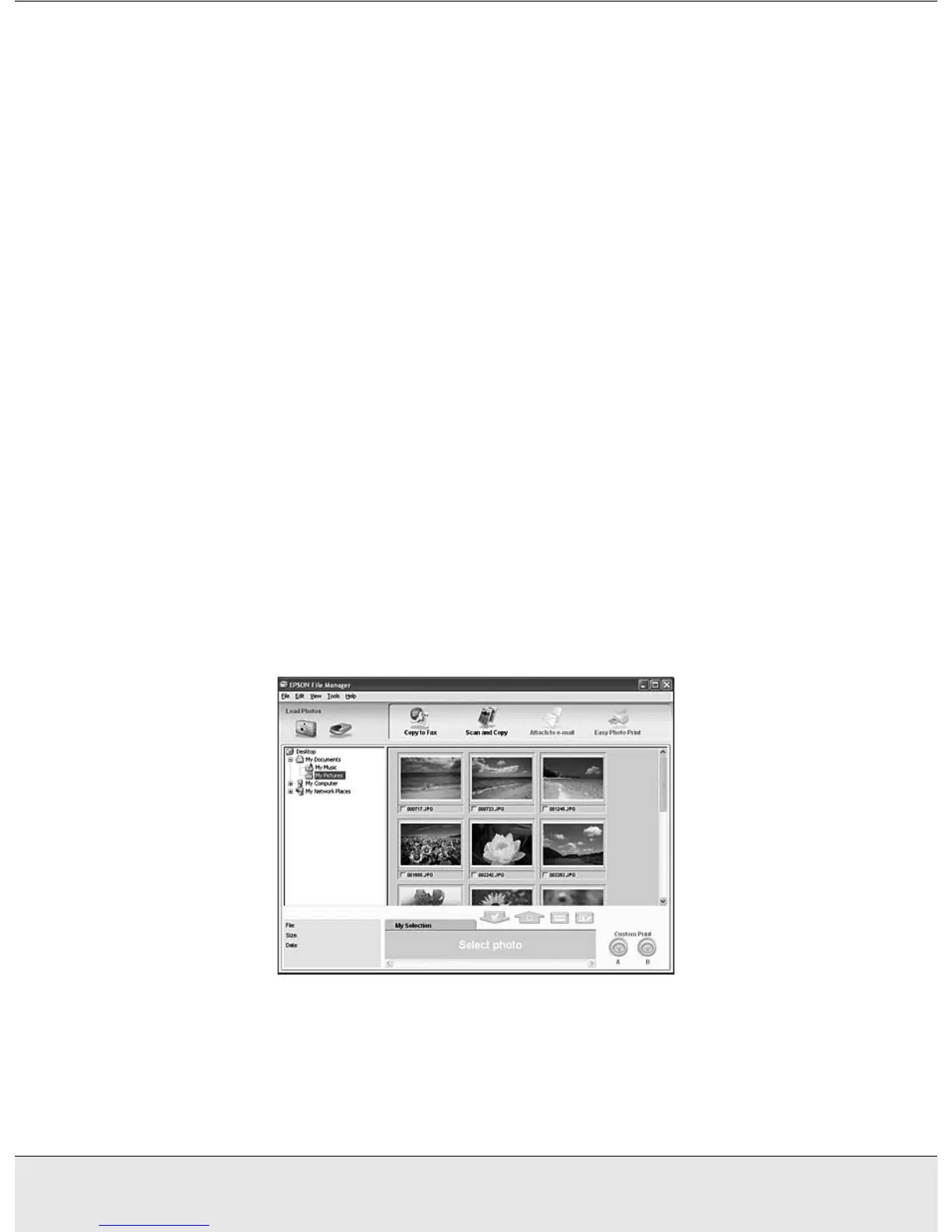Overview of Your Scanner Features 10
FEATR.FM (A4 size) Rev.CR4CJ350 User’s Guide
❏ Full Auto Mode lets you scan quickly and easily, without selecting any settings or
previewing your image. This is the default mode in EPSON Scan.
❏ Home Mode lets you customize a few scanning settings and check their effects with a
preview image.
❏ Professional Mode gives you total control of your scanning settings and lets you check
their effects with a preview image.
You can use EPSON Scan as a “standalone” program to scan your image to a file on your
computer. To scan documents or photos, see "Starting a Scan With EPSON Scan" on
page 15.
EPSON Scan also starts when you use a scanning option in EPSON File Manager. To
scan documents or photos, see "Starting a Scan With the EPSON Creativity Suite" on page
17.
You also use EPSON Scan whenever you scan with another TWAIN-compliant program,
such as Adobe Photoshop Elements. To scan documents or photos, see "Starting a Scan
With Another Scanning Program" on page 19.
Using the EPSON Creativity Suite
The EPSON Creativity Suite is a group of programs that let you scan, save, manage, edit,
and print your images. Using the main program, EPSON File Manager, you can scan and
save your images, and then display them in an easy-to-use window.
From EPSON File Manager, you can select multiple images and print them, drag them to
a document, or attach them to an e-mail message.
