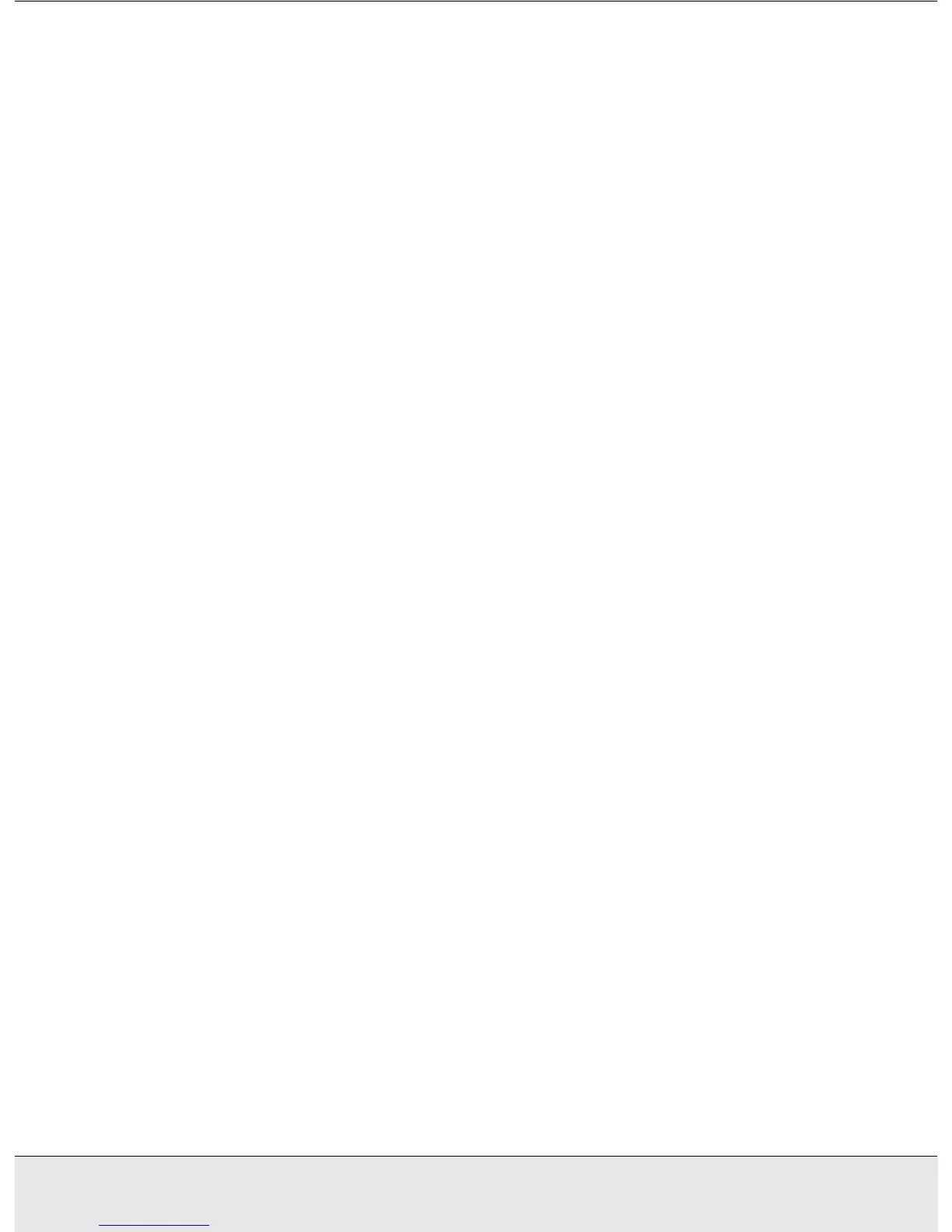Troubleshooting 57
PROBS.FM (A4 size) Rev.CR4CJ350 User’s Guide
The Scanner is Not Recognized by Your System
First check your connection to the scanner and computer:
❏ Make sure your scanner's power cord is securely connected to the scanner and a
working electrical outlet, and the scanner's P On light is turned on.
❏ Make sure the interface cable is securely connected to the scanner and your computer,
and that the cable is not damaged or crimped.
❏ The scanner may not work properly when connected to the computer through more
than one USB hub. Connect the scanner directly to the computer’s USB port or through
one hub only.
❏ Check to see if your computer system meets the requirements for the scanner interface
you are using. See "System Requirements" on page 78 for details.
❏ If Windows still has problems recognizing your scanner, make sure your computer
supports USB. See "Checking For Windows USB Support" on page 57 for instructions.
Checking For Windows USB Support
1. Right-click the My Computer icon and click Properties. (On Windows XP, click Start,
then right-click My Computer and click Properties.)
2. Do one of the following:
❏ Windows XP or 2000: Click the Hardware tab, then click the Device Manager
button.
❏ Windows Me or 98 SE: Click the Device Manager tab.
