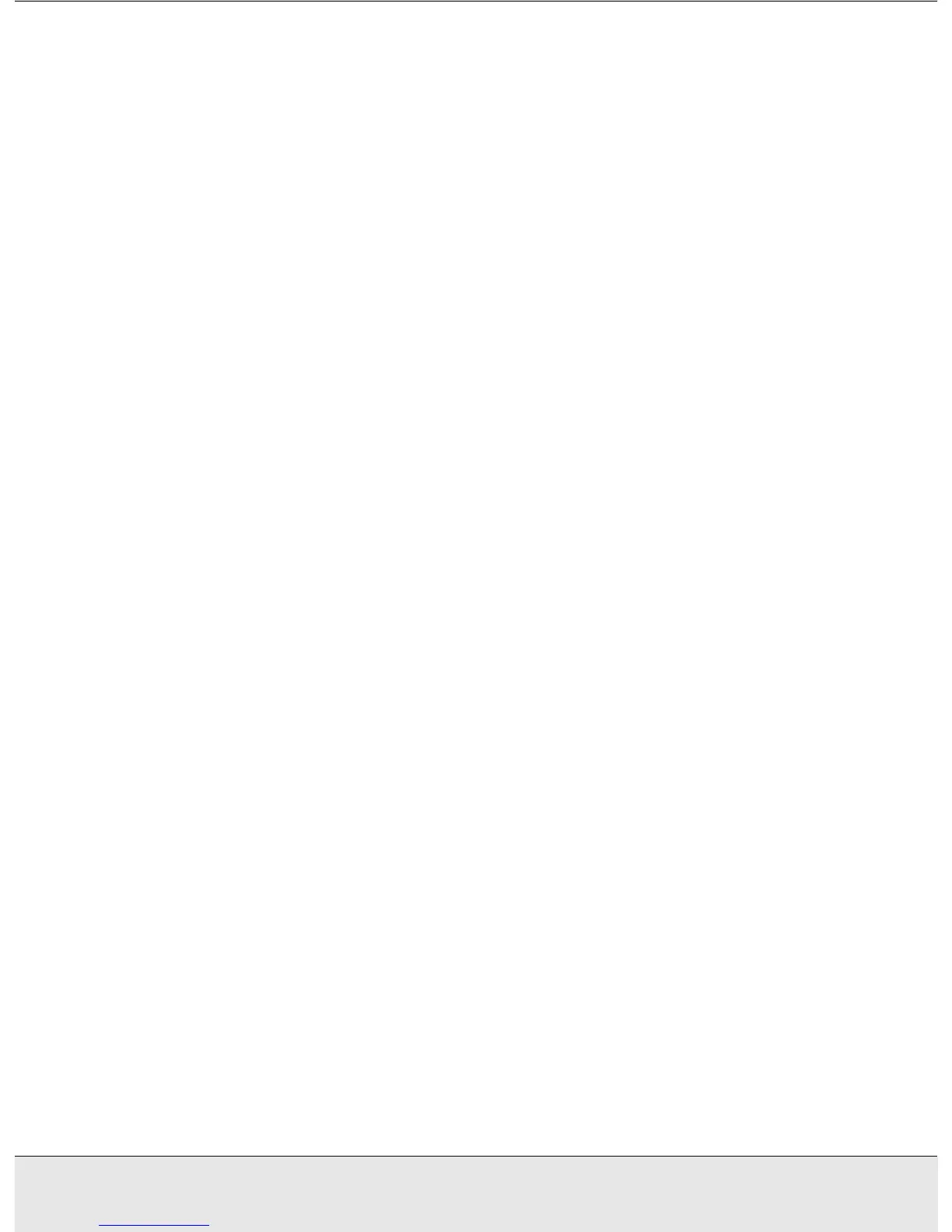Troubleshooting 59
PROBS.FM (A4 size) Rev.CR4CJ350 User’s Guide
❏ The scanner may not work properly when your computer is in standby mode
(Windows), or sleep mode (Mac OS X). Restart EPSON Scan and try scanning again.
❏ The scanner may not work properly if you upgrade your operating system but do not
reinstall EPSON Scan. See "Uninstalling Your Scanning Software" on page 64 for
instructions on uninstalling and reinstalling it.
❏ Make sure that EPSON Scan is selected in your scanning program. See "Starting a
Scan With Another Scanning Program" on page 19 for instructions.
❏ In the Windows Device Manager, make sure your scanner’s name appears under
Imaging devices without a question (?) or an exclamation (!) mark. If the scanner
appears with one of these marks or as an Unknown device, uninstall EPSON Scan as
described in "Uninstalling EPSON Scan" on page 64. Then reinstall it by following the
instructions in your Start Here sheet.
The Scanner Software Does Not Work Properly
❏ Make sure your computer has enough memory and meets the other system
requirements for the software you are using. See your software and computer
documentation for details.
❏ With Windows, check whether your scanner appears more than once in the Scanners
and Cameras utility. Do one of the following:
Windows XP and Me:
Double-click the Scanners and Cameras icon in Control Panel. Delete your scanner's
icon and reinstall EPSON Scan by following the instructions in your Start Here sheet.
Windows 98 SE and 2000:
Double-click the Scanners and Cameras icon in Control Panel. Delete your scanner
from the list of installed devices and reinstall EPSON Scan following the instructions in
your Start Here sheet.
❏ The scanner may not work properly when your computer is in standby mode
(Windows), or sleep mode (Mac OS X). Restart EPSON Scan and try scanning again.
❏ The scanner may not work properly if you upgrade your operating system but do not
reinstall EPSON Scan. See "Uninstalling Your Scanning Software" on page 64 for
instructions on uninstalling and reinstalling it.
