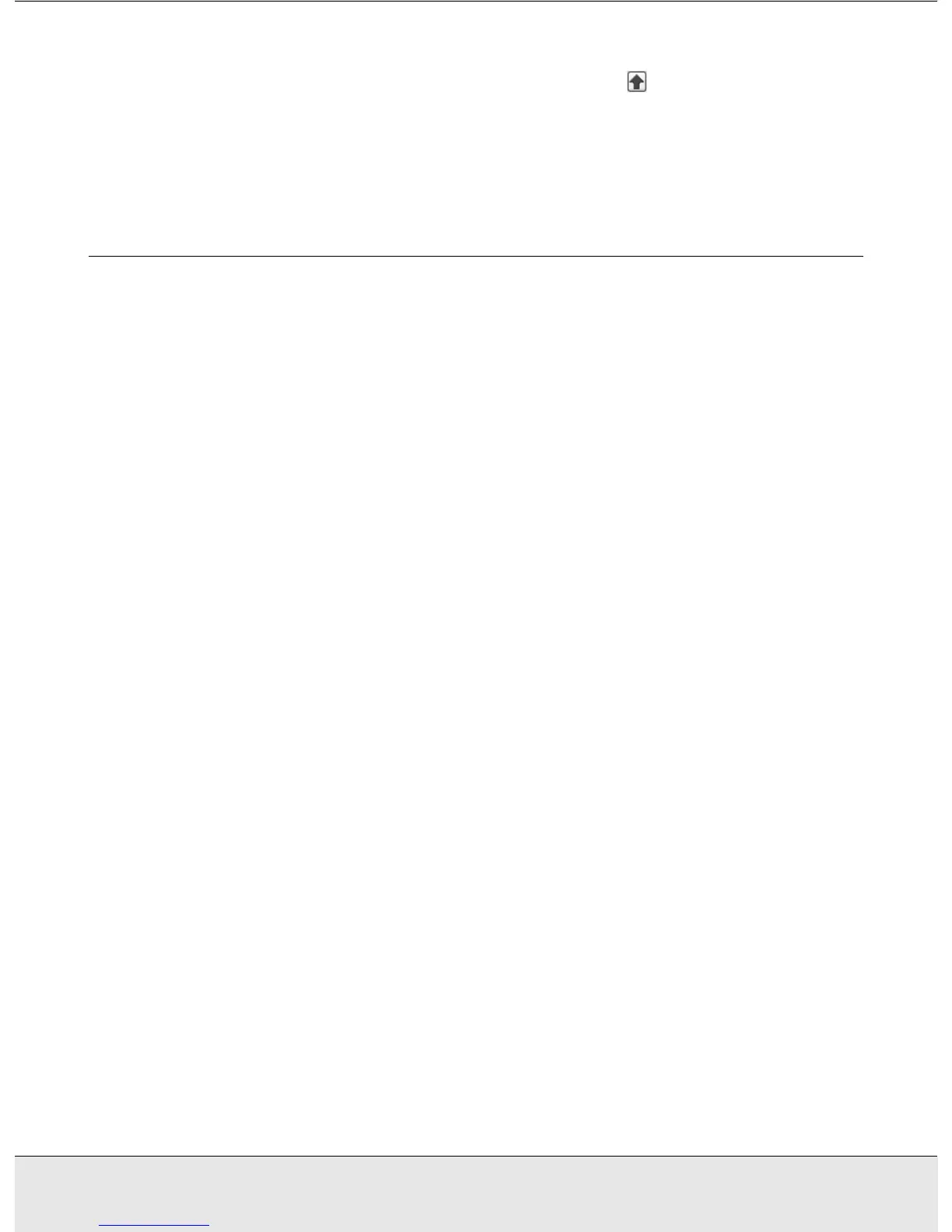Using the Scanner Features 46
PROJS.FM (A4 size) Rev.CR4CJ350 User’s Guide
Note:
To load a previously saved color, select the color and click the Apply to Palette button.
6. When you are finished adjusting the color, click the Close button to return to the
EPSON Scan window.
For further details on using the Color Palette feature, click the Help button.
Using the Scanner as a Copier
You can use your scanner along with a printer connected to your computer just like you
would use a copy machine. You can even enlarge and reduce, restore faded colors,
enhance text, and adjust image brightness and contrast as you copy.
1. Place your original document or photo on the scanner. See "Placing Documents or
Photos" on page 12.
2. Start the EPSON Copy Utility in one of these ways:
❏ Start EPSON File Manager (see "Starting a Scan With the EPSON Creativity Suite"
on page 17). Then click the Scan and Copy icon at the top of the window.
❏ Windows:
Click Start > Programs or All Programs > EPSON Creativity Suite > Copy Utility
> EPSON Copy Utility.
❏ Mac OS X:
Open the Applications > EPSON > Creativity Suite > Copy Utility folders and
double-click the EPSON Copy Utility icon.
