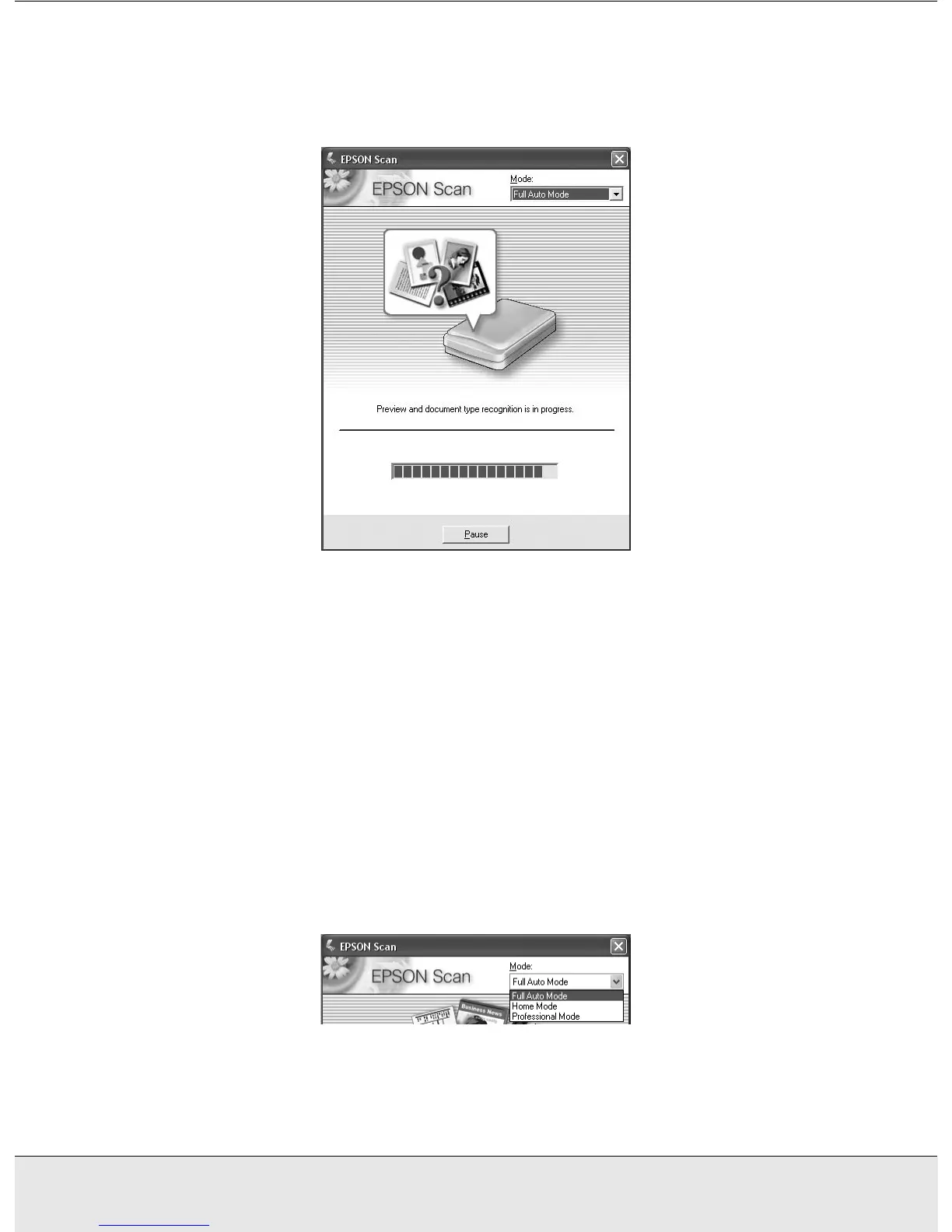Scanning Documents or Photos 25
SCAN1.FM (A4 size) Rev.CR4CJ350 User’s Guide
EPSON Scan previews your image, detects which type of original it is, and selects the
scan settings automatically. After a moment, you see a small capture of your image in
the EPSON Scan window.
Note:
❏ If you need to change any settings, click the Pause button. You return to the EPSON Scan
standby window.
❏ If you need to cancel scanning, click the Cancel button when it appears.
5. Depending on how you started EPSON Scan, the program saves the file to the location
you specified or opens the scanned image in your scanning program. See "Finishing
the Scan" on page 39 for details.
Changing the Scan Mode
To change the scan mode, click the arrow in the Mode box at the top right of the EPSON
Scan window. Then select the mode you want to use from the list that appears.
Note:
The mode you select remains in effect when you start EPSON Scan the next time.
