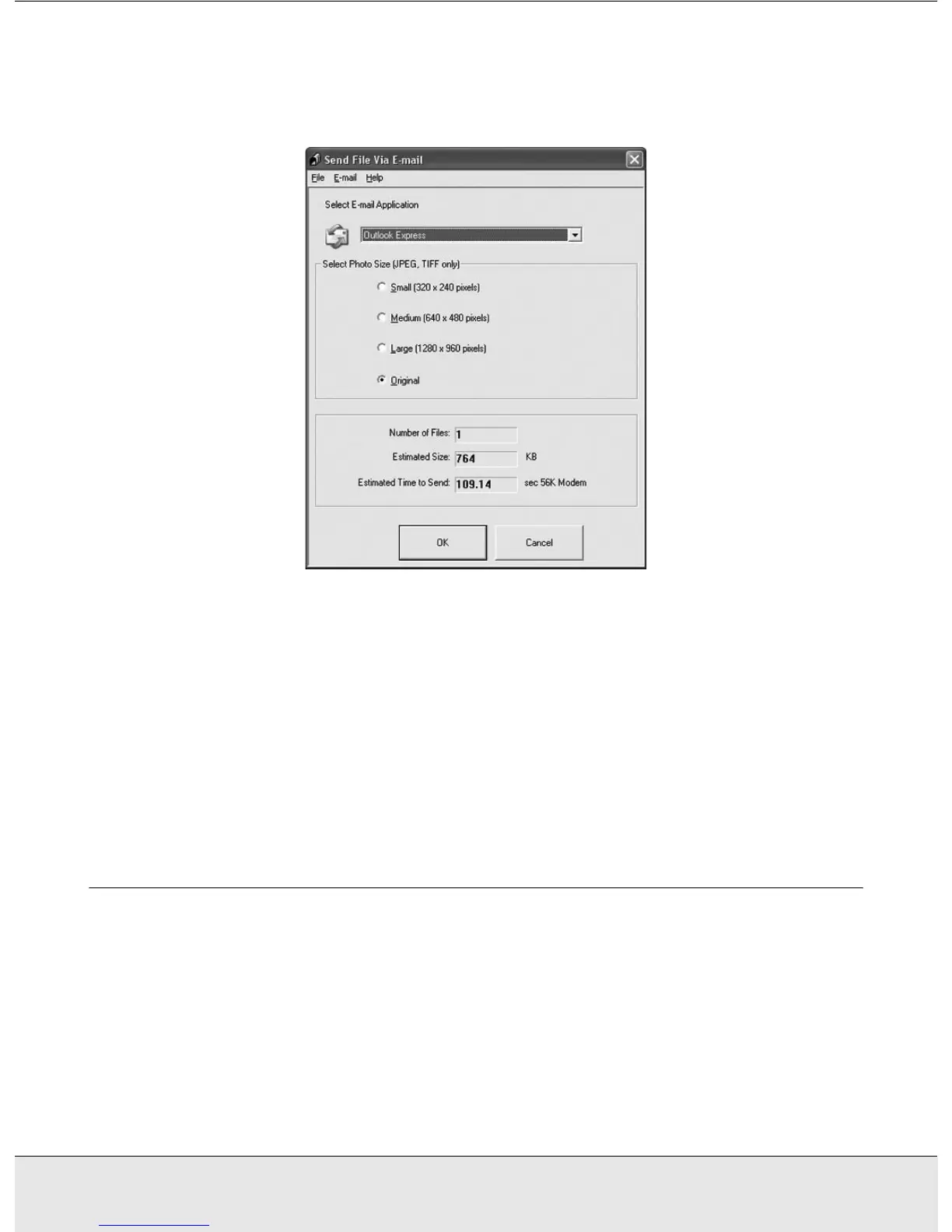Using the Scanner Features 52
PROJS.FM (A4 size) Rev.CR4CJ350 User’s Guide
2. Start EPSON File Manager (see "Starting a Scan With the EPSON Creativity Suite" on
page 17). Then click the Attach to e-mail icon at the top of the window. After scanning
is finished, you see the Send File Via E-mail window:
3. Select the e-mail program you use in the Select E-mail Application list.
4. If you want to resize your image, choose an option under Select Photo Size.
Note:
The box at the bottom of the window displays information about the image file(s) you are
attaching to the e-mail message.
5. Click OK. Your e-mail program is opened and any scanned images you selected are
attached to a new e-mail message. (See your e-mail program Help if you need
instructions on sending your e-mail message.)
Converting Scanned Documents Into Editable Text (For
DX6000 Series)
You can scan a document and convert the text into data that you can edit with a word
processing program. This process is called OCR (Optical Character Recognition). To scan
and use OCR, you need to use an OCR program, such as the ABBYY FineReader program
that came with your scanner.
