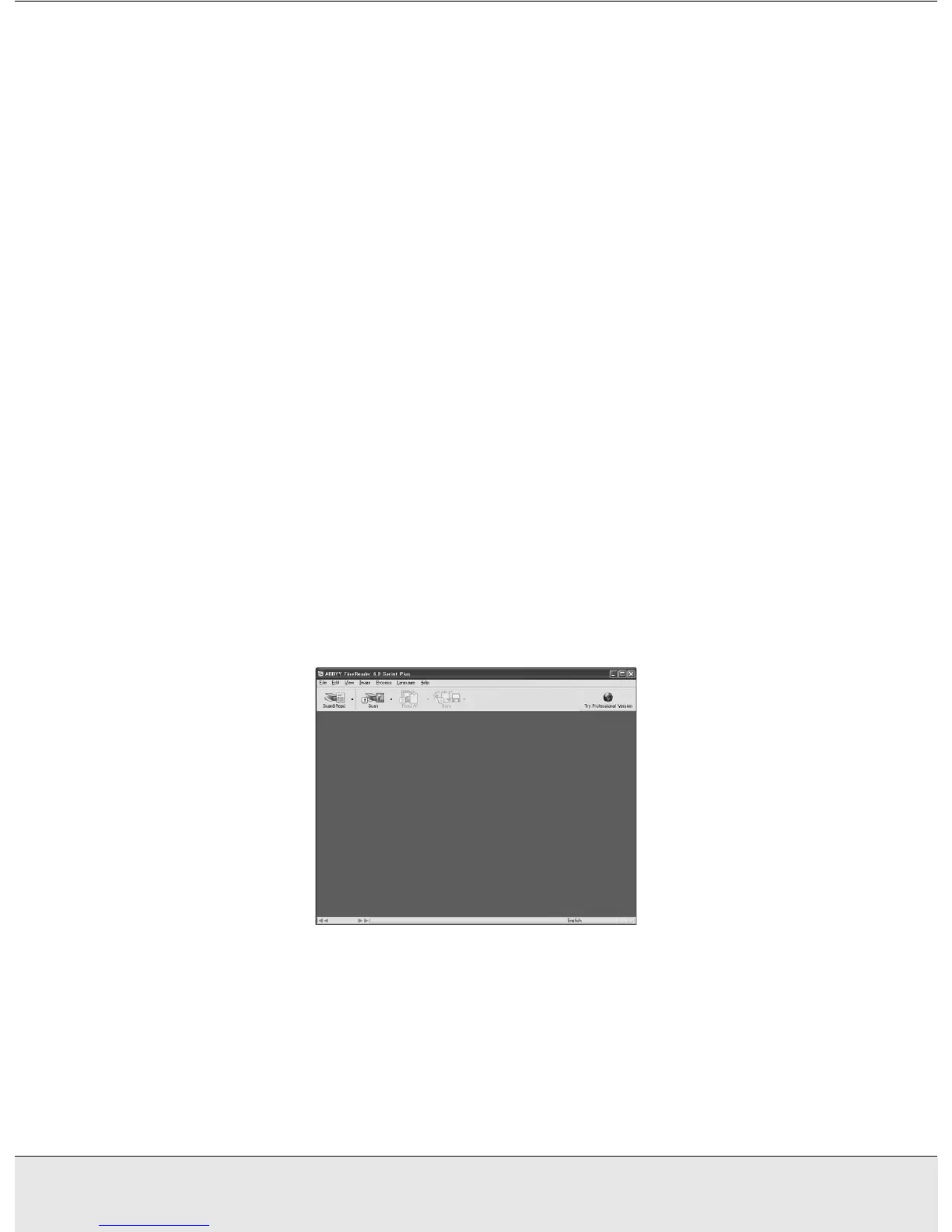Using the Scanner Features 53
PROJS.FM (A4 size) Rev.CR4CJ350 User’s Guide
OCR software cannot recognize handwritten characters, and certain types of documents or
text are difficult for OCR software to recognize, such as:
❏ Items that have been copied from other copies
❏ Faxes
❏ Text with tightly spaced characters or line pitch
❏ Text that is in tables or underlined
❏ Cursive or italic fonts, and font sizes less than 8 points
Follow these steps to scan and convert text using ABBYY FineReader:
1. Place your original document on the scanner. See "Placing Documents or Photos" on
page 12.
2. Do one of the following to start ABBYY FineReader:
Windows: Select Start > Programs or All Programs > ABBYY FineReader 6.0
Sprint > ABBYY FineReader 6.0 Sprint.
Mac OS X: Open the Applications > ABBYY FineReader 5 Sprint Plus. folders and
double-click the Launch FineReader 5 Sprint. icon.
You see the ABBYY FineReader window:
3. Click the Scan&Read icon at the top of the window. EPSON Scan starts in the last
mode you used.
❏ In Full Auto Mode, EPSON Scan prescans, scans, and processes the text into
editable format, then displays it in the FineReader window.
