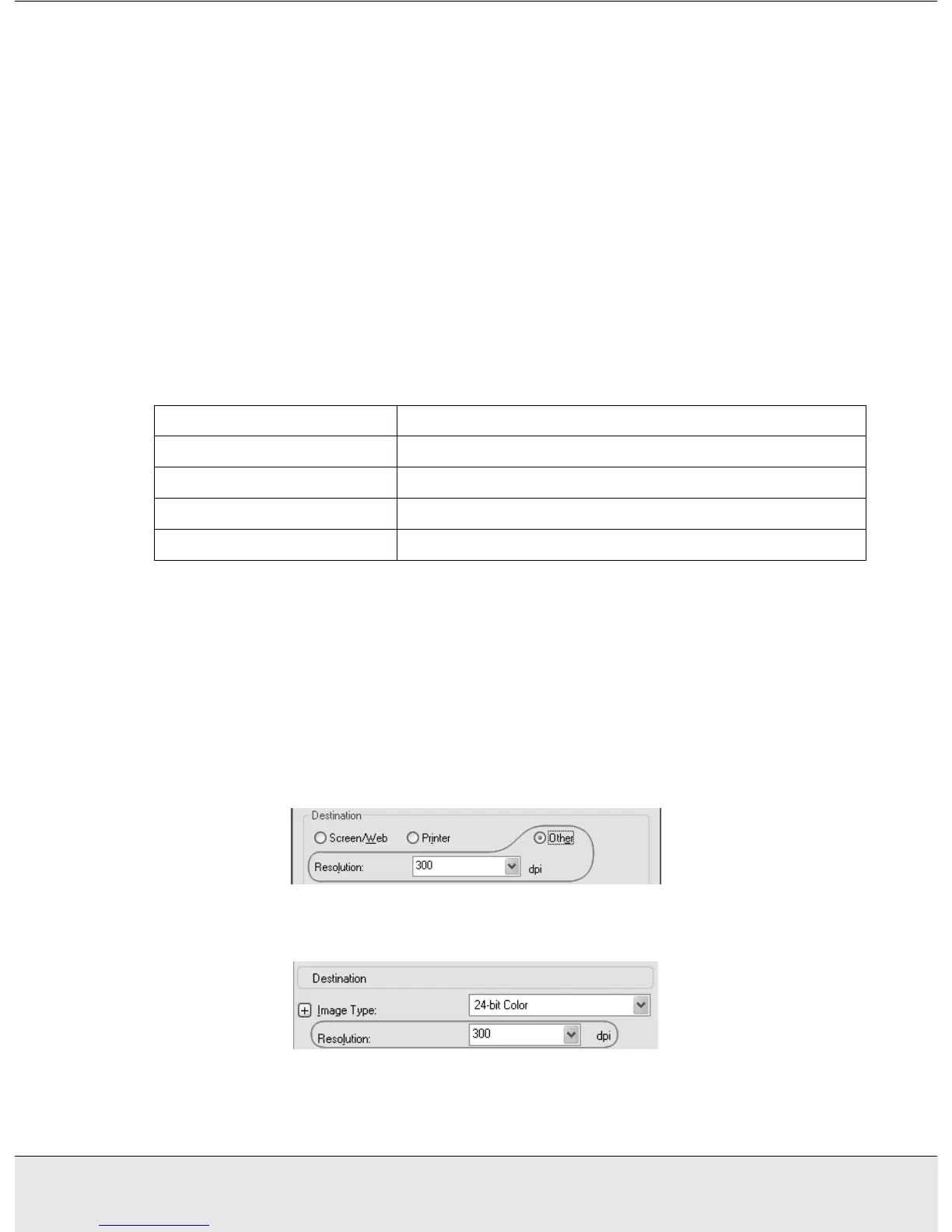Scanning Documents or Photos 28
SCAN1.FM (A4 size) Rev.CR4CJ350 User’s Guide
2. Do one of the following to select your destination setting(s):
Home mode:
Click the button for the way you plan to use the scanned image in the Destination box:
❏ Screen/Web for images you will view only on a computer screen or post on the web.
❏ Printer for images you will be printing or converting to editable text with an OCR
(Optical Character Recognition) program.
❏ Other if you want to select a specific resolution for other purposes.
Professional mode:
Click the arrow to open the Image Type list and select the detailed image type you are
scanning:
3. EPSON Scan selects a default resolution setting based on the original and destination
settings you select. See "Selecting the Scan Resolution" on page 28 to continue
scanning.
Selecting the Scan Resolution
In Home Mode, you can change the resolution only if you select Other as the Destination
setting.
In Professional Mode, you can select the resolution you want at any time.
Image Type setting Type of image you are scanning
24-bit Color Color photo
Color Smoothing Color graphics, such as a chart or graph
8-bit Grayscale Black-and-white photo with just a few shades of gray
Black & White Document with black text and/or line art
