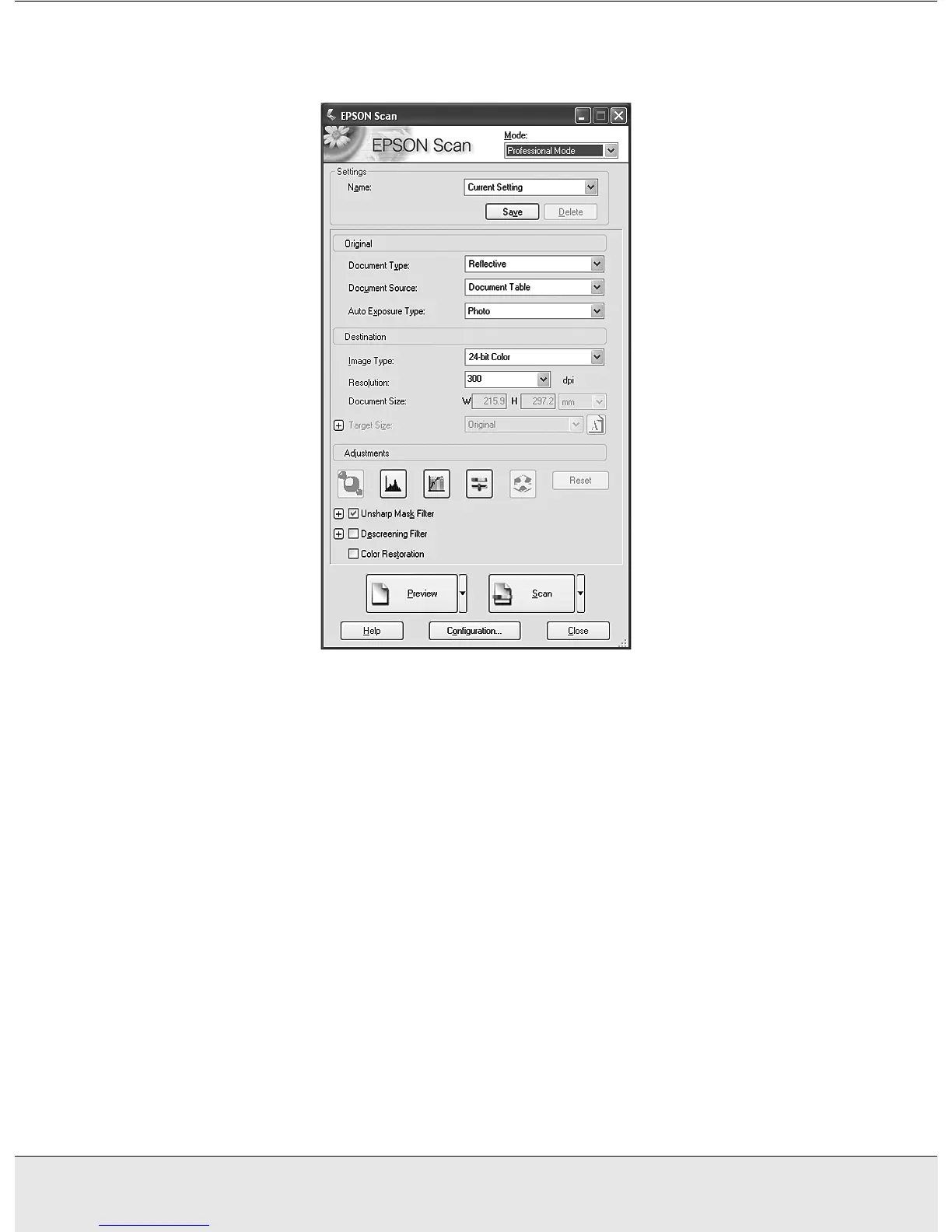Scanning Documents or Photos 27
SCAN1.FM (A4 size) Rev.CR4CJ350 User’s Guide
Professional Mode
Before you scan your document or photo, you need to select these basic settings:
❏ Original settings. These tell EPSON Scan the type of document or photo you are
scanning.
❏ Destination settings. These tell EPSON Scan how you plan to use your scanned image
so it can select the correct default resolution (scan quality) for you.
Follow these steps to select the basic settings for a document or photo in EPSON Scan:
1. Do one of the following to select your document type:
Home mode:
Click the arrow to open the Document Type list and select the type of original you are
scanning. Then click the Color, Grayscale, or Black & White button to select the
colors in the original.
Professional mode:
Click the arrow in the Auto Exposure Type list and select Document or Photo.
