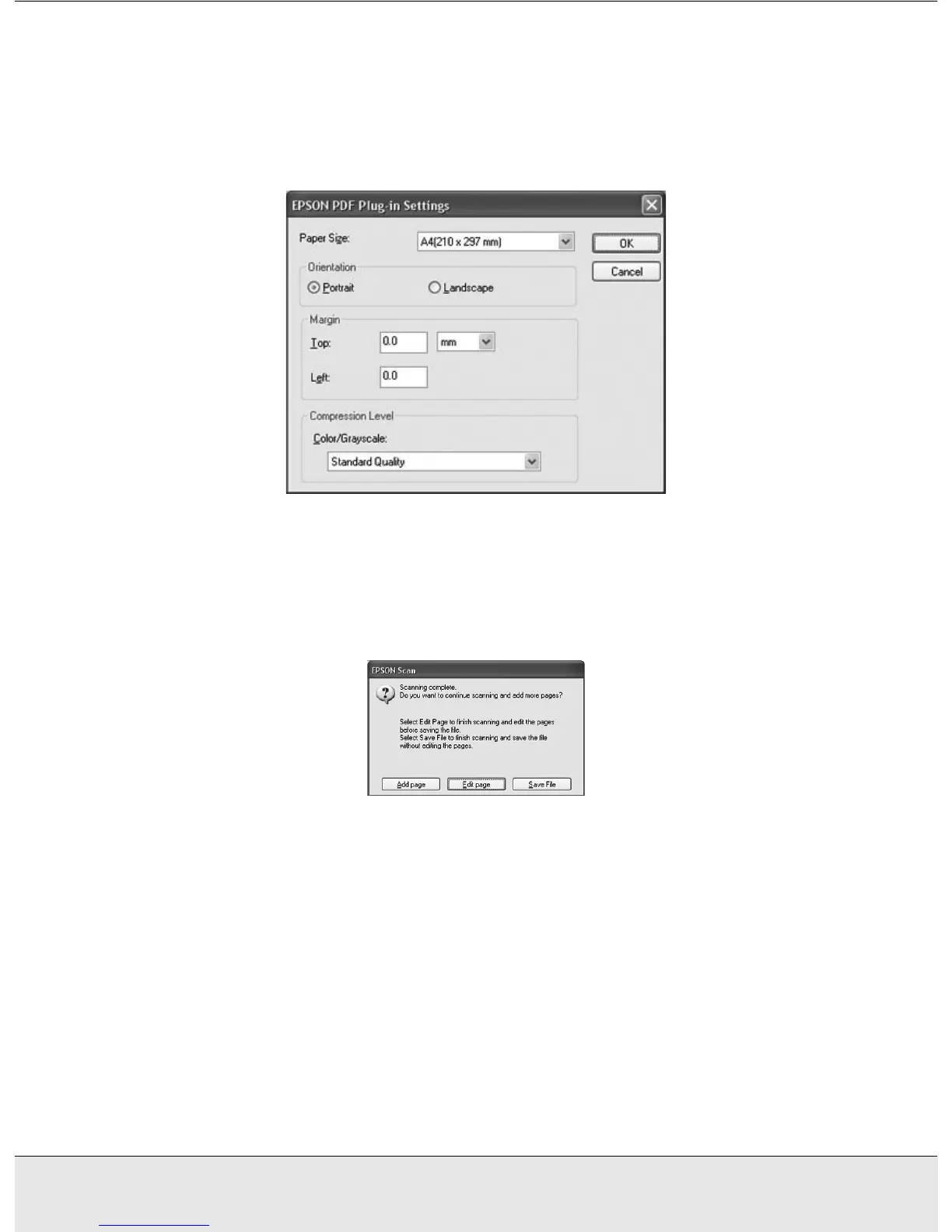Using the Scanner Features 50
PROJS.FM (A4 size) Rev.CR4CJ350 User’s Guide
Select PDF as the file type setting. The current Paper Size, Orientation, Margin, and
Compression setting are displayed below it.
5. If you need to change any of the current PDF settings, click the Options button. You
see the EPSON PDF Plug-in Settings window:
Select the settings that match your document and click OK. You return to the File Save
Settings window.
6. When you are finished selecting file settings, click OK. EPSON Scan scans your page
and displays this window:
7. If you have finished scanning your document and want to view thumbnail images of the
scanned pages, click Edit page and go to step 8.
If you need to place more pages for scanning, click Add page. Then place your
originals and click Scan. When you are finished, click Edit page and go to step 8.
If you have finished scanning and want to save the file without editing the pages, click
Save File and go to step 10.
