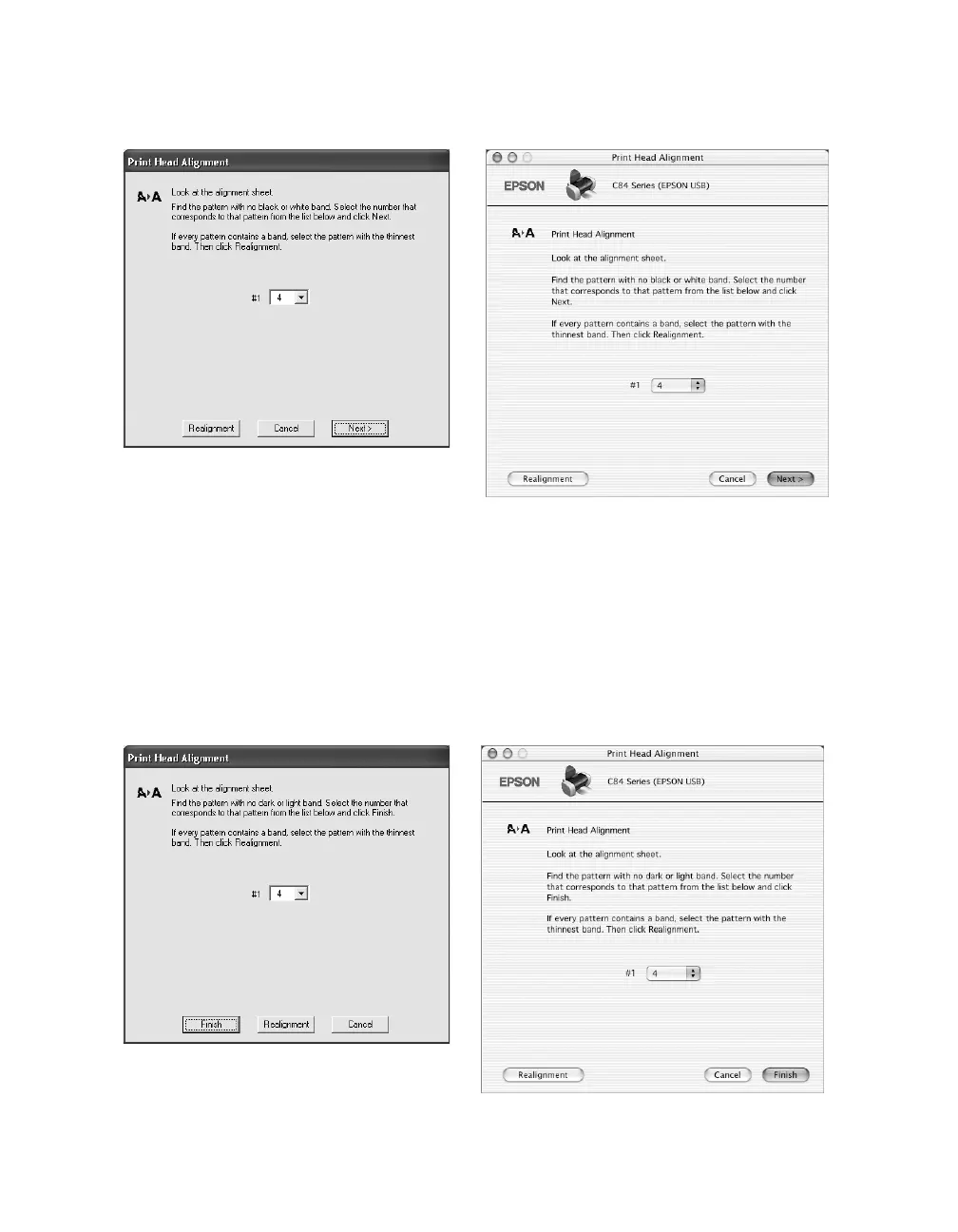56
8. Click Print to print a black horizontal alignment sheet. You see this screen:
9. In your printout, select the pattern with no gap or line between the rectangles.
Enter its number in the box on the screen and click
Next.
If you can’t find an aligned pattern, choose the best pattern and click
Realignment. Then repeat this step.
10. Click Print to print a color horizontal alignment sheet. You see this screen:
Windows
Macintosh
Windows
Macintosh
