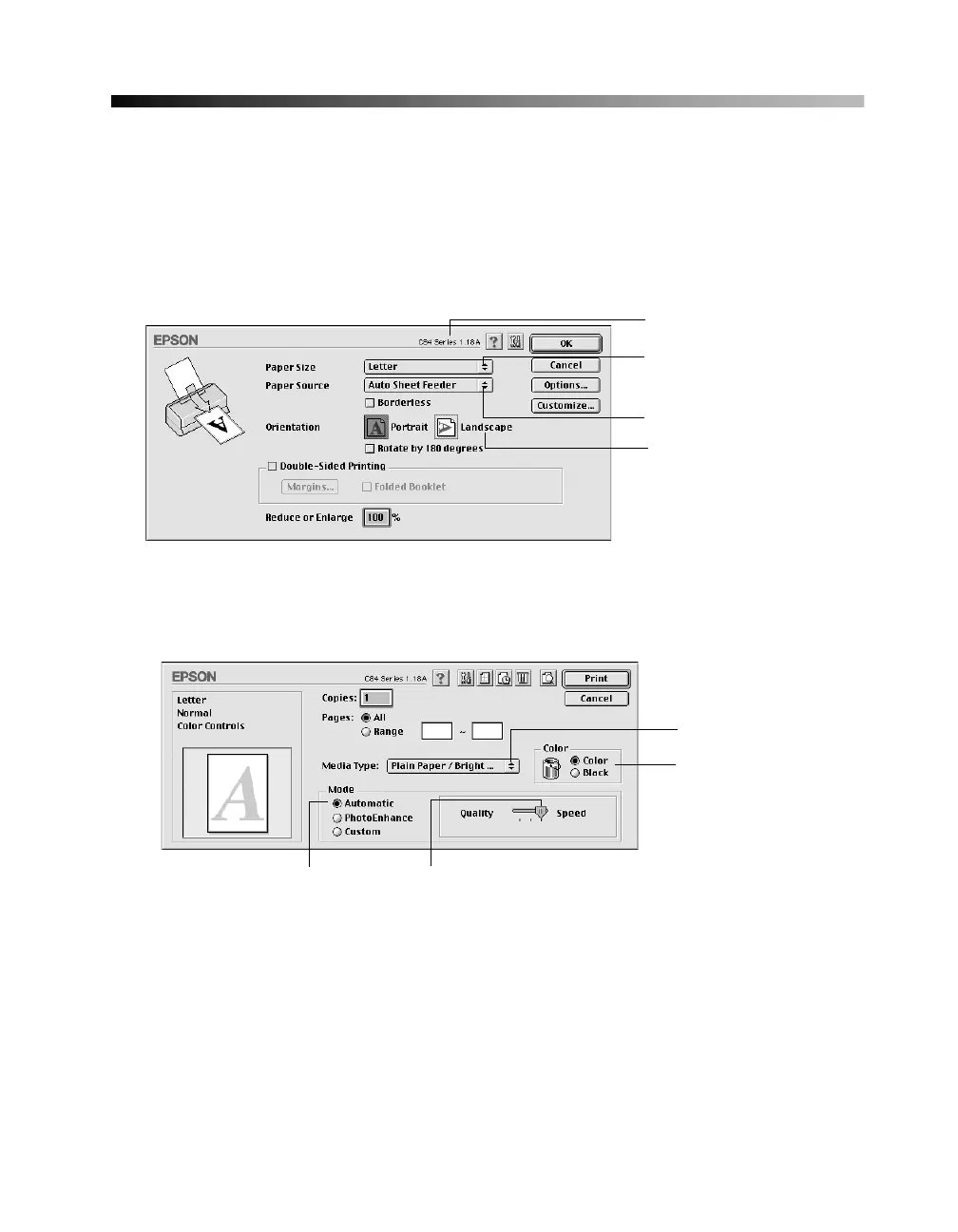31
Printing With Macintosh OS 8.6 to 9.x
Before you begin, make sure you selected your printer in the Chooser as described on
your Start Here sheet.
1. From the File menu, select Page Setup. Select the following settings:
2. Click OK to close the Page Setup window.
3. From the File menu, select Print. You see a window like this one:
4. Select the following settings:
■ Choose your paper from the Media Type list. See page 35 for details.
■ Select Color to print a color document or black and white photograph. To
print a black text document, click
Black.
■ Choose Automatic to get good printing results for most projects.
Make sure you see
C84 Series
Select your paper size
Select your paper source
Select your document
or image orientation
Select the type of
paper you’re using
Select Color or
Black Ink
Select higher quality or faster printingSelect Automatic mode