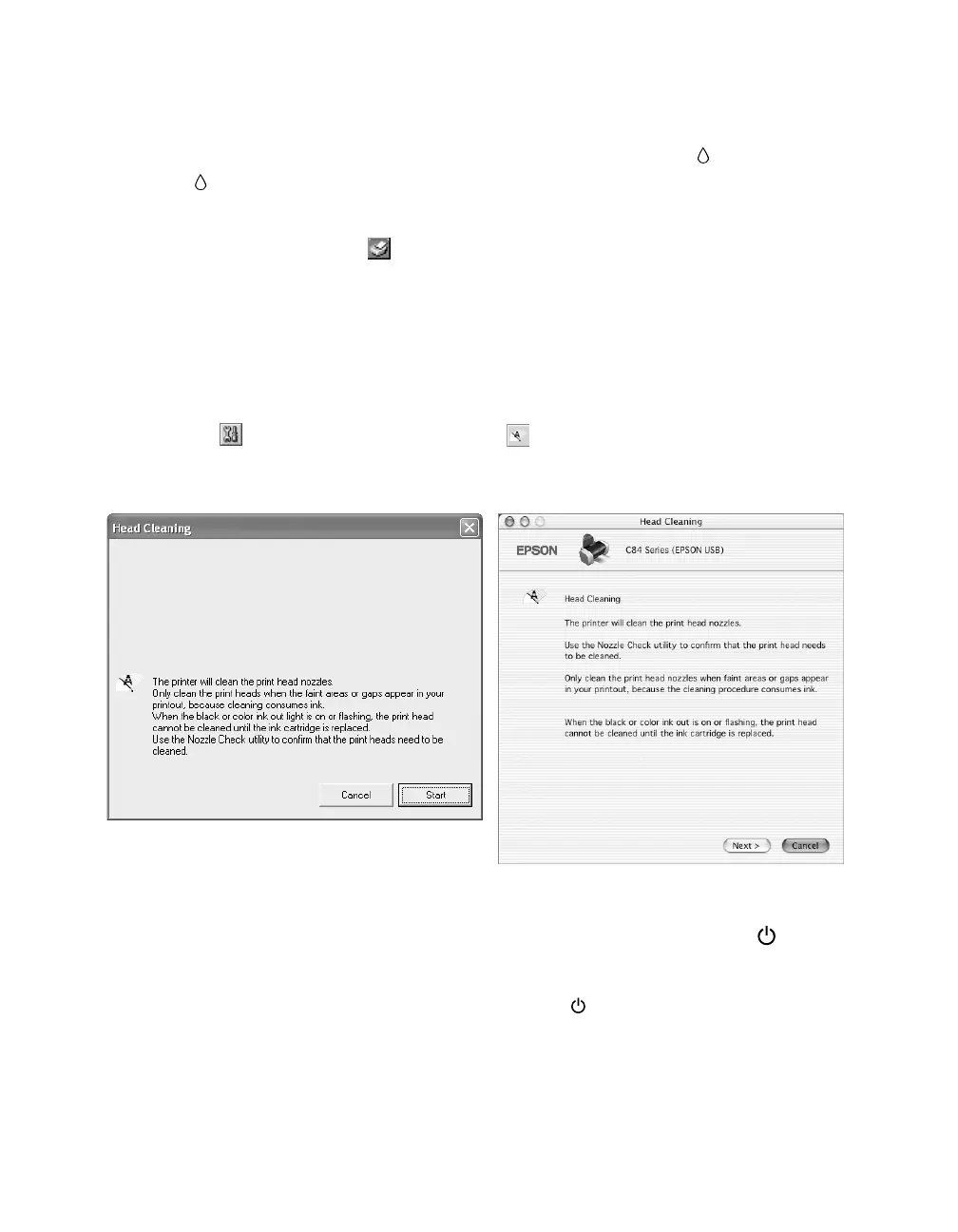42
Running the Head Cleaning Utility
1. Make sure the printer is turned on but not printing, and the red ink light is off.
(If the ink light is flashing or on, you need to replace a cartridge; see “Replacing
an Ink Cartridge” on page 45 for details.)
2. Windows: Right-click the printer icon on your taskbar (in the lower right
corner of your screen). Select
Head Cleaning.
Macintosh OS X: Open the Applications folder and double-click EPSON
Printer Utility
. Select Stylus C84 in the printer list, click OK, and select Head
Cleaning
.
Macintosh OS 8.6 to 9.x: Open the File menu and choose Page Setup or Print.
Click the utility button, then click the Head Cleaning button.
3. Follow the instructions on the screen to clean the print head.
Cleaning takes several seconds. The printer makes noise and the green power
light flashes.
Caution: Never turn off the printer while the green power light is flashing,
unless the printer hasn’t moved or made noise for more than 5 minutes.
Windows
Macintosh